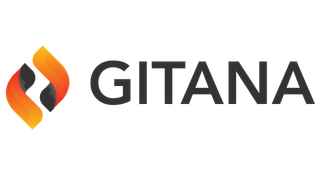Found 190 results for "workflow sample-workflows request-new-content-item"
The search executed in 0.001374274 seconds. That's fast.

|
Gitana / 4.0 / Data Engine / Workflow / Workflow HandlersWorkflow Handlers Add Features Copy Node Email Lock Node Logger Move Node Remove Features Remove Properties Script Set Properties Slack Message Sync Node Unlock Node Web Hook
Score: 20.510578
|

|
Gitana / 4.0 / Data Engine / Publishing / WorkflowWorkflow Cloud CMS lets you define your own Workflows and choose them for the Publish and Unpublish activities. Each activity like Publish and Unpublish will have a Workflow Model which will have a set of instructions on how the contents should be routed during each activity. The default Workflow models we use for the Publish activity is Simple Publish and for the Unpublish activity is Simple Unpublish. You can add your own Workflows and customize your publish and unpublish activities.
Score: 18.61847
|

|
Gitana / 3.2 / Guide / Guide / WorkflowWorkflow In explaining workflow, let's first take a look at the following things: Workflow Models Workflow Instances Workflow Tasks Workflow Payload Resources Workflow Comments Workflow History Item Workflow Events Workflow Event Handlers A workflow model is a definition of a workflow consisting of a full set of instructions on how content should be routed between participants or activities on its way toward completion. A workflow model is kind of like a blueprint describing the sequence of step
Score: 16.878191
|

|
Gitana / 4.0 / Data Engine / Workflow / Sample WorkflowsSample Workflows Here we provide a collection of sample workflow models that you can use as references. Please look to these as you seek to build out your own custom models. Ad hoc Approval Ad hoc Approval with Email Template Custom Form Email Notification Events Example Pooled Task Simple Publish Simple Unpublish
Score: 15.604862
|

|
Gitana / 4.0 / Data Engine / Workflow / OverviewWorkflow In explaining workflow, let's first take a look at the following things: Workflow Models Workflow Instances Workflow Tasks Workflow Payload Resources Workflow Comments Workflow History Item Workflow Events Workflow Event Handlers A workflow model is a definition of a workflow consisting of a full set of instructions on how content should be routed between participants or activities on its way toward completion. A workflow model is kind of like a blueprint describing the sequence of step
Score: 12.688977
|

|
Gitana / 3.2 / Guide / Guide / Publishing / WorkflowWorkflow Cloud CMS lets you define your own Workflows and choose them for the Publish and Unpublish activities. Each activity like Publish and Unpublish will have a Workflow Model which will have a set of instructions on how the contents should be routed during each activity. The default Workflow models we use for the Publish activity is Simple Publish and for the Unpublish activity is Simple Unpublish. You can add your own Workflows and customize your publish and unpublish activities.
Score: 9.073626
|

|
Gitana / 3.2 / Guide / Guide / Workflow / Workflow HandlersWorkflow Handlers Add Features Copy Node Email Lock Node Logger Move Node Remove Features Remove Properties Script Set Properties Slack Message Sync Node Unlock Node Web Hook
Score: 8.8493
|

|
Gitana / 3.2 / Guide / Guide / Templates / WorkflowWorkflow Name: workflow Property Type Description id string The ID of the workflow instance modelId string The ID of the workflow model for this instance modelVersion number The version of the workflow model for this instance state string The state of the workflow - one of the following: NOT_STARTED, RUNNING, SUSPENDED, TERMINATED timeStarted calendar The time the workflow was started timeCompleted calendar The time the workflow was completed (if completed) context object Contextual variables be
Score: 6.306824
|

|
Gitana / 4.0 / Data Engine / Templates / WorkflowWorkflow Name: workflow Property Type Description id string The ID of the workflow instance modelId string The ID of the workflow model for this instance modelVersion number The version of the workflow model for this instance state string The state of the workflow - one of the following: NOT_STARTED, RUNNING, SUSPENDED, TERMINATED timeStarted calendar The time the workflow was started timeCompleted calendar The time the workflow was completed (if completed) context object Contextual variables be
Score: 6.306824
|

|
Gitana / 3.2 / Guide / Guide / User Interface / WorkflowWorkflow Cloud CMS provides an enterprise workflow engine that lets teams work together via coordinated tasks. A workflow is a customizable business process that you define and describes a series of steps and activities to be performed by your team members. Workflows are generally used to control the lifecycle state (approval and rejection) of one or more content items or documents. With workflow in place, documents are routed from user to user. Users optionally receive notifications via email a
Score: 6.3016744
|

|
Gitana / 3.2 / Guide / Guide / Scripting / WorkflowWorkflow A workflow instance. Properties Name Type Description context object The workflow instance context. description string The Description of this document. documents object Any documents that are bound to the workflow instance. id string The ID of this document. modelId string The ID of the workflow model backing this workflow instance. modelVersion string The version of the workflow model backing this workflow instance. projectId string The ID of the project that this workflow instance wa
Score: 6.295271
|

|
WorkflowWorkflow A workflow instance. Properties Name Type Description context object The workflow instance context. description string The Description of this document. documents object Any documents that are bound to the workflow instance. id string The ID of this document. modelId string The ID of the workflow model backing this workflow instance. modelVersion string The version of the workflow model backing this workflow instance. projectId string The ID of the project that this workflow instance wa
Score: 6.295271
|

|
Gitana / 3.2 / Guide / Guide / Getting Started / WorkflowWorkflow A workflow is a business process that describes a series of activities (from start to finish) that must occur for one or more content items to be approved or rejected. Workflows consist of a workflow model that lays out these activities into a series of tasks. Each task is generally an opportunity for someone on your team to do some work. They may also be automatic tasks that do things like send emails, set content properties, call off to HTTP web hooks and more. As content moves throug
Score: 6.178706
|

|
Gitana / 3.2 / Guide / Guide / Templates / Workflow TaskWorkflow Task Name: workflowTask Property Type Description id string The ID of the workflow task title string The title of the workflow task description string The description of the workflow task timeStarted calendar The time the workflow was started timeCompleted calendar The time the workflow was completed (if completed) context object Contextual variables being passed along with the workflow task workflowData object Data being passed along with the workflow task workflowId string The ID of t
Score: 5.410089
|

|
Gitana / 4.0 / Data Engine / Templates / Workflow TaskWorkflow Task Name: workflowTask Property Type Description id string The ID of the workflow task title string The title of the workflow task description string The description of the workflow task timeStarted calendar The time the workflow was started timeCompleted calendar The time the workflow was completed (if completed) context object Contextual variables being passed along with the workflow task workflowData object Data being passed along with the workflow task workflowId string The ID of t
Score: 5.410089
|

|
Gitana / 3.2 / Guide / Guide / UI Developers Guide / Contexts / workflow-contextworkflow-context [ { "evaluator": "context-workflow", "config": { "workflow-context": { "items": [ { "key": "workflow", "title": "Workflow", "order": 1000, "header": true, "items": [ { "key": "workflow/overview", "title": "Overview", "uri": "{workflowUri}", "iconClass": "fa fa-angle-right" }, {
Score: 5.404163
|

|
Gitana / 4.0 / Developers / User Interface Customization / Contexts / workflow-contextworkflow-context [ { "evaluator": "context-workflow", "config": { "workflow-context": { "items": [ { "key": "workflow", "title": "Workflow", "order": 1000, "header": true, "items": [ { "key": "workflow/overview", "title": "Overview", "uri": "{workflowUri}", "iconClass": "fa fa-angle-right" }, {
Score: 5.404163
|

|
Gitana / 3.2 / Guide / Guide / Scripting / Workflow TaskWorkflow Task Properties Name Type Description assigneeEmail string The Email of the principal to whom this workflow task has been assigned. assigneeId string The ID of the principal to whom this workflow task has been assigned. assigneeName string The Name of the principal to whom this workflow task has been assigned. context object The workflow task context. description string The Description of this document. documents object Any documents that are bound to the workflow task. id string The ID
Score: 5.3947554
|

|
Workflow TaskWorkflow Task Properties Name Type Description assigneeEmail string The Email of the principal to whom this workflow task has been assigned. assigneeId string The ID of the principal to whom this workflow task has been assigned. assigneeName string The Name of the principal to whom this workflow task has been assigned. context object The workflow task context. description string The Description of this document. documents object Any documents that are bound to the workflow task. id string The ID
Score: 5.3947554
|

|
Gitana / 3.2 / Guide / Guide / Actions / Start WorkflowStart Workflow ID: startWorkflow Starts a workflow with the given node placed into the payload. Configuration Property Type Required Default Description model text true The ID of the workflow model to be used. swimlanes object false Identifies principals to be assigned into workflow swimlanes. The structure is: { "swimlane1": ["domainId1/principalId1"], "swimlane2": ["domainId2/principalId2"] } runtime object false Allows for manual specification of runtime properties including applica
Score: 5.3730097
|

|
Gitana / 4.0 / Data Engine / Behaviors / Actions / Start WorkflowStart Workflow ID: startWorkflow Starts a workflow with the given node placed into the payload. Configuration Property Type Required Default Description model text true The ID of the workflow model to be used. swimlanes object false Identifies principals to be assigned into workflow swimlanes. The structure is: { "swimlane1": ["domainId1/principalId1"], "swimlane2": ["domainId2/principalId2"] } runtime object false Allows for manual specification of runtime properties including applica
Score: 5.3730097
|

|
Gitana / 3.2 / Guide / Guide / Scripting / Workflow TransitionWorkflow Transition Properties Name Type Description fromNodeId string The ID of the workflow model node from which this transition originates. id string The ID of this workflow transition. toNodeId string The ID of the workflow model node to which this transition leads. Methods There are no methods for this class.
Score: 5.3276696
|

|
Workflow TransitionWorkflow Transition Properties Name Type Description fromNodeId string The ID of the workflow model node from which this transition originates. id string The ID of this workflow transition. toNodeId string The ID of the workflow model node to which this transition leads. Methods There are no methods for this class.
Score: 5.3276696
|

|
Gitana / 3.2 / Guide / Guide / UI Developers Guide / Evaluators / context-workflowcontext-workflow If a Workflow is being observed. { "evaluator": "context-workflow" }
Score: 5.3268948
|

|
Gitana / 4.0 / Developers / User Interface Customization / Evaluators / context-workflowcontext-workflow If a Workflow is being observed. { "evaluator": "context-workflow" }
Score: 5.3268948
|