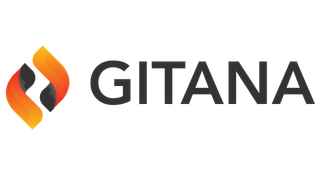Found 11 results for "content-models grouping"
The search executed in 5.31024E-4 seconds. That's fast.

|
Gitana / 3.2 / Guide / Guide / UI Developers Guide / Samples / Releases Menu ItemReleases Menu Item In Cloud CMS, Releases describes the ability for the product to allow multiple branches to be forked, merged and scheduled for automatically promotion of content to a live environment. It offers scheduled publishing, conflict detection and offers an ideal solution for editors to coordinate the delivery of content in situations where multiple editorial efforts may be running concurrently. When Releases is enabled for a Project, a Releases menu item shows up in the left-hand men
Score: 3.3978782
|

|
Gitana / 4.0 / Developers / User Interface Customization / Samples / Releases Menu ItemReleases Menu Item In Cloud CMS, Releases describes the ability for the product to allow multiple branches to be forked, merged and scheduled for automatically promotion of content to a live environment. It offers scheduled publishing, conflict detection and offers an ideal solution for editors to coordinate the delivery of content in situations where multiple editorial efforts may be running concurrently. When Releases is enabled for a Project, a Releases menu item shows up in the left-hand men
Score: 3.3978782
|

|
Gitana / 3.2 / Guide / Guide / Search / Query String ReferenceQuery String Reference Cloud CMS lets you search for your content using either a text-based query string or a JSON block. These two methods are fairly equivalent for most typical operations. They provide two ways to express a search operation that will execute within Elastic Search. They are expressions of the Elastic Search DSL. This portion of the documentation goes into some of things you can do with the former, textual representation of an Elastic Search query string. In Cloud CMS, you can t
Score: 1.3178046
|

|
Gitana / 4.0 / Data Engine / Discovery / Search / Query String ReferenceQuery String Reference Cloud CMS lets you search for your content using either a text-based query string or a JSON block. These two methods are fairly equivalent for most typical operations. They provide two ways to express a search operation that will execute within Elastic Search. They are expressions of the Elastic Search DSL. This portion of the documentation goes into some of things you can do with the former, textual representation of an Elastic Search query string. In Cloud CMS, you can t
Score: 1.3178046
|

|
Gitana / 3.2 / Guide / Guide / SecuritySecurity Cloud CMS lets you define enterprise-grade access control policies across all of your content to ensure and assert that the right content is being accessed by the right people at all times. To achieve this, Cloud CMS offers a security engine that incorporates multiple levels of access provisioning. These include: A Role-based, multi-level Authorization engine that asserts Permissions on every API, service and DAO method invocation. Fine-grained, object-level access control lists for spe
Score: 1.2597451
|

|
Gitana / 3.2 / Guide / Guide / TemplatesTemplates Cloud CMS supports the usage of templates at various points to generate presentation and output for things like emails, PDFs, web page components and more. Cloud CMS supports two template engines - Handlebars and Freemarker. In general, we recommend using Handlebars since the syntax is a bit easier. This document covers Handlebars and describes helper functions available in Handlebars that make processing simpler. Model Variables The following describes the internal structure of model
Score: 1.2597451
|

|
Gitana / 4.0 / Data Engine / Security / OverviewSecurity Cloud CMS lets you define enterprise-grade access control policies across all of your content to ensure and assert that the right content is being accessed by the right people at all times. To achieve this, Cloud CMS offers a security engine that incorporates multiple levels of access provisioning. These include: A Role-based, multi-level Authorization engine that asserts Permissions on every API, service and DAO method invocation. Fine-grained, object-level access control lists for spe
Score: 1.2597451
|

|
Gitana / 4.0 / Data Engine / Templates / OverviewTemplates Cloud CMS supports the usage of templates at various points to generate presentation and output for things like emails, PDFs, web page components and more. Cloud CMS supports two template engines - Handlebars and Freemarker. In general, we recommend using Handlebars since the syntax is a bit easier. This document covers Handlebars and describes helper functions available in Handlebars that make processing simpler. Model Variables The following describes the internal structure of model
Score: 1.2597451
|

|
Train your AI Models - GitanaTrain your AI Models - Gitana Status Releases Registry Blog Cloud CMS Platform Content Management Create, Approve and Publish quality content to production on-time. Easy editorial and workflow tools let your best work reach your customers. Enterprise Data Engine Manage, collaborate, search and distribute your highly-structured data across branches, versions and workflow-driven lifecycle. Automate Automate your content creation and approval flows while taking advantage of AI services to enhance a
Score: 0.99683
|

|
CMS for Training and Deploying to Private GPT and AI Foundation Models - GitanaCMS for Training and Deploying to Private GPT and AI Foundation Models - Gitana Status Releases Registry Blog Cloud CMS Platform Content Management Create, Approve and Publish quality content to production on-time. Easy editorial and workflow tools let your best work reach your customers. Enterprise Data Engine Manage, collaborate, search and distribute your highly-structured data across branches, versions and workflow-driven lifecycle. Automate Automate your content creation and approval flows
Score: 0.82470894
|

|
Product Releases - GitanaProduct Releases - Gitana Status Releases Registry Blog Cloud CMS Platform Content Management Create, Approve and Publish quality content to production on-time. Easy editorial and workflow tools let your best work reach your customers. Enterprise Data Engine Manage, collaborate, search and distribute your highly-structured data across branches, versions and workflow-driven lifecycle. Automate Automate your content creation and approval flows while taking advantage of AI services to enhance and c
Score: 0.3342042
|