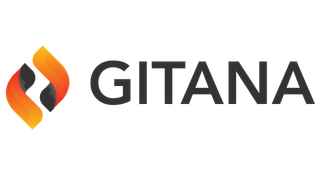- Overview
- API
- Definitions
- accessPolicy
- alpacaDataSource
- application
- applicationRole
- attachment
- authoritieslist
- authorityreport
- autoclientmapping
- check
- deployedapplication
- domainprincipal
- export
- import
- object
- pagerendition
- permissioncheckprincipals
- permissioncheckresults
- principalids
- registration
- remotedeploymentinfo
- resultmap_
- resultmap_accessPolicy
- resultmap_acl
- resultmap_application
- resultmap_attachment
- resultmap_authorities
- resultmap_autoclientmapping
- resultmap_deployedapplication
- resultmap_domainprincipal
- resultmap_email
- resultmap_pagerendition
- resultmap_registration
- resultmap_settings
- resultmap_team
- resultmap_trusteddomainmapping
- resultmap_webhost
- settings
- status
- statusid
- team
- trusteddomainmapping
- webhost
- Resources
- accessPolicy
- List the assigned targets
- Starts an export job for this resource
- POST /access/policies/find
- Checks whether the current actor has an authority over an accesspolicy
- POST /access/policies/{accessPolicyId}/permissions/{permissionId}/check
- Generates an authority report for a set of principals
- Reads the ACL for an access policy and specific actor
- POST /access/policies/{accessPolicyId}/assign
- Queries for matches
- DELETE /access/policies/{accessPolicyId}
- PUT /access/policies/{accessPolicyId}
- GET /access/policies/{accessPolicyId}
- POST /access/policies/{accessPolicyId}/unassign
- Lists access policy templates
- Checks whether the current actor has an authority over an accesspolicy
- Read a system access policy
- Lists the system access policies
- GET /access/policies
- POST /access/policies
- Reads the ACL for an Access Policy
- GET /access/conditions
- POST /access/policies/unassignall
- Starts an import job for this resource
- POST /access/policies/permissions/check
- Read an access policy template
- Revokes an authority over an accesspolicy from an actor
- POST /access/policies/{accessPolicyId}/delete
- POST /access/policies/{accessPolicyId}/update
- Grants an authority over an accesspolicy from an actor
- addons
- admin
- alpaca
- GET /repositories/{repositoryId}/branches/{branchId}/alpaca/data
- GET /repositories/{repositoryId}/branches/{branchId}/alpaca/schema/forms
- GET /repositories/{repositoryId}/branches/{branchId}/alpaca/schema
- GET /repositories/{repositoryId}/branches/{branchId}/alpaca/options
- POST /repositories/{repositoryId}/branches/{branchId}/alpaca/datasource
- analyzedQuery
- Application
- Reads the ACL for an application and specific actor
- Grants an authority to a team for an application
- Retrieves the API Keys information for an application deployment
- Starts an import job for this resource
- Refreshes API keys for a deployment
- Deletes an application and everything contained within it
- Creates a team for an application
- Lists all of the teams for an application
- Checks whether the current actor has an authority over an application
- Reads an application
- Deletes an application and everything contained within it
- Updates an application
- Updates a team for an application
- Deletes a team for an application
- Reads a team for this application
- Unlocks an application
- Checks whether the current actor has an authority over an application
- Reads the ACL for an application
- Locks an application
- Lists the members of a team for this application
- Creates an application instance
- Lists all of the applications
- Creates an application instance
- Lists all of the applications
- Removes a principal from a team for an application
- Creates a role for an application
- Lists the roles for an application
- Updates an application
- Generates an authority report for a set of principals
- Checks whether multiple actors have permissions over an application
- Checks whether a principal belongs to a team for an application
- Grants an authority over an application from an actor
- Updates a role for an application
- Reads a role for an application
- Deletes a role for an application
- Looks up a deployed application
- Starts an export job for this resource
- Retrieved deployment info for a deployed application
- Retrieves the API Keys information for all deployments of an application
- Deletes an application and everything contained within it
- Updates a role for an application
- Lists the authorities that an team is granted
- Adds a principal to a team for an application
- Deploys an application
- Undeploys a deployed application
- Gathers statistics for an application
- GET /applicationtypes
- Checks whether an actor has a permission over an application
- Queries for matches
- Redeploys a deployed application
- Grants an authority from a team for an application
- Revokes an authority over an application from an actor
- Archive
- Reads the ACL for an archive
- POST /vaults/{vaultId}/archives/{archiveId}/unpublish
- Checks whether the current actor has an authority over an archive
- Starts an export job for this resource
- Grants an authority over an archive from an actor
- GET /vaults/{vaultId}/archives/{archiveId}/attachments/{attachmentId}
- DELETE /vaults/{vaultId}/archives/{archiveId}/attachments/{attachmentId}
- POST /vaults/{vaultId}/archives/{archiveId}/attachments/{attachmentId}
- Starts an import job for this resource
- Reads the ACL for an archive and specific actor
- GET /vaults/{vaultId}/archives/{archiveId}/copy
- Generates an authority report for a set of principals
- GET /vaults/{vaultId}/archives/{archiveId}/attachments
- POST /vaults/{vaultId}/archives/{archiveId}/attachments
- POST /vaults/{vaultId}/archives/{archiveId}/permissions/{permissionId}/check
- Queries for matches
- Revokes an authority over an archive from an actor
- POST /vaults/{vaultId}/archives
- Checks whether the current actor has an authority over an archive
- GET /vaults/{vaultId}/archives/lookup
- POST /vaults/{vaultId}/archives/{archiveId}/publish
- PUT /vaults/{vaultId}/archives/{archiveId}
- DELETE /vaults/{vaultId}/archives/{archiveId}
- GET /vaults/{vaultId}/archives/{archiveId}
- POST /vaults/{vaultId}/archives/permissions/check
- GET /vaults/{vaultId}/archives/download
- GET /vaults/{vaultId}/archives/{archiveId}/download
- GET /vaults/{vaultId}/archives/{archiveId}/preview/{name}
- POST /vaults/{vaultId}/archives/{archiveId}/update
- authentication
- POST /auth/verify/check
- POST /auth/swap/{domainId}/{principalId}
- GET /auth/info
- GET /auth/redirect
- POST /authenticators/mfaenabled
- POST /auth/attempts/clear
- POST /auth/produce
- POST /auth/expire
- GET /auth/check
- POST /auth/verify/confirm
- POST /auth/attempts/reset
- POST /auth/impersonate/{domainId}/{principalId}
- POST /authenticators/register
- POST /authenticators/unregister
- GET /authenticators
- POST /authenticators/register/confirm
- POST /authenticators/register/check
- Authentication Grant
- PUT /auth/grants/{grantId}
- DELETE /auth/grants/{grantId}
- Reads the ACL for an authentication grant and specific actor
- GET /auth/grants/{authGrantId}
- GET /auth/grants
- POST /auth/grants
- POST /auth/grants/{grantId}/update
- Starts an export job for this resource
- POST /auth/grants/{grantId}/delete
- Checks whether the current actor has an authority over an authentication grant
- POST /auth/grants/{authGrantId}/permissions/{permissionId}/check
- POST /auth/grants/permissions/check
- Grants an authority over an authentication grant from an actor
- Revokes an authority over an authentication grant from an actor
- Starts an import job for this resource
- Checks whether the current actor has an authority over an authentication grant
- Reads the ACL for an authentication grant
- Queries for matches
- Generates an authority report for a set of principals
- Auto Client Mapping
- GET /webhosts/{webhostId}/autoclientmappings/{autoClientMappingId}
- DELETE /webhosts/{webhostId}/autoclientmappings/{autoClientMappingId}
- PUT /webhosts/{webhostId}/autoclientmappings/{autoClientMappingId}
- Queries for matches
- Grants an authority over an auto client mapping from an actor
- POST /webhosts/{webhostId}/autoclientmappings/{autoClientMappingId}/update
- Checks whether the current actor has an authority over an auto client mapping
- GET /webhosts/{webhostId}/autoclientmappings
- POST /webhosts/{webhostId}/autoclientmappings
- Starts an export job for this resource
- Lists the auto client mappings for an application
- Lists the auto client mappings for an application
- Checks whether the current actor has an authority over an auto client mapping
- POST /webhosts/{webhostId}/autoclientmappings/permissions/check
- Generates an authority report for a set of principals
- POST /webhosts/{webhostId}/autoclientmappings/{autoClientMappingId}/permissions/{permissionId}/check
- Reads the ACL for an auto client mapping and specific actor
- Revokes an authority over an auto client mapping from an actor
- POST /webhosts/{webhostId}/autoclientmappings/{autoClientMappingId}/delete
- Reads the ACL for an auto client mapping
- Starts an import job for this resource
- branch
- DELETE /repositories/{repositoryId}/branches/{branchId}/path/index
- POST /repositories/{repositoryId}/admin/dictionary/repair
- GET /repositories/{repositoryId}/branches/{branchId}/definitions/{qname}
- GET /repositories/{repositoryId}/b/{branchId}/definitions/{qname}
- GET /repositories/{repositoryId}/branches/{branchId}/qnames/{qname}
- GET /repositories/{repositoryId}/b/{branchId}/qnames/{qname}
- POST /repositories/{repositoryId}/branches/{branchId}/search/index/validate/start
- Starts the diff-ing of a source and target branch. The source branch is specified using the 'id' parameter. The target branch is the branch identified by the resource path.
- POST /repositories/{repositoryId}/branches/{branchId}/teams
- GET /repositories/{repositoryId}/branches/{branchId}/teams
- POST /repositories/{repositoryId}/branches/{branchId}/changes/revert
- POST /repositories/{repositoryId}/b/{branchId}/changes/revert
- Queries for matches
- POST /repositories/{repositoryId}/branches/{branchId}/teams/{teamKey}/authorities/{authorityId}/revoke
- POST /repositories/{repositoryId}/branches/{branchId}/permissions/{permissionId}/check
- POST /repositories/{repositoryId}/branches/{branchId}/repair/start
- PUT /repositories/{repositoryId}/branches/{branchId}/teams/{teamKey}
- GET /repositories/{repositoryId}/branches/{branchId}/teams/{teamKey}
- DELETE /repositories/{repositoryId}/branches/{branchId}/teams/{teamKey}
- GET /repositories/{repositoryId}/branches/{branchId}/deployments/info
- POST /repositories/{repositoryId}/branches/{branchId}/indexes/{name}/delete
- GET /repositories/{repositoryId}/branches/{branchId}/behaviors
- Resets the branch to a given prior changeset. This moves the branch head back to the given changeset and deletes the changesets that would otherwise now be dangling. The prior changeset must exist on the branch.
- POST /repositories/{repositoryId}/branches/{branchId}/nodes/recreatefilenames/start
- POST /repositories/{repositoryId}/branches/network
- GET /repositories/{repositoryId}/branches/{branchId}/tree
- POST /repositories/{repositoryId}/branches/{branchId}/admin/upgradeschema
- GET /repositories/{repositoryId}/branches/{branchId}/forms
- GET /repositories/{repositoryId}/b/{branchId}/forms
- Starts an import job for this resource
- Reverts the branch to a given prior changeset. This creates a new changeset whose contents restore the state from a previous changeset. The delta between the prior changeset and the tip is calculated and content operations are performed to effectively restore the prior tip state. The prior changeset must exist on the branch.
- POST /repositories/{repositoryId}/branches/{branchId}/teams/{teamKey}/members/remove
- POST /repositories/{repositoryId}/branches/{branchId}/admin/reset
- POST /repositories/{repositoryId}/branches/{branchId}/search/index/create/start
- POST /repositories/{repositoryId}/branches/{branchId}/view/create/start
- Revokes an authority over a branch from an actor
- GET /repositories/{repositoryId}/branches/{branchId}/history/nodediffs
- Merges a source branch into a target branch. The source branch is specified using the 'id' parameter. The target branch is the branch identified by the resource path.
- POST /repositories/{repositoryId}/branches/{branchId}/qnames/generate
- POST /repositories/{repositoryId}/b/{branchId}/qnames/generate
- GET /repositories/{repositoryId}/branches/{branchId}/joins
- GET /repositories/{repositoryId}/b/{branchId}/joins
- POST /repositories/{repositoryId}/branches/create/start
- POST /repositories/{repositoryId}/branches/{branchId}/diffs/changeset
- POST /repositories/{repositoryId}/branches/{branchId}/archive
- GET /repositories/{repositoryId}/branches/chain
- GET /repositories/{repositoryId}/b/chain
- POST /repositories/{repositoryId}/branches/{branchId}/admin/collections/index
- POST /repositories/{repositoryId}/branches/{branchId}/teams/{teamKey}/members/check
- GET /repositories/{repositoryId}/branches
- POST /repositories/{repositoryId}/branches
- GET /repositories/{repositoryId}/branches/
- POST /repositories/{repositoryId}/branches/
- GET /repositories/{repositoryId}/b
- POST /repositories/{repositoryId}/b
- GET /repositories/{repositoryId}/b/
- POST /repositories/{repositoryId}/b/
- Retrieves an access policy summary for a team
- POST /repositories/{repositoryId}/snapshots
- GET /repositories/{repositoryId}/snapshots
- POST /repositories/{repositoryId}/branches/{branchId}/update
- POST /repositories/{repositoryId}/b/{branchId}/update
- Deletes a branch.
- GET /repositories/{repositoryId}/branches/{branchId}/indexes
- POST /repositories/{repositoryId}/branches/{branchId}/indexes
- GET /repositories/{repositoryId}/branches/{branchId}/info
- POST /repositories/{repositoryId}/branches/{branchId}/path/index/create/start
- Deletes a branch.
- PUT /repositories/{repositoryId}/branches/{branchId}
- GET /repositories/{repositoryId}/branches/{branchId}
- POST /repositories/{repositoryId}/snapshots/{snapshotId}/delete
- Invalidates any branch changes for the given branch
- POST /repositories/{repositoryId}/snapshots/start
- POST /repositories/{repositoryId}/branches/{branchId}/unarchive
- GET /repositories/{repositoryId}/branches/{branchId}/policies
- Reads the ACL for a branch
- Starts the merging of a source branch into a target branch. The source branch is specified using the 'id' parameter. The target branch is the branch identified by the resource path.
- Gets the branches with which this branch has merge conflicts.
- Grants an authority over a branch from an actor
- POST /repositories/{repositoryId}/branches/{branchId}/admin/repairkb
- Starts a job to find all the changes made in one branch that would be applied during a merge. The source branch is specified using the 'id' parameter. The target branch is the branch identified by the resource path. A view can be applied using the 'view' parameter (valid value is 'editorial').
- GET /repositories/{repositoryId}/branches/{branchId}/teams/{teamKey}/members
- POST /repositories/{repositoryId}/branches/{branchId}/teams/{teamKey}/members/add
- GET /repositories/{repositoryId}/branches/{branchId}/search/index/documents/{docId}
- GET /repositories/{repositoryId}/branches/{branchId}/diff/export
- POST /repositories/{repositoryId}/branches/{branchId}/teams/{teamKey}/authorities/{authorityId}/grant
- POST /repositories/{repositoryId}/branches/{branchId}/nodes/validate/start
- POST /repositories/{repositoryId}/branches/{branchId}/admin/dictionary/repair
- POST /repositories/{repositoryId}/b/{branchId}/admin/dictionary/repair
- POST /repositories/{repositoryId}/branches/permissions/check
- DELETE /repositories/{repositoryId}/branches/{branchId}/indexes/{name}
- POST /repositories/{repositoryId}/branches/{branchId}/admin/content
- GET /repositories/{repositoryId}/branches/{branchId}/tree/list
- GET /repositories/{repositoryId}/branches/tree
- GET /repositories/{repositoryId}/branches/{branchId}/definitions
- GET /repositories/{repositoryId}/b/{branchId}/definitions
- Checks whether the current actor has an authority over a branch
- GET /repositories/{repositoryId}/branches/{branchId}/changes/export
- POST /repositories/{repositoryId}/branches/{branchId}/admin/initruntime
- GET /repositories/{repositoryId}/branches/{branchId}/admin/dictionary/repair/candidates
- GET /repositories/{repositoryId}/b/{branchId}/admin/dictionary/repair/candidates
- Queries for matches
- Queries for matches
- Queries for matches
- GET /repositories/{repositoryId}/branches/{branchId}/definitions/{qname}/children
- GET /repositories/{repositoryId}/b/{branchId}/definitions/{qname}/children
- GET /repositories/{repositoryId}/branches/{branchId}/properties
- POST /repositories/{repositoryId}/branches/{branchId}/embeddings/index/drop/start
- GET /repositories/{repositoryId}/branches/{branchId}/schemas
- GET /repositories/{repositoryId}/b/{branchId}/schemas
- GET /repositories/{repositoryId}/branches/{branchId}/forks
- GET /repositories/{repositoryId}/b/{branchId}/forks
- GET /repositories/{repositoryId}/branches/{branchId}/teams/{teamKey}/authorities
- POST /repositories/{repositoryId}/branches/{branchId}/cherrypick/start
- PUT /repositories/{repositoryId}/b/{branchId}
- GET /repositories/{repositoryId}/b/{branchId}
- GET /repositories/{repositoryId}/branches/{branchId}/schemas/{qname}
- GET /repositories/{repositoryId}/b/{branchId}/schemas/{qname}
- POST /repositories/{repositoryId}/branches/{branchId}/definitions/{qname}/validate
- POST /repositories/{repositoryId}/b/{branchId}/definitions/{qname}/validate
- POST /repositories/{repositoryId}/branches/{branchId}/admin/content/test
- Finds the other branches from which a branch can safely pull from
- POST /repositories/{repositoryId}/branches/{branchId}/deployments/verification/start
- POST /repositories/{repositoryId}/branches/{branchId}/search/index/drop/start
- GET /repositories/{repositoryId}/branches/{branchId}/descendants
- GET /repositories/{repositoryId}/b/{branchId}/descendants
- Checks whether the current actor has an authority over a branch
- POST /repositories/{repositoryId}/branches/{branchId}/history/start
- POST /repositories/{repositoryId}/branches/{branchId}/diffs/nodeproperty/count
- POST /repositories/{repositoryId}/branches/{branchId}/embeddings/index/create/start
- Rebases the branch to a different root changeset.
- Queries for matches
- Queries for matches
- POST /repositories/{repositoryId}/branches/{branchId}/admin/find-duplicate-filenames
- GET /repositories/{repositoryId}/snapshots/{snapshotId}
- DELETE /repositories/{repositoryId}/snapshots/{snapshotId}
- POST /repositories/{repositoryId}/branches/{branchId}/admin/promote
- Starts an export job for this resource
- POST /repositories/{repositoryId}/branches/{branchId}/copyfrom
- Reads the ACL for a branch and specific actor
- GET /repositories/{repositoryId}/branches/{branchId}/search/index
- GET /repositories/{repositoryId}/branches/tree/list
- POST /repositories/{repositoryId}/branches/{branchId}/copyfrom/start
- GET /repositories/{repositoryId}/branches/{branchId}/conflicting
- Generates an authority report for a set of principals
- POST /repositories/{repositoryId}/branches/{branchId}/diffs/node/count
- POST /repositories/{repositoryId}/branches/{branchId}/path/index/validate/start
- branchgroup
- POST /repositories/{repositoryId}/branchgroups
- GET /repositories/{repositoryId}/branchgroups
- Checks whether the current actor has an authority over a branchgroup
- Starts an export job for this resource
- DELETE /repositories/{repositoryId}/branchgroups/{branchGroupId}
- PUT /repositories/{repositoryId}/branchgroups/{branchGroupId}
- GET /repositories/{repositoryId}/branchgroups/{branchGroupId}
- POST /repositories/{repositoryId}/branchgroups/{branchGroupId}/permissions/{permissionId}/check
- Generates an authority report for a set of principals
- Starts an import job for this resource
- GET /repositories/{repositoryId}/branchgroups/{branchGroupId}/members
- Reads the ACL for a branch group and specific actor
- POST /repositories/{repositoryId}/branchgroups/{branchGroupId}/remove/{branchId}
- Queries for matches
- POST /repositories/{repositoryId}/branchgroups/{branchGroupId}/delete
- Checks whether the current actor has an authority over a branchgroup
- POST /repositories/{repositoryId}/branchgroups/{branchGroupId}/add/{branchId}
- Grants an authority over a branchgroup from an actor
- POST /repositories/{repositoryId}/branchgroups/permissions/check
- Revokes an authority over a branchgroup from an actor
- POST /repositories/{repositoryId}/branchgroups/{branchGroupId}/update
- Reads the ACL for a branch group
- changeset
- GET /repositories/{repositoryId}/changesets/heads
- Starts an import job for this resource
- Queries for matches
- GET /repositories/{repositoryId}/changesets
- GET /repositories/{repositoryId}/changesets/{changesetId}/children
- GET /repositories/{repositoryId}/changesets/forks
- Starts an export job for this resource
- PUT /repositories/{repositoryId}/changesets/{changesetId}
- GET /repositories/{repositoryId}/changesets/{changesetId}
- GET /repositories/{repositoryId}/changesets/{changesetId}/parents
- POST /repositories/{repositoryId}/changesets/{changesetId}/update
- GET /repositories/{repositoryId}/changesets/{changesetId}/nodes
- GET /repositories/{repositoryId}/changesets/root
- GET /repositories/{repositoryId}/changesets/{changesetId}/nodes/{nodeId}
- GET /repositories/{repositoryId}/changesets/joins
- chart
- Client
- Generates an authority report for a set of principals
- Starts an import job for this resource
- GET /clients/{clientId}
- PUT /clients/{clientId}
- DELETE /clients/{clientId}
- GET /clients
- POST /clients
- POST /clients/{clientId}/permissions/{permissionId}/check
- POST /clients/{clientId}/delete
- Reads the ACL for a client and specific actor
- POST /clients/{clientId}/update
- Starts an export job for this resource
- Checks whether the current actor has an authority over a client
- Grants an authority over a client from an actor
- Reads the ACL for a client
- POST /clients/permissions/check
- Checks whether the current actor has an authority over a client
- Revokes an authority over a client from an actor
- Queries for matches
- cluster
- GET /cluster/jobqueue
- GET /cluster/jobs/{jobId}/dependencies
- GET /cluster/jobs/{jobId}/dependson
- GET /cluster/servers
- GET /cluster/configuration
- POST /cluster/jobs/{jobId}/kill
- POST /jobs/summary
- GET /cluster/servers/{serverId}/jobs/running
- GET /cluster
- POST /cluster/jobs/killall
- Queries for matches
- GET /cluster/servers/{serverId}
- POST /cluster/replicatedreadonly/invalidate
- POST /cluster/configuration/modify
- GET /cluster/jobs/{jobId}
- conflict
- Grants an authority over a conflict from an actor
- POST /repositories/{repositoryId}/conflicts/{conflictId}/evaluate
- Reads the ACL for a conflict
- POST /repositories/{repositoryId}/conflicts/permissions/check
- Revokes an authority over a conflict from an actor
- Starts an export job for this resource
- POST /repositories/{repositoryId}/conflicts/{conflictId}/update
- GET /repositories/{repositoryId}/conflicts/{conflictId}
- PUT /repositories/{repositoryId}/conflicts/{conflictId}
- DELETE /repositories/{repositoryId}/conflicts/{conflictId}
- Checks whether the current actor has an authority over a conflict
- Reads the ACL for a merge conflict and specific actor
- POST /repositories/{repositoryId}/conflicts/{conflictId}/permissions/{permissionId}/check
- Generates an authority report for a set of principals
- POST /repositories/{repositoryId}/conflicts/{conflictId}/resolve
- Checks whether the current actor has an authority over a conflict
- GET /repositories/{repositoryId}/conflicts
- Starts an import job for this resource
- POST /repositories/{repositoryId}/conflicts/{conflictId}/delete
- POST /repositories/{repositoryId}/conflicts/{conflictId}/commit
- Queries for matches
- deletion
- Queries for matches
- Queries for matches
- POST /repositories/{repositoryId}/branches/{branchId}/deletions/{nodeId}/restore
- POST /repositories/{repositoryId}/branches/{branchId}/deletions/cap
- POST /repositories/{repositoryId}/branches/{branchId}/deletions/purgeall
- DELETE /repositories/{repositoryId}/branches/{branchId}/deletions/{nodeId}
- GET /repositories/{repositoryId}/branches/{branchId}/deletions/{nodeId}
- POST /repositories/{repositoryId}/branches/{branchId}/deletions/{nodeId}/delete
- Deployed Application
- POST /webhosts/{webhostId}/applications/{deployedApplicationId}/undeploy
- Reads the ACL for a deployed application
- GET /webhosts/{webhostId}/applications/{deployedApplicationId}
- POST /webhosts/{webhostId}/applications/permissions/check
- POST /webhosts/{webhostId}/applications/{deployedApplicationId}/stop
- Revokes an authority over a deployed application from an actor
- Checks whether the current actor has an authority over a deployed application
- POST /webhosts/{webhostId}/applications/{deployedApplicationId}/restart
- Grants an authority over a deployed application from an actor
- Generates an authority report for a set of principals
- Queries for matches
- POST /webhosts/{webhostId}/applications/{deployedApplicationId}/permissions/{permissionId}/check
- Reads the ACL for a deployed application and specific actor
- Starts an export job for this resource
- Starts an import job for this resource
- GET /webhosts/{webhostId}/applications
- POST /webhosts/{webhostId}/applications/{deployedApplicationId}/start
- Checks whether the current actor has an authority over a deployed application
- POST /webhosts/{webhostId}/applications/{deployedApplicationId}/redeploy
- deployment
- deployment-package
- deployment-receiver
- Checks whether the current actor has an authority over a deployment-receiver
- POST /deployment/receivers
- GET /deployment/receivers
- Reads the ACL for a deployment receiver
- POST /deployment/receivers/{deploymentReceiverId}/delete
- Reads the ACL for a deployment strategy and specific actor
- Queries for matches
- POST /deployment/strategies/{deploymentReceiverId}/permissions/{permissionId}/check
- DELETE /deployment/receivers/{deploymentReceiverId}
- PUT /deployment/receivers/{deploymentReceiverId}
- GET /deployment/receivers/{deploymentReceiverId}
- Checks whether the current actor has an authority over a deployment-receiver
- Generates an authority report for a set of principals
- POST /deployment/receivers/permissions/check
- Revokes an authority over a deployment-receiver from an actor
- POST /deployment/receivers/{deploymentReceiverId}/push
- POST /deployment/receivers/{deploymentReceiverId}/update
- Grants an authority over a deployment-receiver from an actor
- deployment-record
- deployment-strategy
- POST /deployment/strategies/{deploymentStrategyId}/permissions/{permissionId}/check
- POST /deployment/strategies/permissions/check
- Generates an authority report for a set of principals
- Reads the ACL for a deployment strategy
- GET /deployment/strategies
- POST /deployment/strategies
- Queries for matches
- GET /deployment/strategies/{deploymentStrategyId}
- DELETE /deployment/strategies/{deploymentStrategyId}
- PUT /deployment/strategies/{deploymentStrategyId}
- Reads the ACL for a deployment strategy and specific actor
- Revokes an authority over a deployment-strategy from an actor
- POST /deployment/strategies/{deploymentStrategyId}/delete
- Checks whether the current actor has an authority over a deployment-strategy
- POST /deployment/strategies/{deploymentStrategyId}/update
- Checks whether the current actor has an authority over a deployment-strategy
- Grants an authority over a deployment-strategy from an actor
- deployment-target
- Checks whether the current actor has an authority over a deployment-target
- POST /deployment/targets/{deploymentTargetId}/permissions/{permissionId}/check
- GET /deployment/targets
- POST /deployment/targets
- Generates an authority report for a set of principals
- DELETE /deployment/targets/{deploymentTargetId}
- PUT /deployment/targets/{deploymentTargetId}
- GET /deployment/targets/{deploymentTargetId}
- POST /deployment/targets/{deploymentTargetId}/delete
- Reads the ACL for a deployment target and specific actor
- Revokes an authority over a deployment-target from an actor
- POST /deployment/targets/permissions/check
- POST /deployment/targets/{deploymentTargetId}/update
- Grants an authority over a deployment-target from an actor
- Reads the ACL for a deployment target
- Queries for matches
- Checks whether the current actor has an authority over a deployment-target
- Directory
- POST /directories/{directoryId}/lock
- Updates a role for a directory
- GET /directories/{directoryId}/teams/{teamKey}/authorities
- Reads a role for a directory
- Deletes a role for a directory
- Updates a role for a directory
- GET /directories/{directoryId}/teams/{teamKey}/members
- Checks whether the current actor has an authority over a directory
- POST /directories/{directoryId}/teams/{teamKey}/members/check
- Reads the ACL for a directory and specific actor
- POST /directories
- GET /directories
- POST /directories/
- GET /directories/
- Creates a role for a directory
- Lists the roles for a directory
- GET /directories/{directoryId}/teams
- POST /directories/{directoryId}/teams
- Revokes an authority over a directory from an actor
- DELETE /directories/{directoryId}/teams/{teamKey}
- GET /directories/{directoryId}/teams/{teamKey}
- PUT /directories/{directoryId}/teams/{teamKey}
- GET /directories/{directoryId}
- DELETE /directories/{directoryId}
- PUT /directories/{directoryId}
- POST /directories/{directoryId}/unlock
- POST /directories/{directoryId}/update
- POST /directories/permissions/check
- Starts an export job for this resource
- Deletes a role for a directory
- Reads the ACL for a directory
- Queries for matches
- Checks whether the current actor has an authority over a directory
- POST /directories/{directoryId}/teams/{teamKey}/authorities/{authorityId}/grant
- POST /directories/{directoryId}/teams/{teamKey}/members/add
- Grants an authority over a directory from an actor
- POST /directories/{directoryId}/permissions/{permissionId}/check
- POST /directories/{directoryId}/teams/{teamKey}/members/remove
- Generates an authority report for a set of principals
- POST /directories/{directoryId}/delete
- Starts an import job for this resource
- POST /directories/{directoryId}/stats
- POST /directories/{directoryId}/teams/{teamKey}/authorities/{authorityId}/revoke
- Domain
- Starts an export job for this resource
- POST /domains/{domainId}/teams/{teamKey}/members/add
- GET /domains/{domainId}/teams/{teamKey}
- PUT /domains/{domainId}/teams/{teamKey}
- DELETE /domains/{domainId}/teams/{teamKey}
- Deletes a role for a domain
- POST /domains/{domainId}/unlock
- Generates an authority report for a set of principals
- Lists the roles for a domain
- Creates a role for a domain
- POST /domains/{domainId}/teams/{teamKey}/members/remove
- POST /domains
- GET /domains
- POST /domains/
- GET /domains/
- Checks whether the current actor has an authority over a domain
- GET /domains/{domainId}/teams/{teamKey}/authorities
- POST /domains/{domainId}/teams
- GET /domains/{domainId}/teams
- Deletes a role for a domain
- Reads a role for a domain
- Updates a role for a domain
- Reads the ACL for a domain and specific actor
- POST /domains/{domainId}/teams/{teamKey}/authorities/{authorityId}/revoke
- Queries for matches
- Updates a role for a domain
- Reads the ACL for a domain
- GET /domains/{domainId}
- DELETE /domains/{domainId}
- PUT /domains/{domainId}
- POST /domains/{domainId}/lock
- POST /domains/{domainId}/delete
- GET /domains/{domainId}/teams/{teamKey}/members
- Checks whether the current actor has an authority over a domain
- Starts an import job for this resource
- POST /domains/permissions/check
- POST /domains/{domainId}/permissions/{permissionId}/check
- Grants an authority over a domain from an actor
- POST /domains/{domainId}/update
- POST /domains/{domainId}/stats
- POST /domains/{domainId}/teams/{teamKey}/authorities/{authorityId}/grant
- Revokes an authority over a domain from an actor
- POST /domains/{domainId}/teams/{teamKey}/members/check
- editorial
- Email
- POST /applications/{applicationId}/emails/{emailId}/delete
- PUT /applications/{applicationId}/emails/{emailId}
- DELETE /applications/{applicationId}/emails/{emailId}
- GET /applications/{applicationId}/emails/{emailId}
- GET /applications/{applicationId}/emails
- POST /applications/{applicationId}/emails
- Starts an import job for this resource
- Checks whether the current actor has an authority over an email
- Starts an export job for this resource
- Reads the ACL for an email
- POST /applications/{applicationId}/emails/permissions/check
- Generates an authority report for a set of principals
- Queries for matches
- Revokes an authority over an email from an actor
- Checks whether the current actor has an authority over an email
- Reads the ACL for an email and specific actor
- POST /applications/{applicationId}/emails/{emailId}/update
- POST /applications/{applicationId}/emails/{emailId}/permissions/{permissionId}/check
- Grants an authority over an email from an actor
- Email
- POST /applications/{applicationId}/emailproviders/{emailProviderId}/update
- Checks whether the current actor has an authority over an email
- Queries for matches
- POST /applications/{applicationId}/emailproviders/{emailProviderId}/permissions/{permissionId}/check
- POST /applications/{applicationId}/emailproviders
- GET /applications/{applicationId}/emailproviders
- Grants an authority over an email from an actor
- POST /applications/{applicationId}/emailproviders/{emailProviderId}/send
- PUT /applications/{applicationId}/emailproviders/{emailProviderId}
- GET /applications/{applicationId}/emailproviders/{emailProviderId}
- DELETE /applications/{applicationId}/emailproviders/{emailProviderId}
- Reads the ACL for an email provider and specific actor
- Checks whether the current actor has an authority over an email
- Starts an export job for this resource
- Generates an authority report for a set of principals
- Revokes an authority over an email from an actor
- PUT /applications/{applicationId}/emailproviders/{emailProviderId}/test
- Reads the ACL for an email provider
- Starts an import job for this resource
- POST /applications/{applicationId}/emailproviders/{emailProviderId}/delete
- POST /applications/{applicationId}/emailproviders/permissions/check
- embedding
- POST /repositories/{repositoryId}/branches/{branchId}/embeddings/recommend
- POST /embeddings/vectors/generate
- POST /repositories/{repositoryId}/branches/{branchId}/nodes/embeddings/search
- GET /repositories/{repositoryId}/branches/{branchId}/nodes/embeddings/search
- POST /repositories/{repositoryId}/branches/{branchId}/embeddings/search
- externalService
- externalServiceDescriptor
- GET /descriptors
- POST /descriptors
- Checks whether the current actor has an authority over an externalservicedescriptor
- Revokes an authority over an externalservicedescriptor from an actor
- Checks whether the current actor has an authority over an externalservicedescriptor
- POST /descriptors/{descriptorId}/permissions/{permissionId}/check
- Generates an authority report for a set of principals
- Starts an export job for this resource
- POST /descriptors/permissions/check
- Grants an authority over an externalservicedescriptor from an actor
- POST /descriptors/{descriptorId}/update
- Reads the ACL for an external service descriptor
- Queries for matches
- Reads the ACL for an external service descriptor and specific actor
- Starts an import job for this resource
- POST /descriptors/{descriptorId}/delete
- POST /descriptors/{descriptorId}/test
- GET /descriptors/{descriptorId}
- PUT /descriptors/{descriptorId}
- DELETE /descriptors/{descriptorId}
- favorite
- POST /favorites/{favoriteId}/permissions/{permissionId}/check
- POST /favorites/deletefavorites
- Queries for matches
- Generates an authority report for a set of principals
- POST /favorites
- GET /favorites
- GET /favorites/check
- Starts an import job for this resource
- Reads the ACL for a favorite
- POST /favorites/remove
- DELETE /favorites/{favoriteId}
- PUT /favorites/{favoriteId}
- GET /favorites/{favoriteId}
- POST /favorites/principal
- POST /favorites/{favoriteId}/update
- Checks whether the current actor has an authority over a favorite
- Grants an authority over a favorite from an actor
- POST /favorites/add
- Reads the ACL for a favorite and specific actor
- Starts an export job for this resource
- POST /favorites/permissions/check
- Revokes an authority over a favorite from an actor
- POST /favorites/{favoriteId}/delete
- Checks whether the current actor has an authority over a favorite
- general
- geolocation
- graphql
- Identity
- POST /directories/{directoryId}/identities/{identityId}/changepassword
- GET /directories/{directoryId}/identities/{identityId}/policy/tenants
- Starts an import job for this resource
- Checks whether the current actor has an authority over an identity
- POST /directories/{directoryId}/identities/{identityId}/resethistory
- GET /directories/{directoryId}/identities/{identityId}
- GET /directories/{directoryId}/identities
- Reads the ACL for an identity
- Reads the ACL for an identity and specific actor
- Starts an export job for this resource
- Grants an authority over an identity from an actor
- POST /directories/{directoryId}/identities/{identityId}/permissions/{permissionId}/check
- GET /directories/{directoryId}/identities/{identityId}/policy/users
- Checks whether the current actor has an authority over an identity
- Queries for matches
- POST /directories/{directoryId}/identities/permissions/check
- GET /directories/{directoryId}/identities/{identityId}/policy/user
- Generates an authority report for a set of principals
- Revokes an authority over an identity from an actor
- GET /directories/{directoryId}/identities/{identityId}/users
- identity-policy
- GET /directories/{directoryId}/policies/{identityPolicyId}
- DELETE /directories/{directoryId}/policies/{identityPolicyId}
- PUT /directories/{directoryId}/policies/{identityPolicyId}
- GET /directories/{directoryId}/policies
- POST /directories/{directoryId}/policies/{identityPolicyId}/identities/add
- POST /directories/{directoryId}/policies/{identityPolicyId}/delete
- POST /directories/{directoryId}/identities/{identityId}/policy
- GET /directories/{directoryId}/policies/{identityPolicyId}/identities
- POST /directories/{directoryId}/policies/{identityPolicyId}/update
- Queries for matches
- POST /directories/{directoryId}/policies/{identityPolicyId}/identities/remove
- link
- POST /repositories/{repositoryId}/branches/{branchId}/links
- GET /repositories/{repositoryId}/branches/{branchId}/nodes/{nodeId}/linksto
- POST /repositories/{repositoryId}/branches/{branchId}/nodes/{nodeId}/linkcheck
- GET /repositories/{repositoryId}/branches/{branchId}/nodes/{nodeId}/linksfrom
- POST /repositories/{repositoryId}/branches/{branchId}/checklinks
- message
- Revokes an authority over a message from an actor
- Checks whether the current actor has an authority over a message
- Grants an authority over a message from an actor
- Checks whether the current actor has an authority over a message
- POST /applications/{applicationId}/messages/{messageId}/update
- Reads the ACL for an application message
- PUT /applications/{applicationId}/messages/{messageId}
- GET /applications/{applicationId}/messages/{messageId}
- DELETE /applications/{applicationId}/messages/{messageId}
- Queries for matches
- GET /applications/{applicationId}/messages/bundle
- Starts an import job for this resource
- GET /applications/{applicationId}/messages
- POST /applications/{applicationId}/messages
- GET /applications/{applicationId}/messages/bundle/{format}
- POST /applications/{applicationId}/messages/{messageId}/permissions/{permissionId}/check
- POST /applications/{applicationId}/messages/permissions/check
- Starts an export job for this resource
- POST /applications/{applicationId}/messages/{messageId}/delete
- Generates an authority report for a set of principals
- Reads the ACL for an application message and specific actor
- Meter
- Grants an authority over a meter from an actor
- POST /registrars/{registrarId}/meters/permissions/check
- POST /registrars/{registrarId}/meters/{permissionedId}/permissions/{permissionId}/check
- Reads the ACL for a meter and specific actor
- PUT /registrars/{registrarId}/meters/{meterId}
- DELETE /registrars/{registrarId}/meters/{meterId}
- GET /registrars/{registrarId}/meters/{meterId}
- Checks whether the current actor has an authority over a meter
- GET /registrars/{registrarId}/meters
- POST /registrars/{registrarId}/meters/{meterId}/delete
- Checks whether the current actor has an authority over a meter
- POST /registrars/{registrarId}/meters/{meterId}/update
- Queries for matches
- Starts an export job for this resource
- Generates an authority report for a set of principals
- Reads the ACL for a meter
- Revokes an authority over a meter from an actor
- Starts an import job for this resource
- node
- POST /repositories/{repositoryId}/branches/{branchId}/nodes/{nodeId}/relatives/query
- POST /repositories/{repositoryId}/branches/{branchId}/nodes/{nodeId}/move/start
- PUT /repositories/{repositoryId}/branches/{branchId}/nodes/{nodeId}/change_type
- POST /repositories/{repositoryId}/branches/{branchId}/nodes/{nodeId}/change_type
- PUT /repositories/{repositoryId}/b/{branchId}/nodes/{nodeId}/change_type
- POST /repositories/{repositoryId}/b/{branchId}/nodes/{nodeId}/change_type
- PUT /repositories/{repositoryId}/branches/{branchId}/n/{nodeId}/change_type
- POST /repositories/{repositoryId}/branches/{branchId}/n/{nodeId}/change_type
- PUT /repositories/{repositoryId}/b/{branchId}/n/{nodeId}/change_type
- POST /repositories/{repositoryId}/b/{branchId}/n/{nodeId}/change_type
- POST /repositories/{repositoryId}/branches/{branchId}/nodes/{nodeId}/update
- POST /repositories/{repositoryId}/branches/{branchId}/nodes/{nodeId}/find
- POST /repositories/{repositoryId}/branches/{branchId}/nodes/{nodeId}/mount/{mountKey}
- DELETE /repositories/{repositoryId}/branches/{branchId}/nodes/{nodeId}
- GET /repositories/{repositoryId}/branches/{branchId}/nodes/{nodeId}
- PATCH /repositories/{repositoryId}/branches/{branchId}/nodes/{nodeId}
- PUT /repositories/{repositoryId}/branches/{branchId}/nodes/{nodeId}
- POST /repositories/{repositoryId}/branches/{branchId}/nodes/delete
- POST /repositories/{repositoryId}/branches/{branchId}/nodes/predelete
- POST /repositories/{repositoryId}/branches/{branchId}/nodes/{nodeId}/versions/{changesetId}/restore
- GET /repositories/{repositoryId}/branches/{branchId}/nodes/{nodeId}/i18n/editions
- GET /repositories/{repositoryId}/branches/{branchId}/nodes/{nodeId}/preview/{name}
- POST /repositories/{repositoryId}/branches/{branchId}/nodes/{nodeId}/i18n
- GET /repositories/{repositoryId}/branches/{branchId}/nodes/{nodeId}/i18n
- POST /repositories/{repositoryId}/branches/{branchId}/nodes/{nodeId}/i18n/remove
- DELETE /repositories/{repositoryId}/branches/{branchId}/lists/{listKey}/items/{itemId}
- DELETE /repositories/{repositoryId}/b/{branchId}/lists/{listKey}/items/{itemId}
- POST /repositories/{repositoryId}/branches/{branchId}/nodes/{nodeId}/attachments/{attachmentId}
- DELETE /repositories/{repositoryId}/branches/{branchId}/nodes/{nodeId}/attachments/{attachmentId}
- GET /repositories/{repositoryId}/branches/{branchId}/nodes/{nodeId}/attachments/{attachmentId}
- DELETE /repositories/{repositoryId}/branches/{branchId}/lists/{listKey}
- POST /repositories/{repositoryId}/branches/{branchId}/lists/{listKey}
- GET /repositories/{repositoryId}/branches/{branchId}/lists/{listKey}
- DELETE /repositories/{repositoryId}/b/{branchId}/lists/{listKey}
- POST /repositories/{repositoryId}/b/{branchId}/lists/{listKey}
- GET /repositories/{repositoryId}/b/{branchId}/lists/{listKey}
- Checks whether the current actor has an authority over a node
- POST /repositories/{repositoryId}/branches/{branchId}/nodes/{nodeId}/undelete
- POST /repositories/{repositoryId}/branches/{branchId}/nodes/{nodeId}/attachments
- GET /repositories/{repositoryId}/branches/{branchId}/nodes/{nodeId}/attachments
- GET /repositories/{repositoryId}/branches/{branchId}/nodes/{nodeId}/forms
- Starts an import job for this resource
- POST /repositories/{repositoryId}/branches/{branchId}/nodes/{nodeId}/list/{associationTypeId}/items
- GET /repositories/{repositoryId}/branches/{branchId}/nodes/{nodeId}/list/{associationTypeId}/items
- GET /repositories/{repositoryId}/branches/{branchId}/nodes/{nodeId}/paths
- POST /repositories/{repositoryId}/branches/{branchId}/nodes/{nodeId}/tree
- GET /repositories/{repositoryId}/branches/{branchId}/nodes/{nodeId}/tree
- GET /repositories/{repositoryId}/branches/{branchId}/group/acquire
- POST /repositories/{repositoryId}/branches/{branchId}/nodes/{nodeId}/relatives/find
- GET /repositories/{repositoryId}/branches/{branchId}/person/acquire
- PUT /repositories/{repositoryId}/branches/{branchId}/nodes/{nodeId}/features/{featureId}
- DELETE /repositories/{repositoryId}/branches/{branchId}/nodes/{nodeId}/features/{featureId}
- GET /repositories/{repositoryId}/branches/{branchId}/nodes/{nodeId}/features/{featureId}
- POST /repositories/{repositoryId}/branches/{branchId}/nodes/{nodeId}/features/{featureId}
- PUT /repositories/{repositoryId}/b/{branchId}/nodes/{nodeId}/features/{featureId}
- DELETE /repositories/{repositoryId}/b/{branchId}/nodes/{nodeId}/features/{featureId}
- GET /repositories/{repositoryId}/b/{branchId}/nodes/{nodeId}/features/{featureId}
- POST /repositories/{repositoryId}/b/{branchId}/nodes/{nodeId}/features/{featureId}
- PUT /repositories/{repositoryId}/branches/{branchId}/n/{nodeId}/features/{featureId}
- GET /repositories/{repositoryId}/branches/{branchId}/n/{nodeId}/features/{featureId}
- POST /repositories/{repositoryId}/branches/{branchId}/n/{nodeId}/features/{featureId}
- PUT /repositories/{repositoryId}/b/{branchId}/n/{nodeId}/features/{featureId}
- DELETE /repositories/{repositoryId}/b/{branchId}/n/{nodeId}/features/{featureId}
- GET /repositories/{repositoryId}/b/{branchId}/n/{nodeId}/features/{featureId}
- POST /repositories/{repositoryId}/b/{branchId}/n/{nodeId}/features/{featureId}
- GET /repositories/{repositoryId}/branches/{branchId}/nodes/{nodeId}/features
- GET /repositories/{repositoryId}/b/{branchId}/nodes/{nodeId}/features
- GET /repositories/{repositoryId}/branches/{branchId}/n/{nodeId}/features
- GET /repositories/{repositoryId}/b/{branchId}/n/{nodeId}/features
- Grants an authority over a node from an actor
- GET /repositories/{repositoryId}/branches/{branchId}/nodes/{nodeId}/versions/{changesetId}
- POST /repositories/{repositoryId}/branches/{branchId}/nodes/transact/start
- GET /repositories/{repositoryId}/branches/{branchId}/blogs/{blogId}/posts
- DELETE /repositories/{repositoryId}/branches/{branchId}/nodes/{nodeId}/list/{associationTypeId}/items/{itemId}
- Queries for matches
- Queries for matches
- POST /repositories/{repositoryId}/branches/{branchId}/nodes/{nodeId}/unmount
- POST /repositories/{repositoryId}/branches/{branchId}/nodes/find
- GET /repositories/{repositoryId}/branches/{branchId}/nodes/query/deep
- POST /repositories/{repositoryId}/branches/{branchId}/nodes/query/deep
- GET /repositories/{repositoryId}/branches/{branchId}/nodes/{nodeId}/forms/{formKey}
- PUT /repositories/{repositoryId}/branches/{branchId}/nodes/{nodeId}/change_qname
- POST /repositories/{repositoryId}/branches/{branchId}/nodes/{nodeId}/change_qname
- PUT /repositories/{repositoryId}/b/{branchId}/nodes/{nodeId}/change_qname
- POST /repositories/{repositoryId}/b/{branchId}/nodes/{nodeId}/change_qname
- PUT /repositories/{repositoryId}/branches/{branchId}/n/{nodeId}/change_qname
- POST /repositories/{repositoryId}/branches/{branchId}/n/{nodeId}/change_qname
- PUT /repositories/{repositoryId}/b/{branchId}/n/{nodeId}/change_qname
- POST /repositories/{repositoryId}/b/{branchId}/n/{nodeId}/change_qname
- GET /repositories/{repositoryId}/branches/{branchId}/nodes/{nodeId}/path
- POST /repositories/{repositoryId}/branches/{branchId}/i18n/add
- GET /repositories/{repositoryId}/branches/{branchId}/nodes/{nodeId}/incoming
- POST /repositories/{repositoryId}/branches/{branchId}/content/type/tree
- GET /repositories/{repositoryId}/branches/{branchId}/blogs
- GET /repositories/{repositoryId}/branches/{branchId}/nodes/{nodeId}/versions/{changesetId}/diff
- GET /repositories/{repositoryId}/branches/{branchId}/nodes/{nodeId}/children
- Starts an export job for this resource
- POST /repositories/{repositoryId}/branches/{branchId}/nodes/{nodeId}/attachments/_repair
- GET /ref/web/renditions
- GET /repositories/{repositoryId}/branches/{branchId}/nodes/{nodeId}/mutual
- Revokes an authority over a node from an actor
- POST /repositories/{repositoryId}/branches/{branchId}/nodes/{nodeId}/copy
- POST /repositories/{repositoryId}/branches/{branchId}/nodes/{nodeId}/copy/start
- GET /repositories/{repositoryId}/branches/{branchId}/nodes/{nodeId}/relatives
- POST /repositories/{repositoryId}/branches/{branchId}/nodes/copy/start
- POST /repositories/{repositoryId}/branches/{branchId}/nodes/move/start
- POST /repositories/{repositoryId}/branches/{branchId}/nodes/{nodeId}/attachments/{attachmentId}/unzip
- Queries for matches
- POST /repositories/{repositoryId}/branches/{branchId}/nodes/{nodeId}/predelete
- GET /repositories/{repositoryId}/branches/{branchId}/nodes/search
- POST /repositories/{repositoryId}/branches/{branchId}/nodes/search
- POST /repositories/{repositoryId}/branches/{branchId}/nodes/{nodeId}/traverse
- POST /repositories/{repositoryId}/branches/{branchId}/filenames/recreate
- POST /repositories/{repositoryId}/branches/{branchId}/nodes/permissions/check
- POST /repositories/{repositoryId}/branches/{branchId}/nodes/{nodeId}/move
- GET /repositories/{repositoryId}/branches/{branchId}/definitions/{qname}/forms
- POST /repositories/{repositoryId}/branches/{branchId}/nodes/{nodeId}/ancestorbytype
- GET /repositories/{repositoryId}/branches/{branchId}/nodes/{nodeId}/versions/{changesetId}/attachments/{attachmentId}
- Queries for matches
- GET /repositories/{repositoryId}/branches/{branchId}/nodes
- POST /repositories/{repositoryId}/branches/{branchId}/nodes
- GET /repositories/{repositoryId}/branches/{branchId}/lists/{listKey}/items/search
- GET /repositories/{repositoryId}/b/{branchId}/lists/{listKey}/items/search
- POST /repositories/{repositoryId}/branches/{branchId}/lookup
- POST /repositories/{repositoryId}/branches/{branchId}/nodes/{nodeId}/permissions/{permissionId}/check
- GET /repositories/{repositoryId}/branches/{branchId}/nodes/{nodeId}/lock
- POST /repositories/{repositoryId}/branches/{branchId}/nodes/{nodeId}/lock
- GET /repositories/{repositoryId}/branches/{branchId}/nodes/{nodeId}/versions/{changesetId}/attachments
- POST /repositories/{repositoryId}/branches/{branchId}/paths/repair
- GET /repositories/{repositoryId}/branches/{branchId}/nodes/{nodeId}/i18n/translations
- Generates an authority report for a set of principals
- POST /repositories/{repositoryId}/branches/{branchId}/nodes/{nodeId}/attachments/{attachmentId}/type
- POST /repositories/{repositoryId}/branches/{branchId}/nodes/{nodeId}/refresh
- POST /repositories/{repositoryId}/branches/{branchId}/nodes/{nodeId}/delete
- POST /repositories/{repositoryId}/branches/{branchId}/lists/{listKey}/items
- DELETE /repositories/{repositoryId}/branches/{branchId}/lists/{listKey}/items
- GET /repositories/{repositoryId}/branches/{branchId}/lists/{listKey}/items
- POST /repositories/{repositoryId}/b/{branchId}/lists/{listKey}/items
- DELETE /repositories/{repositoryId}/b/{branchId}/lists/{listKey}/items
- GET /repositories/{repositoryId}/b/{branchId}/lists/{listKey}/items
- POST /repositories/{repositoryId}/branches/{branchId}/nodes/{nodeId}/attachments/{attachmentId}/transform
- Reads the ACL for a node and specific actor
- POST /repositories/{repositoryId}/branches/{branchId}/nodes/{nodeId}/touch
- POST /repositories/{repositoryId}/branches/{branchId}/nodes/{nodeId}/attachments/{attachmentId}/copy
- Checks whether the current actor has an authority over a node
- POST /repositories/{repositoryId}/branches/{branchId}/nodes/{nodeId}/list/{associationTypeId}/items/query
- POST /repositories/{repositoryId}/branches/{branchId}/nodes/{nodeId}/list/{associationTypeId}/items/search
- GET /repositories/{repositoryId}/branches/{branchId}/nodes/{nodeId}/associations
- POST /repositories/{repositoryId}/branches/{branchId}/nodes/{nodeId}/associate
- GET /repositories/{repositoryId}/branches/{branchId}/nodes/{nodeId}/outgoing
- GET /repositories/{repositoryId}/branches/{branchId}/definitions/{qname}/forms/{formKey}
- POST /repositories/{repositoryId}/branches/{branchId}/nodes/{nodeId}/attachments/{attachmentId}/restore
- Reads the ACL for a node
- GET /repositories/{repositoryId}/branches/{branchId}/nodes/{nodeId}/versions
- POST /repositories/{repositoryId}/branches/{branchId}/lists/{listKey}/items/query
- POST /repositories/{repositoryId}/b/{branchId}/lists/{listKey}/items/query
- POST /repositories/{repositoryId}/branches/{branchId}/nodes/{nodeId}/unlock
- POST /repositories/{repositoryId}/branches/{branchId}/movenodes
- POST /repositories/{repositoryId}/branches/{branchId}/nodes/{nodeId}/unassociate
- GET /repositories/{repositoryId}/branches/{branchId}/nodes/{nodeId}/i18n/locales
- oneteam
- POST /oneteam/modules/register
- POST /oneteam/editorial/workspace/poke
- POST /repositories/{repositoryId}/workspaces/find
- POST /oneteam/applications/query
- POST /oneteam/projects/{projectId}/workspaces/draft/member
- POST /oneteam/projects/query
- POST /oneteam/editorial/workspace/info
- POST /oneteam/editorial/workspace/release
- POST /oneteam/workspaces/temporary/acquire
- POST /oneteam/editorial/workspace/acquire
- GET /oneteam/sidekick/sessions/{sidekickSessionId}/messages/{messageId}
- GET /oneteam/reports/workflows/summary
- GET /oneteam/projects/{projectId}/copyables
- POST /oneteam/users/query
- POST /oneteam/workspaces/temporary/info
- GET /oneteam/applications/{applicationId}/deployments
- GET /oneteam/repositories/{repositoryId}/branches/{branchId}/nodes/{nodeId}/versions
- POST /oneteam/teams/query
- POST /oneteam/sidekick/sessions/{sidekickSessionId}/request
- GET /oneteam/theme/resolve
- POST /oneteam/modules/unregister
- POST /oneteam/users
- POST /oneteam/modules/update
- GET /oneteam/reports/workflowtasks/summary
- POST /oneteam/modules/deploy
- GET /oneteam/modules
- POST /oneteam/workspaces/temporary/poke
- GET /oneteam/users/{userId}
- DELETE /oneteam/users/{userId}
- POST /oneteam/projects/{projectId}/applications
- POST /oneteam/content/query
- POST /oneteam/modules/undeploy
- POST /oneteam/select/projects
- POST /oneteam/activities/query
- POST /oneteam/auth/swap
- POST /oneteam/favorites/list
- POST /oneteam/views
- POST /oneteam/config
- GET /oneteam/config
- POST /oneteam/projects/{projectId}/copy
- POST /oneteam/repositories/{repositoryId}/peers/discover
- POST /oneteam/editorial/workspace/commit
- POST /oneteam/workspaces/temporary/release
- POST /oneteam/modules/refresh
- GET /oneteam/projects/{projectId}/workflow/models
- GET /oneteam/usage/summary
- POST /oneteam/select/tasks
- POST /oneteam/sidekicks/retrieve
- POST /oneteam/projects/{projectId}/copy/start
- POST /oneteam/sidekick/session/open
- POST /oneteam/workspaces/temporary/commit
- GET /oneteam/projects/{projectId}/workflow/models/{modelId}
- POST /oneteam/select/branches
- GET /oneteam/reports/workflowtasks/assignees
- pagerendition
- GET /applications/{applicationId}/deployments/{deploymentKey}/pagerenditions
- POST /applications/{applicationId}/deployments/{deploymentKey}/pagerenditions
- POST /applications/{applicationId}/deployments/{deploymentKey}/pagerenditions/permissions/check
- POST /applications/{applicationId}/deployments/{deploymentKey}/pagerenditions/{pageRenditionIdOrKey}/permissions/{permissionId}/check
- Grants an authority over a pagerendition from an actor
- POST /applications/{applicationId}/deployments/{deploymentKey}/pagerenditions/invalidateuser
- GET /applications/{applicationId}/deployments/{deploymentKey}/pagerenditions/{pageRenditionIdOrKey}
- DELETE /applications/{applicationId}/deployments/{deploymentKey}/pagerenditions/{pageRenditionIdOrKey}
- PUT /applications/{applicationId}/deployments/{deploymentKey}/pagerenditions/{pageRenditionIdOrKey}
- POST /applications/{applicationId}/deployments/{deploymentKey}/pagerenditions/{pageRenditionIdOrKey}/invalidate
- Generates an authority report for a set of principals
- Reads the ACL for a page rendition
- Queries for matches
- POST /applications/{applicationId}/deployments/{deploymentKey}/pagerenditions/invalidate
- Reads the ACL for a page rendition and specific actor
- POST /applications/{applicationId}/deployments/{deploymentKey}/pagerenditions/{pageRenditionIdOrKey}/update
- Checks whether the current actor has an authority over a pagerendition
- Bulk creates one or more page renditions
- POST /applications/{applicationId}/deployments/{deploymentKey}/pagerenditions/deleteall
- Checks whether the current actor has an authority over a pagerendition
- POST /applications/{applicationId}/deployments/{deploymentKey}/pagerenditions/{pageRenditionIdOrKey}/delete
- Revokes an authority over a pagerendition from an actor
- POST /applications/{applicationId}/deployments/{deploymentKey}/pagerenditions/invalidateall
- permission
- Plan
- POST /registrars/{registrarId}/plans/{planId}/update
- Generates an authority report for a set of principals
- Starts an import job for this resource
- POST /registrars/{registrarId}/plans/permissions/check
- POST /registrars/{registrarId}/plans/{permissionedId}/permissions/{permissionId}/check
- Reads the ACL for a plan
- GET /registrars/{registrarId}/plans/{planId}
- DELETE /registrars/{registrarId}/plans/{planId}
- PUT /registrars/{registrarId}/plans/{planId}
- Checks whether the current actor has an authority over a plan
- POST /registrars/{registrarId}/plans
- GET /registrars/{registrarId}/plans
- Queries for matches
- POST /registrars/{registrarId}/plans/{planId}/delete
- Starts an export job for this resource
- Checks whether the current actor has an authority over a plan
- Reads the ACL for a plan and specific actor
- Grants an authority over a plan from an actor
- Revokes an authority over a plan from an actor
- Platform
- Revokes an authority over a platform from an actor
- POST /import
- GET /jobs/{jobId}/result
- GET /jobs/{jobId}
- GET /teams/{teamKey}/members
- Grants an authority over a platform from an actor
- DELETE /teams/{teamKey}
- GET /teams/{teamKey}
- PUT /teams/{teamKey}
- POST /logs
- GET /logs
- POST /jobs/{jobId}/kill
- GET /ref/exports/{exportId}/status
- GET /jobs/{jobId}/dependson
- Starts an export job for this resource
- GET /logs/logfile
- POST /oneteam/context
- POST /teams/{teamKey}/authorities/{authorityId}/revoke
- GET /jobs/{jobId}/data
- POST /tenant/attachments/{attachmentId}
- GET /tenant/attachments/{attachmentId}
- DELETE /tenant/attachments/{attachmentId}
- Reads a role for the current platform
- Deletes a role for the current platform
- Updates a role for the currnet platform
- POST /ref/exports/{exportId}/email
- GET /ref/deployment/actives
- POST /ref/deployment/actives
- GET /jobs/{jobId}/data/attachments
- POST /jobs/{jobId}/data/attachments
- POST /admin/repair
- GET /jobs/{jobId}/poll
- POST /teams/{teamKey}/members/check
- Lists the roles for the current platform
- Creates a role for the current platform
- GET /jobs/{jobId}/result/attachments/{attachmentId}
- POST /jobs/{jobId}/result/attachments/{attachmentId}
- DELETE /jobs/{jobId}/result/attachments/{attachmentId}
- GET /jobs/{jobId}/dependencies
- GET /teams
- POST /teams
- POST /jobs/{jobId}/result/attachments
- GET /jobs/{jobId}/result/attachments
- Checks whether the current actor has an authority over a platform
- Generates an authority report for a set of principals
- GET /
- PUT /
- POST /logs/clear
- POST /update
- Queries for matches
- Retrieves an access policy summary for a team
- POST /teams/{teamKey}/members/remove
- Retrieves API Keys within the current platform
- Queries for matches
- POST /access/lookup
- Reads the ACL for the platform
- GET /jobs/{jobId}/data/attachments/{attachmentId}
- DELETE /jobs/{jobId}/data/attachments/{attachmentId}
- POST /jobs/{jobId}/data/attachments/{attachmentId}
- GET /tenant/attachments
- Retrieves API Usage information for the current platform
- POST /access/check
- GET /teams/{teamKey}/authorities
- GET /projects/search
- POST /projects/search
- POST /transfer/import
- POST /jobs/killall
- Queries for matches
- POST /admin/index
- POST /activities/clear
- POST /ref/read
- POST /transfer/export
- GET /info
- GET /activities
- Deletes a role for the current platform
- Checks whether the current actor has an authority over a platform
- Queries for matches
- GET /jobs/{jobId}/logs
- GET /activities/{activityId}
- GET /ref/exports/{exportId}/download
- POST /ref/exports/{exportId}/generate
- GET /logs/{logEntryId}
- POST /ref/exports/start
- POST /ref/deploy
- POST /teams/{teamKey}/members/add
- POST /queues/default/summary
- POST /ref/merge
- Queries for matches
- POST /teams/{teamKey}/authorities/{authorityId}/grant
- GET /jobs/{jobId}/logs/{id}
- GET /ref/diff
- GET /ref/exports/{exportId}/download/{index}
- Queries for matches
- Reads the ACL for the platform and specific actor
- Updates a role for the current platform
- POST /permissions/{permissionId}/check
- POST /admin/gridfs/migrate
- POST /ref/deployments/verify/start
- GET /tenant/preview/{name}
- principal
- Revokes an authority over a principal from an actor
- Deletes a principal from a domain
- Reads the principal from a domain
- Updates a principal in a domain
- Starts an import job for this resource
- Lists the principals belonging to a group
- Generates a membership report for a set of principals and groups
- Generates a membership report for a set of principals and groups
- Lists the attachments for a principal
- Uploads one or more attachments
- Reads the ACL for a principal
- Downloads an attachment
- Uploads an attachment
- Deletes an attachment
- Adds a principal to a group
- Retrieves an access policy summary for a user
- Checks whether an actor has an authority over a principal
- Queries for matches
- Lists the principals in a domain
- Creates a principal within a domain
- Checks whether the current actor has an authority over a principal
- Checks whether multiple actors have permissions over a principal
- Reads the ACL for a principal and specific actor
- Downloads a preview stream of a principal attachment
- Generates an authority report for a set of principals
- Grants an authority over a principal to an actor
- Lists the teams that a principal belongs to against a given teamable
- Checks whether an actor has a permission over a principal
- Lists the groups that a principal belongs to
- Starts an export job for this resource
- Invites a user to a domain
- Removes a principal from a group
- procedure
- GET /procedures/{procedureId}/attachments
- POST /procedures/{procedureId}/attachments
- POST /procedures/{procedureId}/update
- POST /procedures/{procedureId}/delete
- Queries for matches
- POST /procedures
- GET /procedures
- POST /procedures/{procedureId}/permissions/{permissionId}/check
- PUT /procedures/{procedureId}
- GET /procedures/{procedureId}
- DELETE /procedures/{procedureId}
- Checks whether the current actor has an authority over a procedure
- Generates an authority report for a set of principals
- DELETE /procedures/{procedureId}/attachments/{attachmentId}
- POST /procedures/{procedureId}/attachments/{attachmentId}
- GET /procedures/{procedureId}/attachments/{attachmentId}
- Grants an authority over a procedure from an actor
- Reads the ACL for a procedure
- POST /procedures/permissions/check
- Checks whether the current actor has an authority over a procedure
- Revokes an authority over a procedure from an actor
- Reads the ACL for a procedure and specific actor
- Stack
- GET /projects/{projectId}/preview/{name}
- POST /projects/{projectId}/update
- POST /projects/start
- POST /projects/{projectId}/delete
- POST /projects/{projectId}/users
- POST /projects
- GET /projects
- Starts an export job for this resource
- GET /projects/{projectId}
- DELETE /projects/{projectId}
- PUT /projects/{projectId}
- Reads the ACL for a project and specific actor
- Revokes an authority over a stack from an actor
- POST /projects/{projectId}/admin/maintenance
- Checks whether the current actor has an authority over a stack
- DELETE /projects/{projectId}/users/{userId}
- GET /projects/{projectId}/users/{userId}
- POST /projects/{projectId}/attachments
- GET /projects/{projectId}/attachments
- POST /projects/{projectId}/workflow/create
- POST /projects/{projectId}/permissions/{permissionId}/check
- Queries for matches
- POST /projects/{projectId}/copy-content
- POST /projects/{projectId}/attachments/{attachmentId}
- GET /projects/{projectId}/attachments/{attachmentId}
- DELETE /projects/{projectId}/attachments/{attachmentId}
- Queries for matches
- Starts an import job for this resource
- GET /projecttypes
- Retrieves API Keys for the given project
- GET /projects/{projectId}/teams/{teamId}
- Queries for matches
- POST /projects/{projectId}/admin/collections/index
- Checks whether the current actor has an authority over a stack
- Grants an authority over a stack from an actor
- POST /projects/{projectId}/users/invite
- Generates an authority report for a set of principals
- POST /projects/permissions/check
- Reads the ACL for a project
- public
- POST /pub/applications/{applicationId}/emailprovider/test
- POST /pub/applications/{applicationId}/registrations/{registrationId}/autoconfirm
- POST /pub/applications/{applicationId}/registrations/{hash}/confirm
- POST /pub/applications/{applicationId}/registrations/{hash}/check
- POST /applications/{applicationId}/emailprovider/send
- POST /pub/applications/{applicationId}/requests/resetpassword/{resetPasswordId}/send
- POST /pub/applications/{applicationId}/registrations/{hash}/send/welcome
- POST /pub/applications/{applicationId}/requests/forgotusername/{forgotUsernameId}/send
- POST /pub/applications/{applicationId}/requests/resetpassword/create
- POST /pub/applications/{applicationId}/registrations/{registrationId}/update
- POST /pub/applications/{applicationId}/registrations/create
- POST /pub/applications/{applicationId}/requests/forgotusername/create
- POST /pub/applications/{applicationId}/requests/resetpassword/{hash}/check
- POST /pub/repositories/{repositoryId}/branches/{branchId}/lists/{listKey}
- POST /pub/applications/{applicationId}/registrations/{registrationId}/send/confirmation
- POST /pub/applications/{applicationId}/registrations/{hash}/confirm/validate
- POST /pub/applications/{applicationId}/requests/resetpassword/{hash}/commit
- publication
- POST /publications/{publicationId}/update
- POST /publications/{permissionedId}/permissions/{permissionId}/check
- Starts an import job for this resource
- Reads the ACL for a publication
- Reads the ACL for a publication and specific actor
- Starts an export job for this resource
- Checks whether the current actor has an authority over a publication
- Checks whether the current actor has an authority over a publication
- Queries for matches
- PUT /publications/{publicationId}
- DELETE /publications/{publicationId}
- GET /publications/{publicationId}
- POST /publications
- GET /publications
- POST /publications/permissions/check
- Revokes an authority over a publication from an actor
- POST /publications/{publicationId}/delete
- Generates an authority report for a set of principals
- Grants an authority over a publication from an actor
- publishing
- pullrequest
- Grants an authority over a pullrequest from an actor
- Checks whether the current actor has an authority over a pullrequest
- Generates an authority report for a set of principals
- GET /repositories/{repositoryId}/pullrequests
- POST /repositories/{repositoryId}/pullrequests
- Reads the ACL for a pull request and specific actor
- GET /repositories/{repositoryId}/pullrequests/{pullRequestId}
- PUT /repositories/{repositoryId}/pullrequests/{pullRequestId}
- DELETE /repositories/{repositoryId}/pullrequests/{pullRequestId}
- Reads the ACL for a pull request
- Starts an export job for this resource
- POST /repositories/{repositoryId}/pullrequests/{pullRequestId}/merge/start
- Checks whether the current actor has an authority over a pullrequest
- Revokes an authority over a pullrequest from an actor
- POST /repositories/{repositoryId}/pullrequests/{pullRequestId}/permissions/{permissionId}/check
- Starts an import job for this resource
- POST /repositories/{repositoryId}/pullrequests/{pullRequestId}/update
- Queries for matches
- POST /repositories/{repositoryId}/pullrequests/permissions/check
- POST /repositories/{repositoryId}/pullrequests/{pullRequestId}/close
- POST /repositories/{repositoryId}/pullrequests/{pullRequestId}/validate/start
- POST /repositories/{repositoryId}/pullrequests/{pullRequestId}/delete
- POST /repositories/{repositoryId}/pullrequests/{pullRequestId}/changes/tree
- Registrar
- POST /registrars/{registrarId}/teams/{teamKey}/members/check
- Checks whether the current actor has an authority over a registrar
- Checks whether the current actor has an authority over a registrar
- Reads the ACL for a registrar
- GET /registrars/{registrarId}/teams/{teamKey}/members
- POST /registrars/{registrarId}/stats
- PUT /registrars/{registrarId}
- DELETE /registrars/{registrarId}
- GET /registrars/{registrarId}
- POST /registrars/{registrarId}/delete
- GET /registrars
- POST /registrars
- GET /registrars/
- POST /registrars/
- POST /registrars/{registrarId}/permissions/{permissionId}/check
- Updates a role for a registrar
- Deletes a role for a registrar
- Reads a role for a registrar
- Reads the ACL for a registrar and specific actor
- Lists the roles for a registrar
- Creates a role for a registrar
- POST /registrars/permissions/check
- Deletes a role for a registrar
- GET /registrars/{registrarId}/teams
- POST /registrars/{registrarId}/teams
- Starts an import job for this resource
- Grants an authority over a registrar from an actor
- Revokes an authority over a registrar from an actor
- POST /registrars/{registrarId}/teams/{teamKey}/authorities/{authorityId}/revoke
- GET /registrars/{registrarId}/teams/{teamKey}/authorities
- Queries for matches
- POST /registrars/{registrarId}/teams/{teamKey}/members/remove
- DELETE /registrars/{registrarId}/teams/{teamKey}
- PUT /registrars/{registrarId}/teams/{teamKey}
- GET /registrars/{registrarId}/teams/{teamKey}
- Updates a role for a registrar
- Generates an authority report for a set of principals
- POST /registrars/{registrarId}/teams/{teamKey}/authorities/{authorityId}/grant
- POST /registrars/{registrarId}/unlock
- Starts an export job for this resource
- POST /registrars/{registrarId}/teams/{teamKey}/members/add
- POST /registrars/{registrarId}/update
- POST /registrars/{registrarId}/lock
- Registration
- Generates an authority report for a set of principals
- POST /applications/{applicationId}/registrations/{registrationId}/send/welcome
- PUT /applications/{applicationId}/registrations/{registrationId}
- DELETE /applications/{applicationId}/registrations/{registrationId}
- GET /applications/{applicationId}/registrations/{registrationId}
- POST /applications/{applicationId}/registrations/{registrationId}/send/confirmation
- POST /applications/{applicationId}/registrations/{registrationId}/check
- POST /applications/{applicationId}/registrations/{registrationId}/confirm
- Queries for matches
- Reads the ACL for a registration and specific actor
- Checks whether the current actor has an authority over a registration
- POST /applications/{applicationId}/registrations
- GET /applications/{applicationId}/registrations
- GET /applications/{applicationId}/registrations/lookup
- Starts an export job for this resource
- Revokes an authority over a registration from an actor
- POST /applications/{applicationId}/registrations/{registrationId}/permissions/{permissionId}/check
- Checks whether the current actor has an authority over a registration
- Grants an authority over a registration from an actor
- POST /applications/{applicationId}/registrations/permissions/check
- POST /applications/{applicationId}/registrations/{registrationId}/update
- Reads the ACL for a registration
- Starts an import job for this resource
- POST /applications/{applicationId}/registrations/{registrationId}/delete
- release
- Grants an authority over a release from an actor
- Checks whether the current actor has an authority over a release
- Reads the ACL for a release
- GET /repositories/{repositoryId}/releases/{releaseId}/info
- POST /repositories/{repositoryId}/releases/network
- POST /repositories/{repositoryId}/releases
- GET /repositories/{repositoryId}/releases
- POST /repositories/{repositoryId}/releases/{releaseId}/unarchive
- POST /repositories/{repositoryId}/releases/{releaseId}/permissions/{permissionId}/check
- POST /repositories/{repositoryId}/releases/{releaseId}/archive
- Reads the ACL for a release and specific actor
- POST /repositories/{repositoryId}/releases/{releaseId}/finalize/start
- POST /repositories/{repositoryId}/releases/permissions/check
- Checks whether the current actor has an authority over a release
- Generates an authority report for a set of principals
- DELETE /repositories/{repositoryId}/releases/{releaseId}
- GET /repositories/{repositoryId}/releases/{releaseId}
- PUT /repositories/{repositoryId}/releases/{releaseId}
- POST /repositories/{repositoryId}/releases/{releaseId}/delete
- POST /repositories/{repositoryId}/releases/{releaseId}/releaseimmediately
- POST /repositories/{repositoryId}/releases/{releaseId}/unfinalize
- POST /repositories/{repositoryId}/releases/create/start
- Starts an export job for this resource
- POST /repositories/{repositoryId}/releases/{releaseId}/update
- Revokes an authority over a release from an actor
- Queries for matches
- POST /repositories/{repositoryId}/releases/{releaseId}/finalize
- Starts an import job for this resource
- report
- Generates an authority report for a set of principals
- Grants an authority over a report from an actor
- Reads the ACL for a report
- PUT /reports/{reportId}
- GET /reports/{reportId}
- DELETE /reports/{reportId}
- Starts an import job for this resource
- POST /reports/{reportId}/permissions/{permissionId}/check
- POST /reports/permissions/check
- POST /reports
- GET /reports
- Checks whether the current actor has an authority over a report
- POST /reports/{reportId}/delete
- Queries for matches
- Starts an export job for this resource
- Revokes an authority over a report from an actor
- Reads the ACL for a report and specific actor
- POST /reports/{reportId}/update
- POST /reports/{reportId}/execute
- Checks whether the current actor has an authority over a report
- Repository
- DELETE /repositories/{repositoryId}/teams/{teamKey}
- GET /repositories/{repositoryId}/teams/{teamKey}
- PUT /repositories/{repositoryId}/teams/{teamKey}
- POST /repositories/{repositoryId}/branches/{branchId}/compress
- DELETE /repositories/{repositoryId}
- PUT /repositories/{repositoryId}
- GET /repositories/{repositoryId}
- POST /repositories/{repositoryId}/permissions/{permissionId}/check
- Deletes a role for a repository
- Reads a role for a repository
- Updates a role for a repository
- Starts an export job for this resource
- GET /repositories/{repositoryId}/teams/{teamKey}/authorities
- Updates a role for a repository
- Grants an authority over a repository from an actor
- Queries for matches
- GET /repositories/{repositoryId}/files/{filename}
- DELETE /repositories/{repositoryId}/files/{filename}
- POST /repositories/{repositoryId}/files/{filename}
- Checks whether the current actor has an authority over a repository
- GET /repositories
- POST /repositories
- GET /repositories/
- POST /repositories/
- POST /repositories/{repositoryId}/compress
- Reads the ACL for a repository
- POST /repositories/{repositoryId}/teams/{teamKey}/members/check
- Queries for matches
- POST /repositories/{repositoryId}/teams/{teamKey}/authorities/{authorityId}/revoke
- POST /repositories/{repositoryId}/teams/{teamKey}/members/remove
- Reads the ACL for a repository and specific actor
- POST /repositories/{repositoryId}/teams/{teamKey}/members/add
- POST /repositories/permissions/check
- Generates an authority report for a set of principals
- GET /repositories/{repositoryId}/teams
- POST /repositories/{repositoryId}/teams
- POST /repositories/{repositoryId}/admin/syncanchors
- Creates a role for a repository
- Lists the roles for a repository
- Revokes an authority over a repository from an actor
- Queries for matches
- POST /repositories/{repositoryId}/unlock
- POST /repositories/{repositoryId}/update
- GET /repositories/{repositoryId}/info
- GET /repositories/{repositoryId}/teams/{teamKey}/members
- POST /repositories/{repositoryId}/lock
- POST /repositories/{repositoryId}/delete
- POST /repositories/{repositoryId}/stats
- Deletes a role for a repository
- Starts an import job for this resource
- POST /repositories/{repositoryId}/teams/{teamKey}/authorities/{authorityId}/grant
- Checks whether the current actor has an authority over a repository
- rule
- scheduled-work
- Reads the ACL for a scheduled work item and specific actor
- POST /work/scheduled/{scheduledWorkId}/update
- Starts an export job for this resource
- Grants an authority over a scheduled-work from an actor
- Revokes an authority over a scheduled-work from an actor
- POST /work/scheduled/{scheduledWorkId}/permissions/{permissionId}/check
- Checks whether the current actor has an authority over a scheduled-work
- GET /work/scheduled
- POST /work/scheduled
- Generates an authority report for a set of principals
- Starts an import job for this resource
- GET /work/scheduled/{scheduledWorkId}
- PUT /work/scheduled/{scheduledWorkId}
- DELETE /work/scheduled/{scheduledWorkId}
- POST /work/scheduled/{scheduledWorkId}/trigger
- Reads the ACL for a scheduled work item
- Queries for matches
- POST /work/scheduled/{scheduledWorkId}/delete
- POST /work/scheduled/permissions/check
- Checks whether the current actor has an authority over a scheduled-work
- server
- Settings
- POST /applications/{applicationId}/settings/permissions/check
- Revokes an authority over a settings from an actor
- Starts an import job for this resource
- POST /applications/{applicationId}/settings/{settingsId}/permissions/{permissionId}/check
- Grants an authority over a settings from an actor
- DELETE /applications/{applicationId}/settings/{settingsId}
- GET /applications/{applicationId}/settings/{settingsId}
- PUT /applications/{applicationId}/settings/{settingsId}
- POST /applications/{applicationId}/settings
- GET /applications/{applicationId}/settings
- Generates an authority report for a set of principals
- Reads the ACL for an application settings
- POST /applications/{applicationId}/settings/{settingsId}/delete
- Checks whether the current actor has an authority over a settings
- Starts an export job for this resource
- POST /applications/{applicationId}/settings/{settingsId}/update
- Checks whether the current actor has an authority over a settings
- Queries for matches
- Reads the ACL for an application settings and specific actor
- sidekick
- PUT /sidekicks/{sidekickId}
- DELETE /sidekicks/{sidekickId}
- GET /sidekicks/{sidekickId}
- GET /sidekicks/{sidekickId}/attachments/{attachmentId}
- DELETE /sidekicks/{sidekickId}/attachments/{attachmentId}
- POST /sidekicks/{sidekickId}/attachments/{attachmentId}
- GET /sidekicks/configuration/personalities
- POST /sidekicks/permissions/check
- POST /sidekicks
- GET /sidekicks
- Generates an authority report for a set of principals
- GET /sidekicks/configuration/genders
- Checks whether the current actor has an authority over a sidekick
- POST /sidekicks/{sidekickId}/attachments
- GET /sidekicks/{sidekickId}/attachments
- Revokes an authority over a sidekick from an actor
- GET /sidekicks/configuration/avatars/{avatarId}
- Checks whether the current actor has an authority over a sidekick
- POST /sidekicks/{sidekickId}/delete
- Queries for matches
- Reads the ACL for a sidekick and specific actor
- POST /sidekicks/{sidekickId}/update
- GET /sidekicks/configuration/avatars
- Reads the ACL for a sidekick
- POST /sidekicks/{sidekickId}/permissions/{permissionId}/check
- Grants an authority over a sidekick from an actor
- Social Connection
- GET /directories/{directoryId}/connections/{connectionId}
- PUT /directories/{directoryId}/connections/{connectionId}
- DELETE /directories/{directoryId}/connections/{connectionId}
- Generates an authority report for a set of principals
- POST /directories/{directoryId}/connections/{connectionId}/permissions/{permissionId}/check
- Grants an authority over a social connection from an actor
- Checks whether the current actor has an authority over a social connection
- POST /directories/{directoryId}/connections
- GET /directories/{directoryId}/connections
- Revokes an authority over a social connection from an actor
- Starts an import job for this resource
- Starts an export job for this resource
- POST /domains/{domainId}/connections/sync
- POST /directories/{directoryId}/connections/permissions/check
- POST /domains/{domainId}/connections/finduser
- Queries for matches
- Reads the ACL for a connection
- Reads the ACL for a connection and specific actor
- Checks whether the current actor has an authority over a social connection
- GET /directories/{directoryId}/identities/{identityId}/connections
- Stack
- GET /stacks/{stackId}/attachments
- POST /stacks/{stackId}/attachments
- GET /stacks/{stackId}/preview/{name}
- Queries for matches
- GET /stacks
- POST /stacks
- Retrieves an access policy summary for a team
- GET /stacks/find/{datastoreType}/{datastoreId}
- Starts an export job for this resource
- GET /stacks/{stackId}/logs/{logEntryId}
- POST /stacks/{stackId}/teams/{teamKey}/members/check
- GET /stacks/{stackId}/logs/logfile
- GET /stacks/{stackId}/teams/{teamKey}
- DELETE /stacks/{stackId}/teams/{teamKey}
- PUT /stacks/{stackId}/teams/{teamKey}
- POST /stacks/{stackId}/attachments/{attachmentId}
- GET /stacks/{stackId}/attachments/{attachmentId}
- DELETE /stacks/{stackId}/attachments/{attachmentId}
- POST /stacks/{stackId}/permissions/{permissionId}/check
- GET /stacks/{stackId}/teams
- POST /stacks/{stackId}/teams
- POST /stacks/{stackId}/teams/{teamKey}/authorities/{authorityId}/grant
- GET /stacks/{stackId}
- DELETE /stacks/{stackId}
- PUT /stacks/{stackId}
- POST /stacks/{stackId}/teams/{teamKey}/members/add
- Revokes an authority over a stack from an actor
- Reads the ACL for a stack
- POST /stacks/{stackId}/datastores/assign
- Deletes a role for a stack
- GET /stacks/{stackId}/datastores/{key}
- GET /stacks/{stackId}/datastores
- POST /stacks/{stackId}/teams/{teamKey}/members/remove
- Deletes a role for a stack
- Reads a role for a stack
- Updates a role for a stack
- GET /stacks/{stackId}/logs
- POST /stacks/{stackId}/datastores/unassign
- Creates a role for a stack
- Lists the roles for a stack
- Starts an import job for this resource
- Checks whether the current actor has an authority over a stack
- POST /stacks/{stackId}/delete
- Queries for matches
- Generates an authority report for a set of principals
- GET /stacks/{stackId}/teams/{teamKey}/members
- Checks whether the current actor has an authority over a stack
- Queries for matches
- Updates a role for a stack
- GET /stacks/{stackId}/teams/{teamKey}/authorities
- POST /stacks/{stackId}/datastores/exists
- POST /stacks/{stackId}/update
- POST /stacks/{stackId}/teams/{teamKey}/authorities/{authorityId}/revoke
- POST /stacks/permissions/check
- Grants an authority over a stack from an actor
- Reads the ACL for a stack and specific actor
- Status of Operation
- system
- template
- Tenant
- DELETE /registrars/{registrarId}/tenants/{tenantId}/attachments/{attachmentId}
- POST /registrars/{registrarId}/tenants/{tenantId}/attachments/{attachmentId}
- GET /registrars/{registrarId}/tenants/{tenantId}/attachments/{attachmentId}
- Revokes an authority over a tenant from an actor
- Checks whether the current actor has an authority over a tenant
- GET /registrars/{registrarId}/tenants/{tenantId}/autoclientmappings
- Grants an authority over a tenant from an actor
- GET /registrars/{registrarId}/tenants/{tenantId}/meters
- POST /registrars/{registrarId}/tenants/{tenantId}/update
- GET /registrars/{registrarId}/tenants/{tenantId}/attachments
- POST /registrars/{registrarId}/tenants/{tenantId}/attachments
- GET /registrars/{registrarId}/tenants/{tenantId}
- PUT /registrars/{registrarId}/tenants/{tenantId}
- DELETE /registrars/{registrarId}/tenants/{tenantId}
- Checks whether the current actor has an authority over a tenant
- GET /registrars/{registrarId}/tenants/{tenantId}/meters/{key}
- GET /registrars/{registrarId}/tenants/{tenantId}/objects
- Generates an authority report for a set of principals
- POST /registrars/{registrarId}/tenants/permissions/check
- GET /registrars/{registrarId}/tenants
- POST /registrars/{registrarId}/tenants
- Queries for matches
- POST /registrars/{registrarId}/tenants/{tenantId}/calculate
- GET /registrars/{registrarId}/tenants/lookup
- Queries for matches
- GET /registrars/{registrarId}/tenants/{tenantId}/defaultclient
- POST /registrars/{registrarId}/tenants/{tenantId}/delete
- POST /registrars/{registrarId}/tenants/{permissionedId}/permissions/{permissionId}/check
- Reads the ACL for a tenant and specific actor
- POST /registrars/{registrarId}/tenants/{tenantId}/closeout
- POST /registrars/{registrarId}/tenants/start
- Reads the ACL for a tenant
- Starts an import job for this resource
- Starts an export job for this resource
- theme
- Starts an import job for this resource
- POST /applications/{applicationId}/themes/{themeId}/copy
- POST /applications/{applicationId}/themes/unregister
- Generates an authority report for a set of principals
- POST /applications/{applicationId}/themes/{themeId}/attachments
- GET /applications/{applicationId}/themes/{themeId}/attachments
- POST /applications/{applicationId}/themes/assign
- Queries for matches
- POST /applications/{applicationId}/themes
- GET /applications/{applicationId}/themes
- POST /applications/{applicationId}/themes/permissions/check
- Checks whether the current actor has an authority over a theme
- POST /applications/{applicationId}/themes/{themeId}/permissions/{permissionId}/check
- GET /applications/{applicationId}/themes/{themeId}
- DELETE /applications/{applicationId}/themes/{themeId}
- PUT /applications/{applicationId}/themes/{themeId}
- GET /applications/{applicationId}/themes/{themeId}/attachments/{attachmentId}
- DELETE /applications/{applicationId}/themes/{themeId}/attachments/{attachmentId}
- POST /applications/{applicationId}/themes/{themeId}/attachments/{attachmentId}
- Revokes an authority over a theme from an actor
- Reads the ACL for an application theme and specific actor
- Checks whether the current actor has an authority over a theme
- POST /applications/{applicationId}/themes/register
- POST /applications/{applicationId}/themes/{themeId}/update
- Reads the ACL for an application theme
- Starts an export job for this resource
- POST /applications/{applicationId}/themes/{themeId}/delete
- Grants an authority over a theme from an actor
- GET /applications/{applicationId}/themes/{themeId}/preview/{name}
- POST /applications/{applicationId}/themes/unassign
- token
- tools
- Trusted Domain Mapping
- Grants an authority over a trusted domain mapping from an actor
- Starts an import job for this resource
- GET /webhosts/{webhostId}/trusteddomainmappings
- POST /webhosts/{webhostId}/trusteddomainmappings
- Queries for matches
- POST /webhosts/{webhostId}/trusteddomainmappings/{trustedDomainMappingId}/update
- Checks whether the current actor has an authority over a trusted domain mapping
- GET /webhosts/{webhostId}/trusteddomainmappings/{trustedDomainMappingId}
- DELETE /webhosts/{webhostId}/trusteddomainmappings/{trustedDomainMappingId}
- PUT /webhosts/{webhostId}/trusteddomainmappings/{trustedDomainMappingId}
- POST /webhosts/{webhostId}/trusteddomainmappings/{trustedDomainMappingId}/delete
- Generates an authority report for a set of principals
- Revokes an authority over a trusted domain mapping from an actor
- Reads the ACL for a trusted domain mapping
- Checks whether the current actor has an authority over a trusted domain mapping
- Reads the ACL for a trusted domain mapping and specific actor
- Starts an export job for this resource
- POST /webhosts/{webhostId}/trusteddomainmappings/permissions/check
- POST /webhosts/{webhostId}/trusteddomainmappings/{trustedDomainMappingId}/permissions/{permissionId}/check
- Lists the trusted domain mappings for an application
- Lists the trusted domain mappings for an application
- uiconfig
- GET /uiconfigs
- POST /uiconfigs
- Reads the ACL for a UI configuration instance and specific actor
- POST /uiconfigs/{uiConfigId}/update
- Reads the ACL for a UI configuration instance
- DELETE /uiconfigs/{uiConfigId}
- GET /uiconfigs/{uiConfigId}
- PUT /uiconfigs/{uiConfigId}
- POST /uiconfigs/{uiConfigId}/delete
- Queries for matches
- Checks whether the current actor has an authority over an uiconfig
- Grants an authority over an uiconfig from an actor
- Starts an export job for this resource
- POST /uiconfigs/permissions/check
- Revokes an authority over an uiconfig from an actor
- POST /uiconfigs/{uiConfigId}/permissions/{permissionId}/check
- Starts an import job for this resource
- Generates an authority report for a set of principals
- Checks whether the current actor has an authority over an uiconfig
- Vault
- POST /vaults/{vaultId}/teams/{teamKey}
- GET /vaults/{vaultId}/teams/{teamKey}
- DELETE /vaults/{vaultId}/teams/{teamKey}
- POST /vaults/{vaultId}/teams/{teamKey}/authorities/{authorityId}/revoke
- POST /vaults/{vaultId}/unlock
- GET /vaults/{vaultId}
- PUT /vaults/{vaultId}
- DELETE /vaults/{vaultId}
- Deletes a role for a vault
- POST /vaults/{vaultId}/teams/{teamKey}/members/remove
- Deletes a role for a vault
- Reads a role for a vault
- Updates a role for a vault
- Reads the ACL for a vault and specific actor
- POST /vaults/{vaultId}/files/{filename}
- DELETE /vaults/{vaultId}/files/{filename}
- GET /vaults/{vaultId}/files/{filename}
- Starts an export job for this resource
- Deletes a role for a webhost
- Updates a role for a webhost
- Reads a role for a webhost
- Lists the roles for a webhost
- Creates a role for a webhost
- POST /vaults/{vaultId}/lock
- GET /vaults/{vaultId}/teams/{teamKey}/members
- POST /vaults/{vaultId}/permissions/{permissionId}/check
- Generates an authority report for a set of principals
- Queries for matches
- Reads the ACL for a vault
- Grants an authority over a vault from an actor
- Updates a role for a webhost
- POST /vaults/{vaultId}/teams/{teamKey}/members/add
- Revokes an authority over a vault from an actor
- Checks whether the current actor has an authority over a vault
- POST /vaults/{vaultId}/stats
- Deletes a role for a webhost
- POST /vaults/{vaultId}/update
- GET /vaults/{vaultId}/teams/{teamKey}/authorities
- Creates a role for a vault
- Lists the roles for a vault
- POST /vaults/{vaultId}/teams
- GET /vaults/{vaultId}/teams
- Updates a role for a vault
- POST /vaults/{vaultId}/delete
- GET /vaults
- POST /vaults
- GET /vaults/
- POST /vaults/
- POST /vaults/{vaultId}/teams/{teamKey}/members/check
- Checks whether the current actor has an authority over a vault
- POST /vaults/permissions/check
- Starts an import job for this resource
- POST /vaults/{vaultId}/teams/{teamKey}/authorities/{authorityId}/grant
- view
- Queries for matches
- POST /views/{viewId}/assign
- DELETE /views/{viewId}
- GET /views/{viewId}
- PUT /views/{viewId}
- Revokes an authority over a view from an actor
- Checks whether the current actor has an authority over a view
- POST /views/{viewId}/update
- Reads the ACL for a view and specific actor
- POST /views/permissions/check
- POST /views/{viewId}/unassign
- POST /views/find
- POST /views/{viewId}/permissions/{permissionId}/check
- POST /views
- GET /views
- Checks whether the current actor has an authority over a view
- POST /views/{viewId}/delete
- POST /views/{viewId}/search
- Generates an authority report for a set of principals
- Grants an authority over a view from an actor
- Reads the ACL for a view
- virtual
- webcapture
- Web Host
- GET /webhosts/{webhostId}/teams/{teamKey}/members
- POST /webhosts/{webhostId}/teams/{teamKey}/authorities/{authorityId}/revoke
- POST /webhosts/{webhostId}/teams
- GET /webhosts/{webhostId}/teams
- POST /webhosts/{webhostId}/teams/{teamKey}/authorities/{authorityId}/grant
- POST /webhosts/{webhostId}/lock
- Starts an import job for this resource
- Checks whether the current actor has an authority over a web host
- Revokes an authority over a web host from an actor
- POST /webhosts/{webhostId}/update
- Grants an authority over a web host from an actor
- PUT /webhosts/{webhostId}
- DELETE /webhosts/{webhostId}
- GET /webhosts/{webhostId}
- GET /webhosts/{webhostId}/teams/{teamKey}/authorities
- Queries for matches
- Reads the ACL for a web host
- POST /webhosts/permissions/check
- Reads the ACL for a web host and specific actor
- Checks whether the current actor has an authority over a web host
- POST /webhosts/{webhostId}/delete
- POST /webhosts/{webhostId}/teams/{teamKey}/members/add
- GET /webhosts
- POST /webhosts
- GET /webhosts/
- POST /webhosts/
- POST /webhosts/{webhostId}/teams/{teamKey}/members/remove
- PUT /webhosts/{webhostId}/teams/{teamKey}
- GET /webhosts/{webhostId}/teams/{teamKey}
- DELETE /webhosts/{webhostId}/teams/{teamKey}
- POST /webhosts/{webhostId}/unlock
- POST /webhosts/{webhostId}/permissions/{permissionId}/check
- Starts an export job for this resource
- POST /webhosts/{webhostId}/stats
- Generates an authority report for a set of principals
- POST /webhosts/{webhostId}/teams/{teamKey}/members/check
- workflow
- POST /workflow/instances/{workflowId}/resume
- POST /workflow/instances/{workflowId}/permissions/{permissionId}/check
- POST /workflow/instances/{workflowId}/delete
- Grants an authority over a workflow from an actor
- Checks whether the current actor has an authority over a workflow
- Revokes an authority over a workflow from an actor
- PUT /workflow/instances/{workflowId}
- DELETE /workflow/instances/{workflowId}
- GET /workflow/instances/{workflowId}
- Reads the ACL for a client and specific actor
- GET /workflow/instances
- POST /workflow/instances
- POST /workflow/instances/{workflowId}/suspend
- Queries for matches
- POST /workflow/instances/{workflowId}/resources/add
- Reads the ACL for a workflow
- GET /workflow/instances/{workflowId}/resources
- Generates an authority report for a set of principals
- Starts an import job for this resource
- GET /workflow/models/{modelId}/requirements
- POST /workflow/instances/{workflowId}/terminate
- GET /workflow/instances/{workflowId}/history
- GET /workflow/instances/{workflowId}/resources/{resourceId}
- POST /workflow/instances/{workflowId}/resources/removeall
- Starts an export job for this resource
- POST /workflow/instances/{workflowId}/start
- POST /workflow/instances/permissions/check
- POST /workflow/instances/{workflowId}/update
- Checks whether the current actor has an authority over a workflow
- POST /workflow/instances/{workflowId}/resources/{resourceId}/remove
- workflowcomment
- Revokes an authority over a workflowcomment from an actor
- Checks whether the current actor has an authority over a workflowcomment
- PUT /workflow/comments/{commentId}
- GET /workflow/comments/{commentId}
- DELETE /workflow/comments/{commentId}
- POST /workflow/comments/{commentId}/update
- POST /workflow/instances/{workflowId}/comments
- Generates an authority report for a set of principals
- GET /workflow/comments
- Reads the ACL for a workflow comment
- POST /workflow/comments/{commentId}/permissions/{permissionId}/check
- Starts an import job for this resource
- Starts an export job for this resource
- Checks whether the current actor has an authority over a workflowcomment
- POST /workflow/comments/permissions/check
- Reads the ACL for a workflow comment and specific actor
- Grants an authority over a workflowcomment from an actor
- POST /workflow/comments/{commentId}/delete
- Queries for matches
- workflowmodel
- DELETE /workflow/models/{modelId}/versions/{versionId}
- GET /workflow/models/{modelId}/versions/{versionId}
- PUT /workflow/models/{modelId}/versions/{versionId}
- POST /workflow/models/{modelId}/undeploy
- GET /workflow/models
- POST /workflow/models
- DELETE /workflow/models/{modelId}
- PUT /workflow/models/{modelId}
- GET /workflow/models/{modelId}
- Checks whether the current actor has an authority over a workflowmodel
- POST /workflow/models/{modelId}/versions/{versionId}/deploy
- Revokes an authority over a workflowmodel from an actor
- POST /workflow/models/{modelId}/deploy
- Starts an export job for this resource
- GET /workflow/models/{modelId}/nodes/{nodeId}/form
- POST /workflow/models/{modelId}/versions/{versionId}/update
- POST /workflow/models/{modelId}/delete
- Queries for matches
- POST /workflow/models/permissions/check
- Starts an import job for this resource
- POST /workflow/instances/{workflowId}/upgrade
- Reads the ACL for a workflow model and specific actor
- GET /workflow/models/{modelId}/versions
- POST /workflow/models/{modelId}/permissions/{permissionId}/check
- Reads the ACL for a workflow model
- POST /workflow/instances/upgrade
- GET /workflow/models/{modelId}/forms
- Generates an authority report for a set of principals
- POST /workflow/models/{modelId}/update
- POST /workflow/models/{modelId}/versions/{versionId}/undeploy
- GET /workflow/models/{modelId}/nodes/{nodeId}/email
- POST /workflow/models/{modelId}/versions/{versionId}/delete
- Grants an authority over a workflowmodel from an actor
- POST /workflow/models/{modelId}/versions/query
- Checks whether the current actor has an authority over a workflowmodel
- workflowtask
- POST /workflow/tasks/permissions/check
- POST /workflow/tasks/{taskId}/resources/{resourceId}/remove
- DELETE /workflow/tasks/{taskId}
- GET /workflow/tasks/{taskId}
- PUT /workflow/tasks/{taskId}
- Checks whether the current actor has an authority over a workflowtask
- Grants an authority over a workflowtask from an actor
- GET /workflow/tasks/{taskId}/data
- POST /workflow/tasks/{taskId}/data
- Generates an authority report for a set of principals
- GET /workflow/tasks/{taskId}/routes
- Moves a workflow task to another node in the workflow model
- POST /workflow/tasks/{taskId}/update
- POST /workflow/tasks/{taskId}/complete
- Queries for matches
- POST /workflow/tasks/{taskId}/permissions/{permissionId}/check
- Starts an import job for this resource
- Starts an export job for this resource
- GET /workflow/tasks/{taskId}/form
- POST /workflow/tasks/{taskId}/resources/removeall
- Revokes an authority over a workflowtask from an actor
- Checks whether the current actor has an authority over a workflowtask
- Queries for matches
- GET /workflow/tasks/{taskId}/resources/{resourceId}
- GET /workflow/tasks
- POST /workflow/tasks/{taskId}/delete
- POST /workflow/tasks/{taskId}/claim
- POST /workflow/tasks/{taskId}/resources/add
- GET /workflow/tasks/{taskId}/delegates
- GET /workflow/user/tasks
- POST /workflow/tasks/{taskId}/delegate
- POST /workflow/tasks/{taskId}/comments
- GET /workflow/tasks/{taskId}/resources
- POST /workflow/tasks/{taskId}/unclaim
- Reads the ACL for a workflow task
- Reads the ACL for a workflow task and specific actor
- workspace
- POST /repositories/{repositoryId}/workspaces/{workspaceId}/permissions/{permissionId}/check
- POST /repositories/{repositoryId}/workspaces/{workspaceId}/delete
- Revokes an authority over a workspace from an actor
- Reads the ACL for a workspace and specific actor
- Generates an authority report for a set of principals
- POST /repositories/{repositoryId}/workspaces/{workspaceId}/update
- POST /repositories/{repositoryId}/workspaces/permissions/check
- Checks whether the current actor has an authority over a workspace
- Reads the ACL for a workspace
- Grants an authority over a workspace from an actor
- Checks whether the current actor has an authority over a workspace
- Starts an import job for this resource
- GET /repositories/{repositoryId}/workspaces/{workspaceId}
- DELETE /repositories/{repositoryId}/workspaces/{workspaceId}
- PUT /repositories/{repositoryId}/workspaces/{workspaceId}
- GET /repositories/{repositoryId}/workspaces
- Queries for matches
- Starts an export job for this resource
- accessPolicy
- Definitions
- Application Server
- Command Line Interface
- Cookbooks
- Drivers
- Frameworks
- User Interface Customization
- Actions
- Configuration
- Contexts
- account-context
- actions
- application-subcontext
- archive-subcontext
- conflict-tabcontext
- content-instances-buttons
- content-instances-list-item-actions
- content-instances-list-selected-actions
- content-model-associations-list-item-actions
- content-model-features-list-item-actions
- content-model-types-list-item-actions
- content-types
- global-dashboard
- platform-dashboard
- project-dashboard
- list
- datalist-subcontext
- dataview-subcontext
- definition-subcontext
- deployment-receiver-subcontext
- deployment-subcontext
- diagnostics-context
- document-actions
- document-subcontext
- document-translations-list-item-actions
- documents-list-buttons
- documents-list-item-actions
- documents-list-selected-actions
- documents-list-sort-fields
- editors-subcontext
- email-settings-subcontext
- form-subcontext
- header
- messages
- model-subcontext
- platform-context
- platform-manage-context
- platform-mypreferences-context
- platform-user-context
- project-context
- project-field-templates
- project-manage-context
- project-media-types
- project-mypreferences-context
- project-search-list-selected-actions
- project-user-context
- projectbar-buttons
- publishing-manage-subcontext
- regions
- registrations
- release-subcontext
- releases-context
- role-subcontext
- rule-subcontext
- selected
- tag-subcontext
- task-context
- tasks-subcontext
- team-subcontext
- tokens-subcontext
- type-pages
- gadgets
- new-folder-types
- uitemplates-subcontext
- vault-subcontext
- workflow-context
- workflow-model-subcontext
- workflows-subcontext
- workspace-subcontext
- workspaces-context
- workspaces-list-item-actions
- Evaluators
- and
- context-application
- context-archive
- context-conflict
- context-datalist
- context-dataview
- context-definition
- context-deployment
- context-document
- context-document-has-feature
- context-document-has-property-value
- context-document-has-qname
- context-document-has-type
- context-document-is-association
- context-document-is-container
- context-document-is-datalist
- context-document-is-multilingual
- context-document-is-node
- context-document-is-tag
- context-form
- context-group
- context-platform
- context-principal
- context-project
- context-project-application
- context-release
- context-role
- context-team
- context-user
- context-vault
- context-workflow
- context-workflow-model
- context-workflow-task
- current-user-has-authority
- current-user-has-permission
- document-has-attachment
- document-has-qname
- document-has-type
- document-is-file
- document-is-folder
- document-is-locked
- document-is-locked-by-current-user
- entity-is-type
- entity-property-equals
- id
- not
- or
- project-has-application
- project-has-module
- project-workspaces-enabled
- tenant-has-plan
- uri-match
- uri-starts-with
- Modules
- Samples
- Templates
- UI Views
UI Developers Guide
The Cloud CMS user interface is an HTML / JavaScript application that comes pre-configured with a base application that is feature-complete and out-of-the-box. It includes a ready-to-run content management and collaboration tool set for managing documents, web sites, mobile content and more.
It also makes some default assumptions about page layout, placement of buttons, availability of functionality and role-based provisioning that may or may not match your desired editorial workflow. Chances are that it gets things mostly right. But it's also very likely that as you use Cloud CMS, you may find places where you wish to extend or adjust the configuration of screens, layouts, controls and other things.
Cloud CMS lets you extend the user interface to provide new pages, buttons, modal popups, fields, form controls, wizards, and other UI elements. It does all of this through JavaScript using AMD (Asynchronous Module Definitions). You simply create your custom JavaScript in GitHub (or any other supported source control system) and deploy it to the user interface. No server side changes required and no downtime.
Similarly, Cloud CMS lets you configure the user interface entirely via JSON. Using our client-side JSON configuration service, your custom extensions can register and override new JSON blocks to reset the order of menus, show or hide pages based on roles, turn on and off buttons based on user rights and authorities and much more. Once again, no server side changes required.
In this fashion, it is easy to get started with Cloud CMS and extend as you go. Nothing is proprietary - everything is built using JSON and JavaScript. The application is pulled together in the browser and made ready to go via AMD loaders.
Configuration and Modules
At the core of the Cloud CMS user interface is a browser-side configuration service that quickly executes a series of contextual rules to determine what things to render on the screen. These rules take into account things like:
- who the current user is and what roles they have
- the items that are currently being worked on
- permissions or access rights that the current user may or may not have against the current item being worked on
- project and tenant settings
- preferences configured by the user
Each rule consists of a evaluator and conditions and an outcome to be applied. If the rule evaluates to true, the outcome is applied. The outcome may consist of new configuration data (such as new buttons to be added to the screen). It may also consist of overrides (renaming things, repositioning things) or the removal of things.
These configuration rules therefore play the role of describing things like:
- new pages to be added on the left-hand side
- new buttons that appear in various menus
- new form fields and control types
- new dashlets and dashboard configurations
- new plugins / add-ons and extensions
Once the configuration has determined which elements to include, it sets about pulling in those elements and dispatching to them for execution and rendering purposes. If you have any new elements, then custom code may be required to implement those elements.
Cloud CMS allows developers to build new UI Modules consisting of nothing more than JavaScript, HTML and CSS. These are packaged and delivered as AMD-compatible modules. These modules are loaded into the browser and utilize inversion-of-control patterns to register themselves as UI component providers.
As such, when the Cloud CMS user interface is rendering, it will look to the configuration to determine that a new component needs to be loaded. It will then load the component and dispatch the request to it. A component may be a full page, a portion of a page, a single form control field or many other pieces and parts of the application.
Configuration Service
Fundamentally, any new capabilities that you seek to add to the Cloud CMS user interface will need to begin with an introduction of new configuration that either overrides core configuration or extends it to provide new elements.
To learn more about the configuration service, please check out Configuration.
There are two ways to introduce new configuration rules / blocks. These are:
- Create a UI Config (View) within the user interface
- Develop and deploy a Custom UI module
The Cloud CMS user interface also a few places where very light adjustments can be made (such as changing the label of a menu option or toggling a menu option to display or not to display). To learn more about this approach for light changes to menu options, please see our documentation on Menu Configurations.
For a more extensive description of how to either build Custom UI Modules or Create UI Views, please read on.
Using a UI View
You can write new Configuration blocks (rules) directly within the Cloud CMS user interface. This configuration can be written at both the Platform and Project level.
- A Platform UI Config document will be applied to users who are viewing the Platform within the user interface.
- A Project UI Config document will be applied to users who are viewing the Project within the user interface.
When you create a UI Config document, you give it a name. These documents then appear in a drop-down in the upper-right corner of the screen. This allows you to effectively store different kinds of page configurations. Your users may opt to flip between different UI Config settings to get different tools. Or you may directly provision them.
To learn more about writing configuration using UI Config Views, please check out UI Views.
Using a UI Module
Each UI Module that you develop may include configuration that should be merged into the Configuration Service when the module is deployed. This allows you to package all of the configuration needed for the successful use of your custom modules together in one place. Folks just deploy your module and, wallah, everything comes together.
Modules
For further reading on UI Modules, please check out Modules.
Configuration
For further reading on UI Configuration, please check out Configuration.
Contexts
For further reading on UI Contexts, please check out Contexts.
Evaluators
For further reading on UI Evaluators, please check out Evaluators.
Actions
For further reading on UI Actions, please check out Actions.