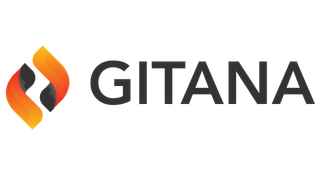- Overview
- API
- Definitions
- accessPolicy
- alpacaDataSource
- application
- applicationRole
- attachment
- authoritieslist
- authorityreport
- autoclientmapping
- check
- deployedapplication
- domainprincipal
- export
- import
- object
- pagerendition
- permissioncheckprincipals
- permissioncheckresults
- principalids
- registration
- remotedeploymentinfo
- resultmap_
- resultmap_accessPolicy
- resultmap_acl
- resultmap_application
- resultmap_attachment
- resultmap_authorities
- resultmap_autoclientmapping
- resultmap_deployedapplication
- resultmap_domainprincipal
- resultmap_email
- resultmap_pagerendition
- resultmap_registration
- resultmap_settings
- resultmap_team
- resultmap_trusteddomainmapping
- resultmap_webhost
- settings
- status
- statusid
- team
- trusteddomainmapping
- webhost
- Resources
- accessPolicy
- List the assigned targets
- Starts an export job for this resource
- POST /access/policies/find
- Checks whether the current actor has an authority over an accesspolicy
- POST /access/policies/{accessPolicyId}/permissions/{permissionId}/check
- Generates an authority report for a set of principals
- Reads the ACL for an access policy and specific actor
- POST /access/policies/{accessPolicyId}/assign
- Queries for matches
- DELETE /access/policies/{accessPolicyId}
- PUT /access/policies/{accessPolicyId}
- GET /access/policies/{accessPolicyId}
- POST /access/policies/{accessPolicyId}/unassign
- Lists access policy templates
- Checks whether the current actor has an authority over an accesspolicy
- Read a system access policy
- Lists the system access policies
- GET /access/policies
- POST /access/policies
- Reads the ACL for an Access Policy
- GET /access/conditions
- POST /access/policies/unassignall
- Starts an import job for this resource
- POST /access/policies/permissions/check
- Read an access policy template
- Revokes an authority over an accesspolicy from an actor
- POST /access/policies/{accessPolicyId}/delete
- POST /access/policies/{accessPolicyId}/update
- Grants an authority over an accesspolicy from an actor
- addons
- admin
- alpaca
- GET /repositories/{repositoryId}/branches/{branchId}/alpaca/data
- GET /repositories/{repositoryId}/branches/{branchId}/alpaca/schema/forms
- GET /repositories/{repositoryId}/branches/{branchId}/alpaca/schema
- GET /repositories/{repositoryId}/branches/{branchId}/alpaca/options
- POST /repositories/{repositoryId}/branches/{branchId}/alpaca/datasource
- analyzedQuery
- Application
- Reads the ACL for an application and specific actor
- Grants an authority to a team for an application
- Retrieves the API Keys information for an application deployment
- Starts an import job for this resource
- Refreshes API keys for a deployment
- Deletes an application and everything contained within it
- Creates a team for an application
- Lists all of the teams for an application
- Checks whether the current actor has an authority over an application
- Reads an application
- Deletes an application and everything contained within it
- Updates an application
- Updates a team for an application
- Deletes a team for an application
- Reads a team for this application
- Unlocks an application
- Checks whether the current actor has an authority over an application
- Reads the ACL for an application
- Locks an application
- Lists the members of a team for this application
- Creates an application instance
- Lists all of the applications
- Creates an application instance
- Lists all of the applications
- Removes a principal from a team for an application
- Creates a role for an application
- Lists the roles for an application
- Updates an application
- Generates an authority report for a set of principals
- Checks whether multiple actors have permissions over an application
- Checks whether a principal belongs to a team for an application
- Grants an authority over an application from an actor
- Updates a role for an application
- Reads a role for an application
- Deletes a role for an application
- Looks up a deployed application
- Starts an export job for this resource
- Retrieved deployment info for a deployed application
- Retrieves the API Keys information for all deployments of an application
- Deletes an application and everything contained within it
- Updates a role for an application
- Lists the authorities that an team is granted
- Adds a principal to a team for an application
- Deploys an application
- Undeploys a deployed application
- Gathers statistics for an application
- GET /applicationtypes
- Checks whether an actor has a permission over an application
- Queries for matches
- Redeploys a deployed application
- Grants an authority from a team for an application
- Revokes an authority over an application from an actor
- Archive
- Reads the ACL for an archive
- POST /vaults/{vaultId}/archives/{archiveId}/unpublish
- Checks whether the current actor has an authority over an archive
- Starts an export job for this resource
- Grants an authority over an archive from an actor
- GET /vaults/{vaultId}/archives/{archiveId}/attachments/{attachmentId}
- DELETE /vaults/{vaultId}/archives/{archiveId}/attachments/{attachmentId}
- POST /vaults/{vaultId}/archives/{archiveId}/attachments/{attachmentId}
- Starts an import job for this resource
- Reads the ACL for an archive and specific actor
- GET /vaults/{vaultId}/archives/{archiveId}/copy
- Generates an authority report for a set of principals
- GET /vaults/{vaultId}/archives/{archiveId}/attachments
- POST /vaults/{vaultId}/archives/{archiveId}/attachments
- POST /vaults/{vaultId}/archives/{archiveId}/permissions/{permissionId}/check
- Queries for matches
- Revokes an authority over an archive from an actor
- POST /vaults/{vaultId}/archives
- Checks whether the current actor has an authority over an archive
- GET /vaults/{vaultId}/archives/lookup
- POST /vaults/{vaultId}/archives/{archiveId}/publish
- PUT /vaults/{vaultId}/archives/{archiveId}
- DELETE /vaults/{vaultId}/archives/{archiveId}
- GET /vaults/{vaultId}/archives/{archiveId}
- POST /vaults/{vaultId}/archives/permissions/check
- GET /vaults/{vaultId}/archives/download
- GET /vaults/{vaultId}/archives/{archiveId}/download
- GET /vaults/{vaultId}/archives/{archiveId}/preview/{name}
- POST /vaults/{vaultId}/archives/{archiveId}/update
- authentication
- POST /auth/verify/check
- POST /auth/swap/{domainId}/{principalId}
- GET /auth/info
- GET /auth/redirect
- POST /authenticators/mfaenabled
- POST /auth/attempts/clear
- POST /auth/produce
- POST /auth/expire
- GET /auth/check
- POST /auth/verify/confirm
- POST /auth/attempts/reset
- POST /auth/impersonate/{domainId}/{principalId}
- POST /authenticators/register
- POST /authenticators/unregister
- GET /authenticators
- POST /authenticators/register/confirm
- POST /authenticators/register/check
- Authentication Grant
- PUT /auth/grants/{grantId}
- DELETE /auth/grants/{grantId}
- Reads the ACL for an authentication grant and specific actor
- GET /auth/grants/{authGrantId}
- GET /auth/grants
- POST /auth/grants
- POST /auth/grants/{grantId}/update
- Starts an export job for this resource
- POST /auth/grants/{grantId}/delete
- Checks whether the current actor has an authority over an authentication grant
- POST /auth/grants/{authGrantId}/permissions/{permissionId}/check
- POST /auth/grants/permissions/check
- Grants an authority over an authentication grant from an actor
- Revokes an authority over an authentication grant from an actor
- Starts an import job for this resource
- Checks whether the current actor has an authority over an authentication grant
- Reads the ACL for an authentication grant
- Queries for matches
- Generates an authority report for a set of principals
- Auto Client Mapping
- GET /webhosts/{webhostId}/autoclientmappings/{autoClientMappingId}
- DELETE /webhosts/{webhostId}/autoclientmappings/{autoClientMappingId}
- PUT /webhosts/{webhostId}/autoclientmappings/{autoClientMappingId}
- Queries for matches
- Grants an authority over an auto client mapping from an actor
- POST /webhosts/{webhostId}/autoclientmappings/{autoClientMappingId}/update
- Checks whether the current actor has an authority over an auto client mapping
- GET /webhosts/{webhostId}/autoclientmappings
- POST /webhosts/{webhostId}/autoclientmappings
- Starts an export job for this resource
- Lists the auto client mappings for an application
- Lists the auto client mappings for an application
- Checks whether the current actor has an authority over an auto client mapping
- POST /webhosts/{webhostId}/autoclientmappings/permissions/check
- Generates an authority report for a set of principals
- POST /webhosts/{webhostId}/autoclientmappings/{autoClientMappingId}/permissions/{permissionId}/check
- Reads the ACL for an auto client mapping and specific actor
- Revokes an authority over an auto client mapping from an actor
- POST /webhosts/{webhostId}/autoclientmappings/{autoClientMappingId}/delete
- Reads the ACL for an auto client mapping
- Starts an import job for this resource
- branch
- DELETE /repositories/{repositoryId}/branches/{branchId}/path/index
- POST /repositories/{repositoryId}/admin/dictionary/repair
- GET /repositories/{repositoryId}/branches/{branchId}/definitions/{qname}
- GET /repositories/{repositoryId}/b/{branchId}/definitions/{qname}
- GET /repositories/{repositoryId}/branches/{branchId}/qnames/{qname}
- GET /repositories/{repositoryId}/b/{branchId}/qnames/{qname}
- POST /repositories/{repositoryId}/branches/{branchId}/search/index/validate/start
- Starts the diff-ing of a source and target branch. The source branch is specified using the 'id' parameter. The target branch is the branch identified by the resource path.
- POST /repositories/{repositoryId}/branches/{branchId}/teams
- GET /repositories/{repositoryId}/branches/{branchId}/teams
- POST /repositories/{repositoryId}/branches/{branchId}/changes/revert
- POST /repositories/{repositoryId}/b/{branchId}/changes/revert
- Queries for matches
- POST /repositories/{repositoryId}/branches/{branchId}/teams/{teamKey}/authorities/{authorityId}/revoke
- POST /repositories/{repositoryId}/branches/{branchId}/permissions/{permissionId}/check
- POST /repositories/{repositoryId}/branches/{branchId}/repair/start
- PUT /repositories/{repositoryId}/branches/{branchId}/teams/{teamKey}
- GET /repositories/{repositoryId}/branches/{branchId}/teams/{teamKey}
- DELETE /repositories/{repositoryId}/branches/{branchId}/teams/{teamKey}
- GET /repositories/{repositoryId}/branches/{branchId}/deployments/info
- POST /repositories/{repositoryId}/branches/{branchId}/indexes/{name}/delete
- GET /repositories/{repositoryId}/branches/{branchId}/behaviors
- Resets the branch to a given prior changeset. This moves the branch head back to the given changeset and deletes the changesets that would otherwise now be dangling. The prior changeset must exist on the branch.
- POST /repositories/{repositoryId}/branches/{branchId}/nodes/recreatefilenames/start
- POST /repositories/{repositoryId}/branches/network
- GET /repositories/{repositoryId}/branches/{branchId}/tree
- POST /repositories/{repositoryId}/branches/{branchId}/admin/upgradeschema
- GET /repositories/{repositoryId}/branches/{branchId}/forms
- GET /repositories/{repositoryId}/b/{branchId}/forms
- Starts an import job for this resource
- Reverts the branch to a given prior changeset. This creates a new changeset whose contents restore the state from a previous changeset. The delta between the prior changeset and the tip is calculated and content operations are performed to effectively restore the prior tip state. The prior changeset must exist on the branch.
- POST /repositories/{repositoryId}/branches/{branchId}/teams/{teamKey}/members/remove
- POST /repositories/{repositoryId}/branches/{branchId}/admin/reset
- POST /repositories/{repositoryId}/branches/{branchId}/search/index/create/start
- POST /repositories/{repositoryId}/branches/{branchId}/view/create/start
- Revokes an authority over a branch from an actor
- GET /repositories/{repositoryId}/branches/{branchId}/history/nodediffs
- Merges a source branch into a target branch. The source branch is specified using the 'id' parameter. The target branch is the branch identified by the resource path.
- POST /repositories/{repositoryId}/branches/{branchId}/qnames/generate
- POST /repositories/{repositoryId}/b/{branchId}/qnames/generate
- GET /repositories/{repositoryId}/branches/{branchId}/joins
- GET /repositories/{repositoryId}/b/{branchId}/joins
- POST /repositories/{repositoryId}/branches/create/start
- POST /repositories/{repositoryId}/branches/{branchId}/diffs/changeset
- POST /repositories/{repositoryId}/branches/{branchId}/archive
- GET /repositories/{repositoryId}/branches/chain
- GET /repositories/{repositoryId}/b/chain
- POST /repositories/{repositoryId}/branches/{branchId}/admin/collections/index
- POST /repositories/{repositoryId}/branches/{branchId}/teams/{teamKey}/members/check
- GET /repositories/{repositoryId}/branches
- POST /repositories/{repositoryId}/branches
- GET /repositories/{repositoryId}/branches/
- POST /repositories/{repositoryId}/branches/
- GET /repositories/{repositoryId}/b
- POST /repositories/{repositoryId}/b
- GET /repositories/{repositoryId}/b/
- POST /repositories/{repositoryId}/b/
- Retrieves an access policy summary for a team
- POST /repositories/{repositoryId}/snapshots
- GET /repositories/{repositoryId}/snapshots
- POST /repositories/{repositoryId}/branches/{branchId}/update
- POST /repositories/{repositoryId}/b/{branchId}/update
- Deletes a branch.
- GET /repositories/{repositoryId}/branches/{branchId}/indexes
- POST /repositories/{repositoryId}/branches/{branchId}/indexes
- GET /repositories/{repositoryId}/branches/{branchId}/info
- POST /repositories/{repositoryId}/branches/{branchId}/path/index/create/start
- Deletes a branch.
- PUT /repositories/{repositoryId}/branches/{branchId}
- GET /repositories/{repositoryId}/branches/{branchId}
- POST /repositories/{repositoryId}/snapshots/{snapshotId}/delete
- Invalidates any branch changes for the given branch
- POST /repositories/{repositoryId}/snapshots/start
- POST /repositories/{repositoryId}/branches/{branchId}/unarchive
- GET /repositories/{repositoryId}/branches/{branchId}/policies
- Reads the ACL for a branch
- Starts the merging of a source branch into a target branch. The source branch is specified using the 'id' parameter. The target branch is the branch identified by the resource path.
- Gets the branches with which this branch has merge conflicts.
- Grants an authority over a branch from an actor
- POST /repositories/{repositoryId}/branches/{branchId}/admin/repairkb
- Starts a job to find all the changes made in one branch that would be applied during a merge. The source branch is specified using the 'id' parameter. The target branch is the branch identified by the resource path. A view can be applied using the 'view' parameter (valid value is 'editorial').
- GET /repositories/{repositoryId}/branches/{branchId}/teams/{teamKey}/members
- POST /repositories/{repositoryId}/branches/{branchId}/teams/{teamKey}/members/add
- GET /repositories/{repositoryId}/branches/{branchId}/search/index/documents/{docId}
- GET /repositories/{repositoryId}/branches/{branchId}/diff/export
- POST /repositories/{repositoryId}/branches/{branchId}/teams/{teamKey}/authorities/{authorityId}/grant
- POST /repositories/{repositoryId}/branches/{branchId}/nodes/validate/start
- POST /repositories/{repositoryId}/branches/{branchId}/admin/dictionary/repair
- POST /repositories/{repositoryId}/b/{branchId}/admin/dictionary/repair
- POST /repositories/{repositoryId}/branches/permissions/check
- DELETE /repositories/{repositoryId}/branches/{branchId}/indexes/{name}
- POST /repositories/{repositoryId}/branches/{branchId}/admin/content
- GET /repositories/{repositoryId}/branches/{branchId}/tree/list
- GET /repositories/{repositoryId}/branches/tree
- GET /repositories/{repositoryId}/branches/{branchId}/definitions
- GET /repositories/{repositoryId}/b/{branchId}/definitions
- Checks whether the current actor has an authority over a branch
- GET /repositories/{repositoryId}/branches/{branchId}/changes/export
- POST /repositories/{repositoryId}/branches/{branchId}/admin/initruntime
- GET /repositories/{repositoryId}/branches/{branchId}/admin/dictionary/repair/candidates
- GET /repositories/{repositoryId}/b/{branchId}/admin/dictionary/repair/candidates
- Queries for matches
- Queries for matches
- Queries for matches
- GET /repositories/{repositoryId}/branches/{branchId}/definitions/{qname}/children
- GET /repositories/{repositoryId}/b/{branchId}/definitions/{qname}/children
- GET /repositories/{repositoryId}/branches/{branchId}/properties
- POST /repositories/{repositoryId}/branches/{branchId}/embeddings/index/drop/start
- GET /repositories/{repositoryId}/branches/{branchId}/schemas
- GET /repositories/{repositoryId}/b/{branchId}/schemas
- GET /repositories/{repositoryId}/branches/{branchId}/forks
- GET /repositories/{repositoryId}/b/{branchId}/forks
- GET /repositories/{repositoryId}/branches/{branchId}/teams/{teamKey}/authorities
- POST /repositories/{repositoryId}/branches/{branchId}/cherrypick/start
- PUT /repositories/{repositoryId}/b/{branchId}
- GET /repositories/{repositoryId}/b/{branchId}
- GET /repositories/{repositoryId}/branches/{branchId}/schemas/{qname}
- GET /repositories/{repositoryId}/b/{branchId}/schemas/{qname}
- POST /repositories/{repositoryId}/branches/{branchId}/definitions/{qname}/validate
- POST /repositories/{repositoryId}/b/{branchId}/definitions/{qname}/validate
- POST /repositories/{repositoryId}/branches/{branchId}/admin/content/test
- Finds the other branches from which a branch can safely pull from
- POST /repositories/{repositoryId}/branches/{branchId}/deployments/verification/start
- POST /repositories/{repositoryId}/branches/{branchId}/search/index/drop/start
- GET /repositories/{repositoryId}/branches/{branchId}/descendants
- GET /repositories/{repositoryId}/b/{branchId}/descendants
- Checks whether the current actor has an authority over a branch
- POST /repositories/{repositoryId}/branches/{branchId}/history/start
- POST /repositories/{repositoryId}/branches/{branchId}/diffs/nodeproperty/count
- POST /repositories/{repositoryId}/branches/{branchId}/embeddings/index/create/start
- Rebases the branch to a different root changeset.
- Queries for matches
- Queries for matches
- POST /repositories/{repositoryId}/branches/{branchId}/admin/find-duplicate-filenames
- GET /repositories/{repositoryId}/snapshots/{snapshotId}
- DELETE /repositories/{repositoryId}/snapshots/{snapshotId}
- POST /repositories/{repositoryId}/branches/{branchId}/admin/promote
- Starts an export job for this resource
- POST /repositories/{repositoryId}/branches/{branchId}/copyfrom
- Reads the ACL for a branch and specific actor
- GET /repositories/{repositoryId}/branches/{branchId}/search/index
- GET /repositories/{repositoryId}/branches/tree/list
- POST /repositories/{repositoryId}/branches/{branchId}/copyfrom/start
- GET /repositories/{repositoryId}/branches/{branchId}/conflicting
- Generates an authority report for a set of principals
- POST /repositories/{repositoryId}/branches/{branchId}/diffs/node/count
- POST /repositories/{repositoryId}/branches/{branchId}/path/index/validate/start
- branchgroup
- POST /repositories/{repositoryId}/branchgroups
- GET /repositories/{repositoryId}/branchgroups
- Checks whether the current actor has an authority over a branchgroup
- Starts an export job for this resource
- DELETE /repositories/{repositoryId}/branchgroups/{branchGroupId}
- PUT /repositories/{repositoryId}/branchgroups/{branchGroupId}
- GET /repositories/{repositoryId}/branchgroups/{branchGroupId}
- POST /repositories/{repositoryId}/branchgroups/{branchGroupId}/permissions/{permissionId}/check
- Generates an authority report for a set of principals
- Starts an import job for this resource
- GET /repositories/{repositoryId}/branchgroups/{branchGroupId}/members
- Reads the ACL for a branch group and specific actor
- POST /repositories/{repositoryId}/branchgroups/{branchGroupId}/remove/{branchId}
- Queries for matches
- POST /repositories/{repositoryId}/branchgroups/{branchGroupId}/delete
- Checks whether the current actor has an authority over a branchgroup
- POST /repositories/{repositoryId}/branchgroups/{branchGroupId}/add/{branchId}
- Grants an authority over a branchgroup from an actor
- POST /repositories/{repositoryId}/branchgroups/permissions/check
- Revokes an authority over a branchgroup from an actor
- POST /repositories/{repositoryId}/branchgroups/{branchGroupId}/update
- Reads the ACL for a branch group
- changeset
- GET /repositories/{repositoryId}/changesets/heads
- Starts an import job for this resource
- Queries for matches
- GET /repositories/{repositoryId}/changesets
- GET /repositories/{repositoryId}/changesets/{changesetId}/children
- GET /repositories/{repositoryId}/changesets/forks
- Starts an export job for this resource
- PUT /repositories/{repositoryId}/changesets/{changesetId}
- GET /repositories/{repositoryId}/changesets/{changesetId}
- GET /repositories/{repositoryId}/changesets/{changesetId}/parents
- POST /repositories/{repositoryId}/changesets/{changesetId}/update
- GET /repositories/{repositoryId}/changesets/{changesetId}/nodes
- GET /repositories/{repositoryId}/changesets/root
- GET /repositories/{repositoryId}/changesets/{changesetId}/nodes/{nodeId}
- GET /repositories/{repositoryId}/changesets/joins
- chart
- Client
- Generates an authority report for a set of principals
- Starts an import job for this resource
- GET /clients/{clientId}
- PUT /clients/{clientId}
- DELETE /clients/{clientId}
- GET /clients
- POST /clients
- POST /clients/{clientId}/permissions/{permissionId}/check
- POST /clients/{clientId}/delete
- Reads the ACL for a client and specific actor
- POST /clients/{clientId}/update
- Starts an export job for this resource
- Checks whether the current actor has an authority over a client
- Grants an authority over a client from an actor
- Reads the ACL for a client
- POST /clients/permissions/check
- Checks whether the current actor has an authority over a client
- Revokes an authority over a client from an actor
- Queries for matches
- cluster
- GET /cluster/jobqueue
- GET /cluster/jobs/{jobId}/dependencies
- GET /cluster/jobs/{jobId}/dependson
- GET /cluster/servers
- GET /cluster/configuration
- POST /cluster/jobs/{jobId}/kill
- POST /jobs/summary
- GET /cluster/servers/{serverId}/jobs/running
- GET /cluster
- POST /cluster/jobs/killall
- Queries for matches
- GET /cluster/servers/{serverId}
- POST /cluster/replicatedreadonly/invalidate
- POST /cluster/configuration/modify
- GET /cluster/jobs/{jobId}
- conflict
- Grants an authority over a conflict from an actor
- POST /repositories/{repositoryId}/conflicts/{conflictId}/evaluate
- Reads the ACL for a conflict
- POST /repositories/{repositoryId}/conflicts/permissions/check
- Revokes an authority over a conflict from an actor
- Starts an export job for this resource
- POST /repositories/{repositoryId}/conflicts/{conflictId}/update
- GET /repositories/{repositoryId}/conflicts/{conflictId}
- PUT /repositories/{repositoryId}/conflicts/{conflictId}
- DELETE /repositories/{repositoryId}/conflicts/{conflictId}
- Checks whether the current actor has an authority over a conflict
- Reads the ACL for a merge conflict and specific actor
- POST /repositories/{repositoryId}/conflicts/{conflictId}/permissions/{permissionId}/check
- Generates an authority report for a set of principals
- POST /repositories/{repositoryId}/conflicts/{conflictId}/resolve
- Checks whether the current actor has an authority over a conflict
- GET /repositories/{repositoryId}/conflicts
- Starts an import job for this resource
- POST /repositories/{repositoryId}/conflicts/{conflictId}/delete
- POST /repositories/{repositoryId}/conflicts/{conflictId}/commit
- Queries for matches
- deletion
- Queries for matches
- Queries for matches
- POST /repositories/{repositoryId}/branches/{branchId}/deletions/{nodeId}/restore
- POST /repositories/{repositoryId}/branches/{branchId}/deletions/cap
- POST /repositories/{repositoryId}/branches/{branchId}/deletions/purgeall
- DELETE /repositories/{repositoryId}/branches/{branchId}/deletions/{nodeId}
- GET /repositories/{repositoryId}/branches/{branchId}/deletions/{nodeId}
- POST /repositories/{repositoryId}/branches/{branchId}/deletions/{nodeId}/delete
- Deployed Application
- POST /webhosts/{webhostId}/applications/{deployedApplicationId}/undeploy
- Reads the ACL for a deployed application
- GET /webhosts/{webhostId}/applications/{deployedApplicationId}
- POST /webhosts/{webhostId}/applications/permissions/check
- POST /webhosts/{webhostId}/applications/{deployedApplicationId}/stop
- Revokes an authority over a deployed application from an actor
- Checks whether the current actor has an authority over a deployed application
- POST /webhosts/{webhostId}/applications/{deployedApplicationId}/restart
- Grants an authority over a deployed application from an actor
- Generates an authority report for a set of principals
- Queries for matches
- POST /webhosts/{webhostId}/applications/{deployedApplicationId}/permissions/{permissionId}/check
- Reads the ACL for a deployed application and specific actor
- Starts an export job for this resource
- Starts an import job for this resource
- GET /webhosts/{webhostId}/applications
- POST /webhosts/{webhostId}/applications/{deployedApplicationId}/start
- Checks whether the current actor has an authority over a deployed application
- POST /webhosts/{webhostId}/applications/{deployedApplicationId}/redeploy
- deployment
- deployment-package
- deployment-receiver
- Checks whether the current actor has an authority over a deployment-receiver
- POST /deployment/receivers
- GET /deployment/receivers
- Reads the ACL for a deployment receiver
- POST /deployment/receivers/{deploymentReceiverId}/delete
- Reads the ACL for a deployment strategy and specific actor
- Queries for matches
- POST /deployment/strategies/{deploymentReceiverId}/permissions/{permissionId}/check
- DELETE /deployment/receivers/{deploymentReceiverId}
- PUT /deployment/receivers/{deploymentReceiverId}
- GET /deployment/receivers/{deploymentReceiverId}
- Checks whether the current actor has an authority over a deployment-receiver
- Generates an authority report for a set of principals
- POST /deployment/receivers/permissions/check
- Revokes an authority over a deployment-receiver from an actor
- POST /deployment/receivers/{deploymentReceiverId}/push
- POST /deployment/receivers/{deploymentReceiverId}/update
- Grants an authority over a deployment-receiver from an actor
- deployment-record
- deployment-strategy
- POST /deployment/strategies/{deploymentStrategyId}/permissions/{permissionId}/check
- POST /deployment/strategies/permissions/check
- Generates an authority report for a set of principals
- Reads the ACL for a deployment strategy
- GET /deployment/strategies
- POST /deployment/strategies
- Queries for matches
- GET /deployment/strategies/{deploymentStrategyId}
- DELETE /deployment/strategies/{deploymentStrategyId}
- PUT /deployment/strategies/{deploymentStrategyId}
- Reads the ACL for a deployment strategy and specific actor
- Revokes an authority over a deployment-strategy from an actor
- POST /deployment/strategies/{deploymentStrategyId}/delete
- Checks whether the current actor has an authority over a deployment-strategy
- POST /deployment/strategies/{deploymentStrategyId}/update
- Checks whether the current actor has an authority over a deployment-strategy
- Grants an authority over a deployment-strategy from an actor
- deployment-target
- Checks whether the current actor has an authority over a deployment-target
- POST /deployment/targets/{deploymentTargetId}/permissions/{permissionId}/check
- GET /deployment/targets
- POST /deployment/targets
- Generates an authority report for a set of principals
- DELETE /deployment/targets/{deploymentTargetId}
- PUT /deployment/targets/{deploymentTargetId}
- GET /deployment/targets/{deploymentTargetId}
- POST /deployment/targets/{deploymentTargetId}/delete
- Reads the ACL for a deployment target and specific actor
- Revokes an authority over a deployment-target from an actor
- POST /deployment/targets/permissions/check
- POST /deployment/targets/{deploymentTargetId}/update
- Grants an authority over a deployment-target from an actor
- Reads the ACL for a deployment target
- Queries for matches
- Checks whether the current actor has an authority over a deployment-target
- Directory
- POST /directories/{directoryId}/lock
- Updates a role for a directory
- GET /directories/{directoryId}/teams/{teamKey}/authorities
- Reads a role for a directory
- Deletes a role for a directory
- Updates a role for a directory
- GET /directories/{directoryId}/teams/{teamKey}/members
- Checks whether the current actor has an authority over a directory
- POST /directories/{directoryId}/teams/{teamKey}/members/check
- Reads the ACL for a directory and specific actor
- POST /directories
- GET /directories
- POST /directories/
- GET /directories/
- Creates a role for a directory
- Lists the roles for a directory
- GET /directories/{directoryId}/teams
- POST /directories/{directoryId}/teams
- Revokes an authority over a directory from an actor
- DELETE /directories/{directoryId}/teams/{teamKey}
- GET /directories/{directoryId}/teams/{teamKey}
- PUT /directories/{directoryId}/teams/{teamKey}
- GET /directories/{directoryId}
- DELETE /directories/{directoryId}
- PUT /directories/{directoryId}
- POST /directories/{directoryId}/unlock
- POST /directories/{directoryId}/update
- POST /directories/permissions/check
- Starts an export job for this resource
- Deletes a role for a directory
- Reads the ACL for a directory
- Queries for matches
- Checks whether the current actor has an authority over a directory
- POST /directories/{directoryId}/teams/{teamKey}/authorities/{authorityId}/grant
- POST /directories/{directoryId}/teams/{teamKey}/members/add
- Grants an authority over a directory from an actor
- POST /directories/{directoryId}/permissions/{permissionId}/check
- POST /directories/{directoryId}/teams/{teamKey}/members/remove
- Generates an authority report for a set of principals
- POST /directories/{directoryId}/delete
- Starts an import job for this resource
- POST /directories/{directoryId}/stats
- POST /directories/{directoryId}/teams/{teamKey}/authorities/{authorityId}/revoke
- Domain
- Starts an export job for this resource
- POST /domains/{domainId}/teams/{teamKey}/members/add
- GET /domains/{domainId}/teams/{teamKey}
- PUT /domains/{domainId}/teams/{teamKey}
- DELETE /domains/{domainId}/teams/{teamKey}
- Deletes a role for a domain
- POST /domains/{domainId}/unlock
- Generates an authority report for a set of principals
- Lists the roles for a domain
- Creates a role for a domain
- POST /domains/{domainId}/teams/{teamKey}/members/remove
- POST /domains
- GET /domains
- POST /domains/
- GET /domains/
- Checks whether the current actor has an authority over a domain
- GET /domains/{domainId}/teams/{teamKey}/authorities
- POST /domains/{domainId}/teams
- GET /domains/{domainId}/teams
- Deletes a role for a domain
- Reads a role for a domain
- Updates a role for a domain
- Reads the ACL for a domain and specific actor
- POST /domains/{domainId}/teams/{teamKey}/authorities/{authorityId}/revoke
- Queries for matches
- Updates a role for a domain
- Reads the ACL for a domain
- GET /domains/{domainId}
- DELETE /domains/{domainId}
- PUT /domains/{domainId}
- POST /domains/{domainId}/lock
- POST /domains/{domainId}/delete
- GET /domains/{domainId}/teams/{teamKey}/members
- Checks whether the current actor has an authority over a domain
- Starts an import job for this resource
- POST /domains/permissions/check
- POST /domains/{domainId}/permissions/{permissionId}/check
- Grants an authority over a domain from an actor
- POST /domains/{domainId}/update
- POST /domains/{domainId}/stats
- POST /domains/{domainId}/teams/{teamKey}/authorities/{authorityId}/grant
- Revokes an authority over a domain from an actor
- POST /domains/{domainId}/teams/{teamKey}/members/check
- editorial
- Email
- POST /applications/{applicationId}/emails/{emailId}/delete
- PUT /applications/{applicationId}/emails/{emailId}
- DELETE /applications/{applicationId}/emails/{emailId}
- GET /applications/{applicationId}/emails/{emailId}
- GET /applications/{applicationId}/emails
- POST /applications/{applicationId}/emails
- Starts an import job for this resource
- Checks whether the current actor has an authority over an email
- Starts an export job for this resource
- Reads the ACL for an email
- POST /applications/{applicationId}/emails/permissions/check
- Generates an authority report for a set of principals
- Queries for matches
- Revokes an authority over an email from an actor
- Checks whether the current actor has an authority over an email
- Reads the ACL for an email and specific actor
- POST /applications/{applicationId}/emails/{emailId}/update
- POST /applications/{applicationId}/emails/{emailId}/permissions/{permissionId}/check
- Grants an authority over an email from an actor
- Email
- POST /applications/{applicationId}/emailproviders/{emailProviderId}/update
- Checks whether the current actor has an authority over an email
- Queries for matches
- POST /applications/{applicationId}/emailproviders/{emailProviderId}/permissions/{permissionId}/check
- POST /applications/{applicationId}/emailproviders
- GET /applications/{applicationId}/emailproviders
- Grants an authority over an email from an actor
- POST /applications/{applicationId}/emailproviders/{emailProviderId}/send
- PUT /applications/{applicationId}/emailproviders/{emailProviderId}
- GET /applications/{applicationId}/emailproviders/{emailProviderId}
- DELETE /applications/{applicationId}/emailproviders/{emailProviderId}
- Reads the ACL for an email provider and specific actor
- Checks whether the current actor has an authority over an email
- Starts an export job for this resource
- Generates an authority report for a set of principals
- Revokes an authority over an email from an actor
- PUT /applications/{applicationId}/emailproviders/{emailProviderId}/test
- Reads the ACL for an email provider
- Starts an import job for this resource
- POST /applications/{applicationId}/emailproviders/{emailProviderId}/delete
- POST /applications/{applicationId}/emailproviders/permissions/check
- embedding
- POST /repositories/{repositoryId}/branches/{branchId}/embeddings/recommend
- POST /embeddings/vectors/generate
- POST /repositories/{repositoryId}/branches/{branchId}/nodes/embeddings/search
- GET /repositories/{repositoryId}/branches/{branchId}/nodes/embeddings/search
- POST /repositories/{repositoryId}/branches/{branchId}/embeddings/search
- externalService
- externalServiceDescriptor
- GET /descriptors
- POST /descriptors
- Checks whether the current actor has an authority over an externalservicedescriptor
- Revokes an authority over an externalservicedescriptor from an actor
- Checks whether the current actor has an authority over an externalservicedescriptor
- POST /descriptors/{descriptorId}/permissions/{permissionId}/check
- Generates an authority report for a set of principals
- Starts an export job for this resource
- POST /descriptors/permissions/check
- Grants an authority over an externalservicedescriptor from an actor
- POST /descriptors/{descriptorId}/update
- Reads the ACL for an external service descriptor
- Queries for matches
- Reads the ACL for an external service descriptor and specific actor
- Starts an import job for this resource
- POST /descriptors/{descriptorId}/delete
- POST /descriptors/{descriptorId}/test
- GET /descriptors/{descriptorId}
- PUT /descriptors/{descriptorId}
- DELETE /descriptors/{descriptorId}
- favorite
- POST /favorites/{favoriteId}/permissions/{permissionId}/check
- POST /favorites/deletefavorites
- Queries for matches
- Generates an authority report for a set of principals
- POST /favorites
- GET /favorites
- GET /favorites/check
- Starts an import job for this resource
- Reads the ACL for a favorite
- POST /favorites/remove
- DELETE /favorites/{favoriteId}
- PUT /favorites/{favoriteId}
- GET /favorites/{favoriteId}
- POST /favorites/principal
- POST /favorites/{favoriteId}/update
- Checks whether the current actor has an authority over a favorite
- Grants an authority over a favorite from an actor
- POST /favorites/add
- Reads the ACL for a favorite and specific actor
- Starts an export job for this resource
- POST /favorites/permissions/check
- Revokes an authority over a favorite from an actor
- POST /favorites/{favoriteId}/delete
- Checks whether the current actor has an authority over a favorite
- general
- geolocation
- graphql
- Identity
- POST /directories/{directoryId}/identities/{identityId}/changepassword
- GET /directories/{directoryId}/identities/{identityId}/policy/tenants
- Starts an import job for this resource
- Checks whether the current actor has an authority over an identity
- POST /directories/{directoryId}/identities/{identityId}/resethistory
- GET /directories/{directoryId}/identities/{identityId}
- GET /directories/{directoryId}/identities
- Reads the ACL for an identity
- Reads the ACL for an identity and specific actor
- Starts an export job for this resource
- Grants an authority over an identity from an actor
- POST /directories/{directoryId}/identities/{identityId}/permissions/{permissionId}/check
- GET /directories/{directoryId}/identities/{identityId}/policy/users
- Checks whether the current actor has an authority over an identity
- Queries for matches
- POST /directories/{directoryId}/identities/permissions/check
- GET /directories/{directoryId}/identities/{identityId}/policy/user
- Generates an authority report for a set of principals
- Revokes an authority over an identity from an actor
- GET /directories/{directoryId}/identities/{identityId}/users
- identity-policy
- GET /directories/{directoryId}/policies/{identityPolicyId}
- DELETE /directories/{directoryId}/policies/{identityPolicyId}
- PUT /directories/{directoryId}/policies/{identityPolicyId}
- GET /directories/{directoryId}/policies
- POST /directories/{directoryId}/policies/{identityPolicyId}/identities/add
- POST /directories/{directoryId}/policies/{identityPolicyId}/delete
- POST /directories/{directoryId}/identities/{identityId}/policy
- GET /directories/{directoryId}/policies/{identityPolicyId}/identities
- POST /directories/{directoryId}/policies/{identityPolicyId}/update
- Queries for matches
- POST /directories/{directoryId}/policies/{identityPolicyId}/identities/remove
- link
- POST /repositories/{repositoryId}/branches/{branchId}/links
- GET /repositories/{repositoryId}/branches/{branchId}/nodes/{nodeId}/linksto
- POST /repositories/{repositoryId}/branches/{branchId}/nodes/{nodeId}/linkcheck
- GET /repositories/{repositoryId}/branches/{branchId}/nodes/{nodeId}/linksfrom
- POST /repositories/{repositoryId}/branches/{branchId}/checklinks
- message
- Revokes an authority over a message from an actor
- Checks whether the current actor has an authority over a message
- Grants an authority over a message from an actor
- Checks whether the current actor has an authority over a message
- POST /applications/{applicationId}/messages/{messageId}/update
- Reads the ACL for an application message
- PUT /applications/{applicationId}/messages/{messageId}
- GET /applications/{applicationId}/messages/{messageId}
- DELETE /applications/{applicationId}/messages/{messageId}
- Queries for matches
- GET /applications/{applicationId}/messages/bundle
- Starts an import job for this resource
- GET /applications/{applicationId}/messages
- POST /applications/{applicationId}/messages
- GET /applications/{applicationId}/messages/bundle/{format}
- POST /applications/{applicationId}/messages/{messageId}/permissions/{permissionId}/check
- POST /applications/{applicationId}/messages/permissions/check
- Starts an export job for this resource
- POST /applications/{applicationId}/messages/{messageId}/delete
- Generates an authority report for a set of principals
- Reads the ACL for an application message and specific actor
- Meter
- Grants an authority over a meter from an actor
- POST /registrars/{registrarId}/meters/permissions/check
- POST /registrars/{registrarId}/meters/{permissionedId}/permissions/{permissionId}/check
- Reads the ACL for a meter and specific actor
- PUT /registrars/{registrarId}/meters/{meterId}
- DELETE /registrars/{registrarId}/meters/{meterId}
- GET /registrars/{registrarId}/meters/{meterId}
- Checks whether the current actor has an authority over a meter
- GET /registrars/{registrarId}/meters
- POST /registrars/{registrarId}/meters/{meterId}/delete
- Checks whether the current actor has an authority over a meter
- POST /registrars/{registrarId}/meters/{meterId}/update
- Queries for matches
- Starts an export job for this resource
- Generates an authority report for a set of principals
- Reads the ACL for a meter
- Revokes an authority over a meter from an actor
- Starts an import job for this resource
- node
- POST /repositories/{repositoryId}/branches/{branchId}/nodes/{nodeId}/relatives/query
- POST /repositories/{repositoryId}/branches/{branchId}/nodes/{nodeId}/move/start
- PUT /repositories/{repositoryId}/branches/{branchId}/nodes/{nodeId}/change_type
- POST /repositories/{repositoryId}/branches/{branchId}/nodes/{nodeId}/change_type
- PUT /repositories/{repositoryId}/b/{branchId}/nodes/{nodeId}/change_type
- POST /repositories/{repositoryId}/b/{branchId}/nodes/{nodeId}/change_type
- PUT /repositories/{repositoryId}/branches/{branchId}/n/{nodeId}/change_type
- POST /repositories/{repositoryId}/branches/{branchId}/n/{nodeId}/change_type
- PUT /repositories/{repositoryId}/b/{branchId}/n/{nodeId}/change_type
- POST /repositories/{repositoryId}/b/{branchId}/n/{nodeId}/change_type
- POST /repositories/{repositoryId}/branches/{branchId}/nodes/{nodeId}/update
- POST /repositories/{repositoryId}/branches/{branchId}/nodes/{nodeId}/find
- POST /repositories/{repositoryId}/branches/{branchId}/nodes/{nodeId}/mount/{mountKey}
- DELETE /repositories/{repositoryId}/branches/{branchId}/nodes/{nodeId}
- GET /repositories/{repositoryId}/branches/{branchId}/nodes/{nodeId}
- PATCH /repositories/{repositoryId}/branches/{branchId}/nodes/{nodeId}
- PUT /repositories/{repositoryId}/branches/{branchId}/nodes/{nodeId}
- POST /repositories/{repositoryId}/branches/{branchId}/nodes/delete
- POST /repositories/{repositoryId}/branches/{branchId}/nodes/predelete
- POST /repositories/{repositoryId}/branches/{branchId}/nodes/{nodeId}/versions/{changesetId}/restore
- GET /repositories/{repositoryId}/branches/{branchId}/nodes/{nodeId}/i18n/editions
- GET /repositories/{repositoryId}/branches/{branchId}/nodes/{nodeId}/preview/{name}
- POST /repositories/{repositoryId}/branches/{branchId}/nodes/{nodeId}/i18n
- GET /repositories/{repositoryId}/branches/{branchId}/nodes/{nodeId}/i18n
- POST /repositories/{repositoryId}/branches/{branchId}/nodes/{nodeId}/i18n/remove
- DELETE /repositories/{repositoryId}/branches/{branchId}/lists/{listKey}/items/{itemId}
- DELETE /repositories/{repositoryId}/b/{branchId}/lists/{listKey}/items/{itemId}
- POST /repositories/{repositoryId}/branches/{branchId}/nodes/{nodeId}/attachments/{attachmentId}
- DELETE /repositories/{repositoryId}/branches/{branchId}/nodes/{nodeId}/attachments/{attachmentId}
- GET /repositories/{repositoryId}/branches/{branchId}/nodes/{nodeId}/attachments/{attachmentId}
- DELETE /repositories/{repositoryId}/branches/{branchId}/lists/{listKey}
- POST /repositories/{repositoryId}/branches/{branchId}/lists/{listKey}
- GET /repositories/{repositoryId}/branches/{branchId}/lists/{listKey}
- DELETE /repositories/{repositoryId}/b/{branchId}/lists/{listKey}
- POST /repositories/{repositoryId}/b/{branchId}/lists/{listKey}
- GET /repositories/{repositoryId}/b/{branchId}/lists/{listKey}
- Checks whether the current actor has an authority over a node
- POST /repositories/{repositoryId}/branches/{branchId}/nodes/{nodeId}/undelete
- POST /repositories/{repositoryId}/branches/{branchId}/nodes/{nodeId}/attachments
- GET /repositories/{repositoryId}/branches/{branchId}/nodes/{nodeId}/attachments
- GET /repositories/{repositoryId}/branches/{branchId}/nodes/{nodeId}/forms
- Starts an import job for this resource
- POST /repositories/{repositoryId}/branches/{branchId}/nodes/{nodeId}/list/{associationTypeId}/items
- GET /repositories/{repositoryId}/branches/{branchId}/nodes/{nodeId}/list/{associationTypeId}/items
- GET /repositories/{repositoryId}/branches/{branchId}/nodes/{nodeId}/paths
- POST /repositories/{repositoryId}/branches/{branchId}/nodes/{nodeId}/tree
- GET /repositories/{repositoryId}/branches/{branchId}/nodes/{nodeId}/tree
- GET /repositories/{repositoryId}/branches/{branchId}/group/acquire
- POST /repositories/{repositoryId}/branches/{branchId}/nodes/{nodeId}/relatives/find
- GET /repositories/{repositoryId}/branches/{branchId}/person/acquire
- PUT /repositories/{repositoryId}/branches/{branchId}/nodes/{nodeId}/features/{featureId}
- DELETE /repositories/{repositoryId}/branches/{branchId}/nodes/{nodeId}/features/{featureId}
- GET /repositories/{repositoryId}/branches/{branchId}/nodes/{nodeId}/features/{featureId}
- POST /repositories/{repositoryId}/branches/{branchId}/nodes/{nodeId}/features/{featureId}
- PUT /repositories/{repositoryId}/b/{branchId}/nodes/{nodeId}/features/{featureId}
- DELETE /repositories/{repositoryId}/b/{branchId}/nodes/{nodeId}/features/{featureId}
- GET /repositories/{repositoryId}/b/{branchId}/nodes/{nodeId}/features/{featureId}
- POST /repositories/{repositoryId}/b/{branchId}/nodes/{nodeId}/features/{featureId}
- PUT /repositories/{repositoryId}/branches/{branchId}/n/{nodeId}/features/{featureId}
- GET /repositories/{repositoryId}/branches/{branchId}/n/{nodeId}/features/{featureId}
- POST /repositories/{repositoryId}/branches/{branchId}/n/{nodeId}/features/{featureId}
- PUT /repositories/{repositoryId}/b/{branchId}/n/{nodeId}/features/{featureId}
- DELETE /repositories/{repositoryId}/b/{branchId}/n/{nodeId}/features/{featureId}
- GET /repositories/{repositoryId}/b/{branchId}/n/{nodeId}/features/{featureId}
- POST /repositories/{repositoryId}/b/{branchId}/n/{nodeId}/features/{featureId}
- GET /repositories/{repositoryId}/branches/{branchId}/nodes/{nodeId}/features
- GET /repositories/{repositoryId}/b/{branchId}/nodes/{nodeId}/features
- GET /repositories/{repositoryId}/branches/{branchId}/n/{nodeId}/features
- GET /repositories/{repositoryId}/b/{branchId}/n/{nodeId}/features
- Grants an authority over a node from an actor
- GET /repositories/{repositoryId}/branches/{branchId}/nodes/{nodeId}/versions/{changesetId}
- POST /repositories/{repositoryId}/branches/{branchId}/nodes/transact/start
- GET /repositories/{repositoryId}/branches/{branchId}/blogs/{blogId}/posts
- DELETE /repositories/{repositoryId}/branches/{branchId}/nodes/{nodeId}/list/{associationTypeId}/items/{itemId}
- Queries for matches
- Queries for matches
- POST /repositories/{repositoryId}/branches/{branchId}/nodes/{nodeId}/unmount
- POST /repositories/{repositoryId}/branches/{branchId}/nodes/find
- GET /repositories/{repositoryId}/branches/{branchId}/nodes/query/deep
- POST /repositories/{repositoryId}/branches/{branchId}/nodes/query/deep
- GET /repositories/{repositoryId}/branches/{branchId}/nodes/{nodeId}/forms/{formKey}
- PUT /repositories/{repositoryId}/branches/{branchId}/nodes/{nodeId}/change_qname
- POST /repositories/{repositoryId}/branches/{branchId}/nodes/{nodeId}/change_qname
- PUT /repositories/{repositoryId}/b/{branchId}/nodes/{nodeId}/change_qname
- POST /repositories/{repositoryId}/b/{branchId}/nodes/{nodeId}/change_qname
- PUT /repositories/{repositoryId}/branches/{branchId}/n/{nodeId}/change_qname
- POST /repositories/{repositoryId}/branches/{branchId}/n/{nodeId}/change_qname
- PUT /repositories/{repositoryId}/b/{branchId}/n/{nodeId}/change_qname
- POST /repositories/{repositoryId}/b/{branchId}/n/{nodeId}/change_qname
- GET /repositories/{repositoryId}/branches/{branchId}/nodes/{nodeId}/path
- POST /repositories/{repositoryId}/branches/{branchId}/i18n/add
- GET /repositories/{repositoryId}/branches/{branchId}/nodes/{nodeId}/incoming
- POST /repositories/{repositoryId}/branches/{branchId}/content/type/tree
- GET /repositories/{repositoryId}/branches/{branchId}/blogs
- GET /repositories/{repositoryId}/branches/{branchId}/nodes/{nodeId}/versions/{changesetId}/diff
- GET /repositories/{repositoryId}/branches/{branchId}/nodes/{nodeId}/children
- Starts an export job for this resource
- POST /repositories/{repositoryId}/branches/{branchId}/nodes/{nodeId}/attachments/_repair
- GET /ref/web/renditions
- GET /repositories/{repositoryId}/branches/{branchId}/nodes/{nodeId}/mutual
- Revokes an authority over a node from an actor
- POST /repositories/{repositoryId}/branches/{branchId}/nodes/{nodeId}/copy
- POST /repositories/{repositoryId}/branches/{branchId}/nodes/{nodeId}/copy/start
- GET /repositories/{repositoryId}/branches/{branchId}/nodes/{nodeId}/relatives
- POST /repositories/{repositoryId}/branches/{branchId}/nodes/copy/start
- POST /repositories/{repositoryId}/branches/{branchId}/nodes/move/start
- POST /repositories/{repositoryId}/branches/{branchId}/nodes/{nodeId}/attachments/{attachmentId}/unzip
- Queries for matches
- POST /repositories/{repositoryId}/branches/{branchId}/nodes/{nodeId}/predelete
- GET /repositories/{repositoryId}/branches/{branchId}/nodes/search
- POST /repositories/{repositoryId}/branches/{branchId}/nodes/search
- POST /repositories/{repositoryId}/branches/{branchId}/nodes/{nodeId}/traverse
- POST /repositories/{repositoryId}/branches/{branchId}/filenames/recreate
- POST /repositories/{repositoryId}/branches/{branchId}/nodes/permissions/check
- POST /repositories/{repositoryId}/branches/{branchId}/nodes/{nodeId}/move
- GET /repositories/{repositoryId}/branches/{branchId}/definitions/{qname}/forms
- POST /repositories/{repositoryId}/branches/{branchId}/nodes/{nodeId}/ancestorbytype
- GET /repositories/{repositoryId}/branches/{branchId}/nodes/{nodeId}/versions/{changesetId}/attachments/{attachmentId}
- Queries for matches
- GET /repositories/{repositoryId}/branches/{branchId}/nodes
- POST /repositories/{repositoryId}/branches/{branchId}/nodes
- GET /repositories/{repositoryId}/branches/{branchId}/lists/{listKey}/items/search
- GET /repositories/{repositoryId}/b/{branchId}/lists/{listKey}/items/search
- POST /repositories/{repositoryId}/branches/{branchId}/lookup
- POST /repositories/{repositoryId}/branches/{branchId}/nodes/{nodeId}/permissions/{permissionId}/check
- GET /repositories/{repositoryId}/branches/{branchId}/nodes/{nodeId}/lock
- POST /repositories/{repositoryId}/branches/{branchId}/nodes/{nodeId}/lock
- GET /repositories/{repositoryId}/branches/{branchId}/nodes/{nodeId}/versions/{changesetId}/attachments
- POST /repositories/{repositoryId}/branches/{branchId}/paths/repair
- GET /repositories/{repositoryId}/branches/{branchId}/nodes/{nodeId}/i18n/translations
- Generates an authority report for a set of principals
- POST /repositories/{repositoryId}/branches/{branchId}/nodes/{nodeId}/attachments/{attachmentId}/type
- POST /repositories/{repositoryId}/branches/{branchId}/nodes/{nodeId}/refresh
- POST /repositories/{repositoryId}/branches/{branchId}/nodes/{nodeId}/delete
- POST /repositories/{repositoryId}/branches/{branchId}/lists/{listKey}/items
- DELETE /repositories/{repositoryId}/branches/{branchId}/lists/{listKey}/items
- GET /repositories/{repositoryId}/branches/{branchId}/lists/{listKey}/items
- POST /repositories/{repositoryId}/b/{branchId}/lists/{listKey}/items
- DELETE /repositories/{repositoryId}/b/{branchId}/lists/{listKey}/items
- GET /repositories/{repositoryId}/b/{branchId}/lists/{listKey}/items
- POST /repositories/{repositoryId}/branches/{branchId}/nodes/{nodeId}/attachments/{attachmentId}/transform
- Reads the ACL for a node and specific actor
- POST /repositories/{repositoryId}/branches/{branchId}/nodes/{nodeId}/touch
- POST /repositories/{repositoryId}/branches/{branchId}/nodes/{nodeId}/attachments/{attachmentId}/copy
- Checks whether the current actor has an authority over a node
- POST /repositories/{repositoryId}/branches/{branchId}/nodes/{nodeId}/list/{associationTypeId}/items/query
- POST /repositories/{repositoryId}/branches/{branchId}/nodes/{nodeId}/list/{associationTypeId}/items/search
- GET /repositories/{repositoryId}/branches/{branchId}/nodes/{nodeId}/associations
- POST /repositories/{repositoryId}/branches/{branchId}/nodes/{nodeId}/associate
- GET /repositories/{repositoryId}/branches/{branchId}/nodes/{nodeId}/outgoing
- GET /repositories/{repositoryId}/branches/{branchId}/definitions/{qname}/forms/{formKey}
- POST /repositories/{repositoryId}/branches/{branchId}/nodes/{nodeId}/attachments/{attachmentId}/restore
- Reads the ACL for a node
- GET /repositories/{repositoryId}/branches/{branchId}/nodes/{nodeId}/versions
- POST /repositories/{repositoryId}/branches/{branchId}/lists/{listKey}/items/query
- POST /repositories/{repositoryId}/b/{branchId}/lists/{listKey}/items/query
- POST /repositories/{repositoryId}/branches/{branchId}/nodes/{nodeId}/unlock
- POST /repositories/{repositoryId}/branches/{branchId}/movenodes
- POST /repositories/{repositoryId}/branches/{branchId}/nodes/{nodeId}/unassociate
- GET /repositories/{repositoryId}/branches/{branchId}/nodes/{nodeId}/i18n/locales
- oneteam
- POST /oneteam/modules/register
- POST /oneteam/editorial/workspace/poke
- POST /repositories/{repositoryId}/workspaces/find
- POST /oneteam/applications/query
- POST /oneteam/projects/{projectId}/workspaces/draft/member
- POST /oneteam/projects/query
- POST /oneteam/editorial/workspace/info
- POST /oneteam/editorial/workspace/release
- POST /oneteam/workspaces/temporary/acquire
- POST /oneteam/editorial/workspace/acquire
- GET /oneteam/sidekick/sessions/{sidekickSessionId}/messages/{messageId}
- GET /oneteam/reports/workflows/summary
- GET /oneteam/projects/{projectId}/copyables
- POST /oneteam/users/query
- POST /oneteam/workspaces/temporary/info
- GET /oneteam/applications/{applicationId}/deployments
- GET /oneteam/repositories/{repositoryId}/branches/{branchId}/nodes/{nodeId}/versions
- POST /oneteam/teams/query
- POST /oneteam/sidekick/sessions/{sidekickSessionId}/request
- GET /oneteam/theme/resolve
- POST /oneteam/modules/unregister
- POST /oneteam/users
- POST /oneteam/modules/update
- GET /oneteam/reports/workflowtasks/summary
- POST /oneteam/modules/deploy
- GET /oneteam/modules
- POST /oneteam/workspaces/temporary/poke
- GET /oneteam/users/{userId}
- DELETE /oneteam/users/{userId}
- POST /oneteam/projects/{projectId}/applications
- POST /oneteam/content/query
- POST /oneteam/modules/undeploy
- POST /oneteam/select/projects
- POST /oneteam/activities/query
- POST /oneteam/auth/swap
- POST /oneteam/favorites/list
- POST /oneteam/views
- POST /oneteam/config
- GET /oneteam/config
- POST /oneteam/projects/{projectId}/copy
- POST /oneteam/repositories/{repositoryId}/peers/discover
- POST /oneteam/editorial/workspace/commit
- POST /oneteam/workspaces/temporary/release
- POST /oneteam/modules/refresh
- GET /oneteam/projects/{projectId}/workflow/models
- GET /oneteam/usage/summary
- POST /oneteam/select/tasks
- POST /oneteam/sidekicks/retrieve
- POST /oneteam/projects/{projectId}/copy/start
- POST /oneteam/sidekick/session/open
- POST /oneteam/workspaces/temporary/commit
- GET /oneteam/projects/{projectId}/workflow/models/{modelId}
- POST /oneteam/select/branches
- GET /oneteam/reports/workflowtasks/assignees
- pagerendition
- GET /applications/{applicationId}/deployments/{deploymentKey}/pagerenditions
- POST /applications/{applicationId}/deployments/{deploymentKey}/pagerenditions
- POST /applications/{applicationId}/deployments/{deploymentKey}/pagerenditions/permissions/check
- POST /applications/{applicationId}/deployments/{deploymentKey}/pagerenditions/{pageRenditionIdOrKey}/permissions/{permissionId}/check
- Grants an authority over a pagerendition from an actor
- POST /applications/{applicationId}/deployments/{deploymentKey}/pagerenditions/invalidateuser
- GET /applications/{applicationId}/deployments/{deploymentKey}/pagerenditions/{pageRenditionIdOrKey}
- DELETE /applications/{applicationId}/deployments/{deploymentKey}/pagerenditions/{pageRenditionIdOrKey}
- PUT /applications/{applicationId}/deployments/{deploymentKey}/pagerenditions/{pageRenditionIdOrKey}
- POST /applications/{applicationId}/deployments/{deploymentKey}/pagerenditions/{pageRenditionIdOrKey}/invalidate
- Generates an authority report for a set of principals
- Reads the ACL for a page rendition
- Queries for matches
- POST /applications/{applicationId}/deployments/{deploymentKey}/pagerenditions/invalidate
- Reads the ACL for a page rendition and specific actor
- POST /applications/{applicationId}/deployments/{deploymentKey}/pagerenditions/{pageRenditionIdOrKey}/update
- Checks whether the current actor has an authority over a pagerendition
- Bulk creates one or more page renditions
- POST /applications/{applicationId}/deployments/{deploymentKey}/pagerenditions/deleteall
- Checks whether the current actor has an authority over a pagerendition
- POST /applications/{applicationId}/deployments/{deploymentKey}/pagerenditions/{pageRenditionIdOrKey}/delete
- Revokes an authority over a pagerendition from an actor
- POST /applications/{applicationId}/deployments/{deploymentKey}/pagerenditions/invalidateall
- permission
- Plan
- POST /registrars/{registrarId}/plans/{planId}/update
- Generates an authority report for a set of principals
- Starts an import job for this resource
- POST /registrars/{registrarId}/plans/permissions/check
- POST /registrars/{registrarId}/plans/{permissionedId}/permissions/{permissionId}/check
- Reads the ACL for a plan
- GET /registrars/{registrarId}/plans/{planId}
- DELETE /registrars/{registrarId}/plans/{planId}
- PUT /registrars/{registrarId}/plans/{planId}
- Checks whether the current actor has an authority over a plan
- POST /registrars/{registrarId}/plans
- GET /registrars/{registrarId}/plans
- Queries for matches
- POST /registrars/{registrarId}/plans/{planId}/delete
- Starts an export job for this resource
- Checks whether the current actor has an authority over a plan
- Reads the ACL for a plan and specific actor
- Grants an authority over a plan from an actor
- Revokes an authority over a plan from an actor
- Platform
- Revokes an authority over a platform from an actor
- POST /import
- GET /jobs/{jobId}/result
- GET /jobs/{jobId}
- GET /teams/{teamKey}/members
- Grants an authority over a platform from an actor
- DELETE /teams/{teamKey}
- GET /teams/{teamKey}
- PUT /teams/{teamKey}
- POST /logs
- GET /logs
- POST /jobs/{jobId}/kill
- GET /ref/exports/{exportId}/status
- GET /jobs/{jobId}/dependson
- Starts an export job for this resource
- GET /logs/logfile
- POST /oneteam/context
- POST /teams/{teamKey}/authorities/{authorityId}/revoke
- GET /jobs/{jobId}/data
- POST /tenant/attachments/{attachmentId}
- GET /tenant/attachments/{attachmentId}
- DELETE /tenant/attachments/{attachmentId}
- Reads a role for the current platform
- Deletes a role for the current platform
- Updates a role for the currnet platform
- POST /ref/exports/{exportId}/email
- GET /ref/deployment/actives
- POST /ref/deployment/actives
- GET /jobs/{jobId}/data/attachments
- POST /jobs/{jobId}/data/attachments
- POST /admin/repair
- GET /jobs/{jobId}/poll
- POST /teams/{teamKey}/members/check
- Lists the roles for the current platform
- Creates a role for the current platform
- GET /jobs/{jobId}/result/attachments/{attachmentId}
- POST /jobs/{jobId}/result/attachments/{attachmentId}
- DELETE /jobs/{jobId}/result/attachments/{attachmentId}
- GET /jobs/{jobId}/dependencies
- GET /teams
- POST /teams
- POST /jobs/{jobId}/result/attachments
- GET /jobs/{jobId}/result/attachments
- Checks whether the current actor has an authority over a platform
- Generates an authority report for a set of principals
- GET /
- PUT /
- POST /logs/clear
- POST /update
- Queries for matches
- Retrieves an access policy summary for a team
- POST /teams/{teamKey}/members/remove
- Retrieves API Keys within the current platform
- Queries for matches
- POST /access/lookup
- Reads the ACL for the platform
- GET /jobs/{jobId}/data/attachments/{attachmentId}
- DELETE /jobs/{jobId}/data/attachments/{attachmentId}
- POST /jobs/{jobId}/data/attachments/{attachmentId}
- GET /tenant/attachments
- Retrieves API Usage information for the current platform
- POST /access/check
- GET /teams/{teamKey}/authorities
- GET /projects/search
- POST /projects/search
- POST /transfer/import
- POST /jobs/killall
- Queries for matches
- POST /admin/index
- POST /activities/clear
- POST /ref/read
- POST /transfer/export
- GET /info
- GET /activities
- Deletes a role for the current platform
- Checks whether the current actor has an authority over a platform
- Queries for matches
- GET /jobs/{jobId}/logs
- GET /activities/{activityId}
- GET /ref/exports/{exportId}/download
- POST /ref/exports/{exportId}/generate
- GET /logs/{logEntryId}
- POST /ref/exports/start
- POST /ref/deploy
- POST /teams/{teamKey}/members/add
- POST /queues/default/summary
- POST /ref/merge
- Queries for matches
- POST /teams/{teamKey}/authorities/{authorityId}/grant
- GET /jobs/{jobId}/logs/{id}
- GET /ref/diff
- GET /ref/exports/{exportId}/download/{index}
- Queries for matches
- Reads the ACL for the platform and specific actor
- Updates a role for the current platform
- POST /permissions/{permissionId}/check
- POST /admin/gridfs/migrate
- POST /ref/deployments/verify/start
- GET /tenant/preview/{name}
- principal
- Revokes an authority over a principal from an actor
- Deletes a principal from a domain
- Reads the principal from a domain
- Updates a principal in a domain
- Starts an import job for this resource
- Lists the principals belonging to a group
- Generates a membership report for a set of principals and groups
- Generates a membership report for a set of principals and groups
- Lists the attachments for a principal
- Uploads one or more attachments
- Reads the ACL for a principal
- Downloads an attachment
- Uploads an attachment
- Deletes an attachment
- Adds a principal to a group
- Retrieves an access policy summary for a user
- Checks whether an actor has an authority over a principal
- Queries for matches
- Lists the principals in a domain
- Creates a principal within a domain
- Checks whether the current actor has an authority over a principal
- Checks whether multiple actors have permissions over a principal
- Reads the ACL for a principal and specific actor
- Downloads a preview stream of a principal attachment
- Generates an authority report for a set of principals
- Grants an authority over a principal to an actor
- Lists the teams that a principal belongs to against a given teamable
- Checks whether an actor has a permission over a principal
- Lists the groups that a principal belongs to
- Starts an export job for this resource
- Invites a user to a domain
- Removes a principal from a group
- procedure
- GET /procedures/{procedureId}/attachments
- POST /procedures/{procedureId}/attachments
- POST /procedures/{procedureId}/update
- POST /procedures/{procedureId}/delete
- Queries for matches
- POST /procedures
- GET /procedures
- POST /procedures/{procedureId}/permissions/{permissionId}/check
- PUT /procedures/{procedureId}
- GET /procedures/{procedureId}
- DELETE /procedures/{procedureId}
- Checks whether the current actor has an authority over a procedure
- Generates an authority report for a set of principals
- DELETE /procedures/{procedureId}/attachments/{attachmentId}
- POST /procedures/{procedureId}/attachments/{attachmentId}
- GET /procedures/{procedureId}/attachments/{attachmentId}
- Grants an authority over a procedure from an actor
- Reads the ACL for a procedure
- POST /procedures/permissions/check
- Checks whether the current actor has an authority over a procedure
- Revokes an authority over a procedure from an actor
- Reads the ACL for a procedure and specific actor
- Stack
- GET /projects/{projectId}/preview/{name}
- POST /projects/{projectId}/update
- POST /projects/start
- POST /projects/{projectId}/delete
- POST /projects/{projectId}/users
- POST /projects
- GET /projects
- Starts an export job for this resource
- GET /projects/{projectId}
- DELETE /projects/{projectId}
- PUT /projects/{projectId}
- Reads the ACL for a project and specific actor
- Revokes an authority over a stack from an actor
- POST /projects/{projectId}/admin/maintenance
- Checks whether the current actor has an authority over a stack
- DELETE /projects/{projectId}/users/{userId}
- GET /projects/{projectId}/users/{userId}
- POST /projects/{projectId}/attachments
- GET /projects/{projectId}/attachments
- POST /projects/{projectId}/workflow/create
- POST /projects/{projectId}/permissions/{permissionId}/check
- Queries for matches
- POST /projects/{projectId}/copy-content
- POST /projects/{projectId}/attachments/{attachmentId}
- GET /projects/{projectId}/attachments/{attachmentId}
- DELETE /projects/{projectId}/attachments/{attachmentId}
- Queries for matches
- Starts an import job for this resource
- GET /projecttypes
- Retrieves API Keys for the given project
- GET /projects/{projectId}/teams/{teamId}
- Queries for matches
- POST /projects/{projectId}/admin/collections/index
- Checks whether the current actor has an authority over a stack
- Grants an authority over a stack from an actor
- POST /projects/{projectId}/users/invite
- Generates an authority report for a set of principals
- POST /projects/permissions/check
- Reads the ACL for a project
- public
- POST /pub/applications/{applicationId}/emailprovider/test
- POST /pub/applications/{applicationId}/registrations/{registrationId}/autoconfirm
- POST /pub/applications/{applicationId}/registrations/{hash}/confirm
- POST /pub/applications/{applicationId}/registrations/{hash}/check
- POST /applications/{applicationId}/emailprovider/send
- POST /pub/applications/{applicationId}/requests/resetpassword/{resetPasswordId}/send
- POST /pub/applications/{applicationId}/registrations/{hash}/send/welcome
- POST /pub/applications/{applicationId}/requests/forgotusername/{forgotUsernameId}/send
- POST /pub/applications/{applicationId}/requests/resetpassword/create
- POST /pub/applications/{applicationId}/registrations/{registrationId}/update
- POST /pub/applications/{applicationId}/registrations/create
- POST /pub/applications/{applicationId}/requests/forgotusername/create
- POST /pub/applications/{applicationId}/requests/resetpassword/{hash}/check
- POST /pub/repositories/{repositoryId}/branches/{branchId}/lists/{listKey}
- POST /pub/applications/{applicationId}/registrations/{registrationId}/send/confirmation
- POST /pub/applications/{applicationId}/registrations/{hash}/confirm/validate
- POST /pub/applications/{applicationId}/requests/resetpassword/{hash}/commit
- publication
- POST /publications/{publicationId}/update
- POST /publications/{permissionedId}/permissions/{permissionId}/check
- Starts an import job for this resource
- Reads the ACL for a publication
- Reads the ACL for a publication and specific actor
- Starts an export job for this resource
- Checks whether the current actor has an authority over a publication
- Checks whether the current actor has an authority over a publication
- Queries for matches
- PUT /publications/{publicationId}
- DELETE /publications/{publicationId}
- GET /publications/{publicationId}
- POST /publications
- GET /publications
- POST /publications/permissions/check
- Revokes an authority over a publication from an actor
- POST /publications/{publicationId}/delete
- Generates an authority report for a set of principals
- Grants an authority over a publication from an actor
- publishing
- pullrequest
- Grants an authority over a pullrequest from an actor
- Checks whether the current actor has an authority over a pullrequest
- Generates an authority report for a set of principals
- GET /repositories/{repositoryId}/pullrequests
- POST /repositories/{repositoryId}/pullrequests
- Reads the ACL for a pull request and specific actor
- GET /repositories/{repositoryId}/pullrequests/{pullRequestId}
- PUT /repositories/{repositoryId}/pullrequests/{pullRequestId}
- DELETE /repositories/{repositoryId}/pullrequests/{pullRequestId}
- Reads the ACL for a pull request
- Starts an export job for this resource
- POST /repositories/{repositoryId}/pullrequests/{pullRequestId}/merge/start
- Checks whether the current actor has an authority over a pullrequest
- Revokes an authority over a pullrequest from an actor
- POST /repositories/{repositoryId}/pullrequests/{pullRequestId}/permissions/{permissionId}/check
- Starts an import job for this resource
- POST /repositories/{repositoryId}/pullrequests/{pullRequestId}/update
- Queries for matches
- POST /repositories/{repositoryId}/pullrequests/permissions/check
- POST /repositories/{repositoryId}/pullrequests/{pullRequestId}/close
- POST /repositories/{repositoryId}/pullrequests/{pullRequestId}/validate/start
- POST /repositories/{repositoryId}/pullrequests/{pullRequestId}/delete
- POST /repositories/{repositoryId}/pullrequests/{pullRequestId}/changes/tree
- Registrar
- POST /registrars/{registrarId}/teams/{teamKey}/members/check
- Checks whether the current actor has an authority over a registrar
- Checks whether the current actor has an authority over a registrar
- Reads the ACL for a registrar
- GET /registrars/{registrarId}/teams/{teamKey}/members
- POST /registrars/{registrarId}/stats
- PUT /registrars/{registrarId}
- DELETE /registrars/{registrarId}
- GET /registrars/{registrarId}
- POST /registrars/{registrarId}/delete
- GET /registrars
- POST /registrars
- GET /registrars/
- POST /registrars/
- POST /registrars/{registrarId}/permissions/{permissionId}/check
- Updates a role for a registrar
- Deletes a role for a registrar
- Reads a role for a registrar
- Reads the ACL for a registrar and specific actor
- Lists the roles for a registrar
- Creates a role for a registrar
- POST /registrars/permissions/check
- Deletes a role for a registrar
- GET /registrars/{registrarId}/teams
- POST /registrars/{registrarId}/teams
- Starts an import job for this resource
- Grants an authority over a registrar from an actor
- Revokes an authority over a registrar from an actor
- POST /registrars/{registrarId}/teams/{teamKey}/authorities/{authorityId}/revoke
- GET /registrars/{registrarId}/teams/{teamKey}/authorities
- Queries for matches
- POST /registrars/{registrarId}/teams/{teamKey}/members/remove
- DELETE /registrars/{registrarId}/teams/{teamKey}
- PUT /registrars/{registrarId}/teams/{teamKey}
- GET /registrars/{registrarId}/teams/{teamKey}
- Updates a role for a registrar
- Generates an authority report for a set of principals
- POST /registrars/{registrarId}/teams/{teamKey}/authorities/{authorityId}/grant
- POST /registrars/{registrarId}/unlock
- Starts an export job for this resource
- POST /registrars/{registrarId}/teams/{teamKey}/members/add
- POST /registrars/{registrarId}/update
- POST /registrars/{registrarId}/lock
- Registration
- Generates an authority report for a set of principals
- POST /applications/{applicationId}/registrations/{registrationId}/send/welcome
- PUT /applications/{applicationId}/registrations/{registrationId}
- DELETE /applications/{applicationId}/registrations/{registrationId}
- GET /applications/{applicationId}/registrations/{registrationId}
- POST /applications/{applicationId}/registrations/{registrationId}/send/confirmation
- POST /applications/{applicationId}/registrations/{registrationId}/check
- POST /applications/{applicationId}/registrations/{registrationId}/confirm
- Queries for matches
- Reads the ACL for a registration and specific actor
- Checks whether the current actor has an authority over a registration
- POST /applications/{applicationId}/registrations
- GET /applications/{applicationId}/registrations
- GET /applications/{applicationId}/registrations/lookup
- Starts an export job for this resource
- Revokes an authority over a registration from an actor
- POST /applications/{applicationId}/registrations/{registrationId}/permissions/{permissionId}/check
- Checks whether the current actor has an authority over a registration
- Grants an authority over a registration from an actor
- POST /applications/{applicationId}/registrations/permissions/check
- POST /applications/{applicationId}/registrations/{registrationId}/update
- Reads the ACL for a registration
- Starts an import job for this resource
- POST /applications/{applicationId}/registrations/{registrationId}/delete
- release
- Grants an authority over a release from an actor
- Checks whether the current actor has an authority over a release
- Reads the ACL for a release
- GET /repositories/{repositoryId}/releases/{releaseId}/info
- POST /repositories/{repositoryId}/releases/network
- POST /repositories/{repositoryId}/releases
- GET /repositories/{repositoryId}/releases
- POST /repositories/{repositoryId}/releases/{releaseId}/unarchive
- POST /repositories/{repositoryId}/releases/{releaseId}/permissions/{permissionId}/check
- POST /repositories/{repositoryId}/releases/{releaseId}/archive
- Reads the ACL for a release and specific actor
- POST /repositories/{repositoryId}/releases/{releaseId}/finalize/start
- POST /repositories/{repositoryId}/releases/permissions/check
- Checks whether the current actor has an authority over a release
- Generates an authority report for a set of principals
- DELETE /repositories/{repositoryId}/releases/{releaseId}
- GET /repositories/{repositoryId}/releases/{releaseId}
- PUT /repositories/{repositoryId}/releases/{releaseId}
- POST /repositories/{repositoryId}/releases/{releaseId}/delete
- POST /repositories/{repositoryId}/releases/{releaseId}/releaseimmediately
- POST /repositories/{repositoryId}/releases/{releaseId}/unfinalize
- POST /repositories/{repositoryId}/releases/create/start
- Starts an export job for this resource
- POST /repositories/{repositoryId}/releases/{releaseId}/update
- Revokes an authority over a release from an actor
- Queries for matches
- POST /repositories/{repositoryId}/releases/{releaseId}/finalize
- Starts an import job for this resource
- report
- Generates an authority report for a set of principals
- Grants an authority over a report from an actor
- Reads the ACL for a report
- PUT /reports/{reportId}
- GET /reports/{reportId}
- DELETE /reports/{reportId}
- Starts an import job for this resource
- POST /reports/{reportId}/permissions/{permissionId}/check
- POST /reports/permissions/check
- POST /reports
- GET /reports
- Checks whether the current actor has an authority over a report
- POST /reports/{reportId}/delete
- Queries for matches
- Starts an export job for this resource
- Revokes an authority over a report from an actor
- Reads the ACL for a report and specific actor
- POST /reports/{reportId}/update
- POST /reports/{reportId}/execute
- Checks whether the current actor has an authority over a report
- Repository
- DELETE /repositories/{repositoryId}/teams/{teamKey}
- GET /repositories/{repositoryId}/teams/{teamKey}
- PUT /repositories/{repositoryId}/teams/{teamKey}
- POST /repositories/{repositoryId}/branches/{branchId}/compress
- DELETE /repositories/{repositoryId}
- PUT /repositories/{repositoryId}
- GET /repositories/{repositoryId}
- POST /repositories/{repositoryId}/permissions/{permissionId}/check
- Deletes a role for a repository
- Reads a role for a repository
- Updates a role for a repository
- Starts an export job for this resource
- GET /repositories/{repositoryId}/teams/{teamKey}/authorities
- Updates a role for a repository
- Grants an authority over a repository from an actor
- Queries for matches
- GET /repositories/{repositoryId}/files/{filename}
- DELETE /repositories/{repositoryId}/files/{filename}
- POST /repositories/{repositoryId}/files/{filename}
- Checks whether the current actor has an authority over a repository
- GET /repositories
- POST /repositories
- GET /repositories/
- POST /repositories/
- POST /repositories/{repositoryId}/compress
- Reads the ACL for a repository
- POST /repositories/{repositoryId}/teams/{teamKey}/members/check
- Queries for matches
- POST /repositories/{repositoryId}/teams/{teamKey}/authorities/{authorityId}/revoke
- POST /repositories/{repositoryId}/teams/{teamKey}/members/remove
- Reads the ACL for a repository and specific actor
- POST /repositories/{repositoryId}/teams/{teamKey}/members/add
- POST /repositories/permissions/check
- Generates an authority report for a set of principals
- GET /repositories/{repositoryId}/teams
- POST /repositories/{repositoryId}/teams
- POST /repositories/{repositoryId}/admin/syncanchors
- Creates a role for a repository
- Lists the roles for a repository
- Revokes an authority over a repository from an actor
- Queries for matches
- POST /repositories/{repositoryId}/unlock
- POST /repositories/{repositoryId}/update
- GET /repositories/{repositoryId}/info
- GET /repositories/{repositoryId}/teams/{teamKey}/members
- POST /repositories/{repositoryId}/lock
- POST /repositories/{repositoryId}/delete
- POST /repositories/{repositoryId}/stats
- Deletes a role for a repository
- Starts an import job for this resource
- POST /repositories/{repositoryId}/teams/{teamKey}/authorities/{authorityId}/grant
- Checks whether the current actor has an authority over a repository
- rule
- scheduled-work
- Reads the ACL for a scheduled work item and specific actor
- POST /work/scheduled/{scheduledWorkId}/update
- Starts an export job for this resource
- Grants an authority over a scheduled-work from an actor
- Revokes an authority over a scheduled-work from an actor
- POST /work/scheduled/{scheduledWorkId}/permissions/{permissionId}/check
- Checks whether the current actor has an authority over a scheduled-work
- GET /work/scheduled
- POST /work/scheduled
- Generates an authority report for a set of principals
- Starts an import job for this resource
- GET /work/scheduled/{scheduledWorkId}
- PUT /work/scheduled/{scheduledWorkId}
- DELETE /work/scheduled/{scheduledWorkId}
- POST /work/scheduled/{scheduledWorkId}/trigger
- Reads the ACL for a scheduled work item
- Queries for matches
- POST /work/scheduled/{scheduledWorkId}/delete
- POST /work/scheduled/permissions/check
- Checks whether the current actor has an authority over a scheduled-work
- server
- Settings
- POST /applications/{applicationId}/settings/permissions/check
- Revokes an authority over a settings from an actor
- Starts an import job for this resource
- POST /applications/{applicationId}/settings/{settingsId}/permissions/{permissionId}/check
- Grants an authority over a settings from an actor
- DELETE /applications/{applicationId}/settings/{settingsId}
- GET /applications/{applicationId}/settings/{settingsId}
- PUT /applications/{applicationId}/settings/{settingsId}
- POST /applications/{applicationId}/settings
- GET /applications/{applicationId}/settings
- Generates an authority report for a set of principals
- Reads the ACL for an application settings
- POST /applications/{applicationId}/settings/{settingsId}/delete
- Checks whether the current actor has an authority over a settings
- Starts an export job for this resource
- POST /applications/{applicationId}/settings/{settingsId}/update
- Checks whether the current actor has an authority over a settings
- Queries for matches
- Reads the ACL for an application settings and specific actor
- sidekick
- PUT /sidekicks/{sidekickId}
- DELETE /sidekicks/{sidekickId}
- GET /sidekicks/{sidekickId}
- GET /sidekicks/{sidekickId}/attachments/{attachmentId}
- DELETE /sidekicks/{sidekickId}/attachments/{attachmentId}
- POST /sidekicks/{sidekickId}/attachments/{attachmentId}
- GET /sidekicks/configuration/personalities
- POST /sidekicks/permissions/check
- POST /sidekicks
- GET /sidekicks
- Generates an authority report for a set of principals
- GET /sidekicks/configuration/genders
- Checks whether the current actor has an authority over a sidekick
- POST /sidekicks/{sidekickId}/attachments
- GET /sidekicks/{sidekickId}/attachments
- Revokes an authority over a sidekick from an actor
- GET /sidekicks/configuration/avatars/{avatarId}
- Checks whether the current actor has an authority over a sidekick
- POST /sidekicks/{sidekickId}/delete
- Queries for matches
- Reads the ACL for a sidekick and specific actor
- POST /sidekicks/{sidekickId}/update
- GET /sidekicks/configuration/avatars
- Reads the ACL for a sidekick
- POST /sidekicks/{sidekickId}/permissions/{permissionId}/check
- Grants an authority over a sidekick from an actor
- Social Connection
- GET /directories/{directoryId}/connections/{connectionId}
- PUT /directories/{directoryId}/connections/{connectionId}
- DELETE /directories/{directoryId}/connections/{connectionId}
- Generates an authority report for a set of principals
- POST /directories/{directoryId}/connections/{connectionId}/permissions/{permissionId}/check
- Grants an authority over a social connection from an actor
- Checks whether the current actor has an authority over a social connection
- POST /directories/{directoryId}/connections
- GET /directories/{directoryId}/connections
- Revokes an authority over a social connection from an actor
- Starts an import job for this resource
- Starts an export job for this resource
- POST /domains/{domainId}/connections/sync
- POST /directories/{directoryId}/connections/permissions/check
- POST /domains/{domainId}/connections/finduser
- Queries for matches
- Reads the ACL for a connection
- Reads the ACL for a connection and specific actor
- Checks whether the current actor has an authority over a social connection
- GET /directories/{directoryId}/identities/{identityId}/connections
- Stack
- GET /stacks/{stackId}/attachments
- POST /stacks/{stackId}/attachments
- GET /stacks/{stackId}/preview/{name}
- Queries for matches
- GET /stacks
- POST /stacks
- Retrieves an access policy summary for a team
- GET /stacks/find/{datastoreType}/{datastoreId}
- Starts an export job for this resource
- GET /stacks/{stackId}/logs/{logEntryId}
- POST /stacks/{stackId}/teams/{teamKey}/members/check
- GET /stacks/{stackId}/logs/logfile
- GET /stacks/{stackId}/teams/{teamKey}
- DELETE /stacks/{stackId}/teams/{teamKey}
- PUT /stacks/{stackId}/teams/{teamKey}
- POST /stacks/{stackId}/attachments/{attachmentId}
- GET /stacks/{stackId}/attachments/{attachmentId}
- DELETE /stacks/{stackId}/attachments/{attachmentId}
- POST /stacks/{stackId}/permissions/{permissionId}/check
- GET /stacks/{stackId}/teams
- POST /stacks/{stackId}/teams
- POST /stacks/{stackId}/teams/{teamKey}/authorities/{authorityId}/grant
- GET /stacks/{stackId}
- DELETE /stacks/{stackId}
- PUT /stacks/{stackId}
- POST /stacks/{stackId}/teams/{teamKey}/members/add
- Revokes an authority over a stack from an actor
- Reads the ACL for a stack
- POST /stacks/{stackId}/datastores/assign
- Deletes a role for a stack
- GET /stacks/{stackId}/datastores/{key}
- GET /stacks/{stackId}/datastores
- POST /stacks/{stackId}/teams/{teamKey}/members/remove
- Deletes a role for a stack
- Reads a role for a stack
- Updates a role for a stack
- GET /stacks/{stackId}/logs
- POST /stacks/{stackId}/datastores/unassign
- Creates a role for a stack
- Lists the roles for a stack
- Starts an import job for this resource
- Checks whether the current actor has an authority over a stack
- POST /stacks/{stackId}/delete
- Queries for matches
- Generates an authority report for a set of principals
- GET /stacks/{stackId}/teams/{teamKey}/members
- Checks whether the current actor has an authority over a stack
- Queries for matches
- Updates a role for a stack
- GET /stacks/{stackId}/teams/{teamKey}/authorities
- POST /stacks/{stackId}/datastores/exists
- POST /stacks/{stackId}/update
- POST /stacks/{stackId}/teams/{teamKey}/authorities/{authorityId}/revoke
- POST /stacks/permissions/check
- Grants an authority over a stack from an actor
- Reads the ACL for a stack and specific actor
- Status of Operation
- system
- template
- Tenant
- DELETE /registrars/{registrarId}/tenants/{tenantId}/attachments/{attachmentId}
- POST /registrars/{registrarId}/tenants/{tenantId}/attachments/{attachmentId}
- GET /registrars/{registrarId}/tenants/{tenantId}/attachments/{attachmentId}
- Revokes an authority over a tenant from an actor
- Checks whether the current actor has an authority over a tenant
- GET /registrars/{registrarId}/tenants/{tenantId}/autoclientmappings
- Grants an authority over a tenant from an actor
- GET /registrars/{registrarId}/tenants/{tenantId}/meters
- POST /registrars/{registrarId}/tenants/{tenantId}/update
- GET /registrars/{registrarId}/tenants/{tenantId}/attachments
- POST /registrars/{registrarId}/tenants/{tenantId}/attachments
- GET /registrars/{registrarId}/tenants/{tenantId}
- PUT /registrars/{registrarId}/tenants/{tenantId}
- DELETE /registrars/{registrarId}/tenants/{tenantId}
- Checks whether the current actor has an authority over a tenant
- GET /registrars/{registrarId}/tenants/{tenantId}/meters/{key}
- GET /registrars/{registrarId}/tenants/{tenantId}/objects
- Generates an authority report for a set of principals
- POST /registrars/{registrarId}/tenants/permissions/check
- GET /registrars/{registrarId}/tenants
- POST /registrars/{registrarId}/tenants
- Queries for matches
- POST /registrars/{registrarId}/tenants/{tenantId}/calculate
- GET /registrars/{registrarId}/tenants/lookup
- Queries for matches
- GET /registrars/{registrarId}/tenants/{tenantId}/defaultclient
- POST /registrars/{registrarId}/tenants/{tenantId}/delete
- POST /registrars/{registrarId}/tenants/{permissionedId}/permissions/{permissionId}/check
- Reads the ACL for a tenant and specific actor
- POST /registrars/{registrarId}/tenants/{tenantId}/closeout
- POST /registrars/{registrarId}/tenants/start
- Reads the ACL for a tenant
- Starts an import job for this resource
- Starts an export job for this resource
- theme
- Starts an import job for this resource
- POST /applications/{applicationId}/themes/{themeId}/copy
- POST /applications/{applicationId}/themes/unregister
- Generates an authority report for a set of principals
- POST /applications/{applicationId}/themes/{themeId}/attachments
- GET /applications/{applicationId}/themes/{themeId}/attachments
- POST /applications/{applicationId}/themes/assign
- Queries for matches
- POST /applications/{applicationId}/themes
- GET /applications/{applicationId}/themes
- POST /applications/{applicationId}/themes/permissions/check
- Checks whether the current actor has an authority over a theme
- POST /applications/{applicationId}/themes/{themeId}/permissions/{permissionId}/check
- GET /applications/{applicationId}/themes/{themeId}
- DELETE /applications/{applicationId}/themes/{themeId}
- PUT /applications/{applicationId}/themes/{themeId}
- GET /applications/{applicationId}/themes/{themeId}/attachments/{attachmentId}
- DELETE /applications/{applicationId}/themes/{themeId}/attachments/{attachmentId}
- POST /applications/{applicationId}/themes/{themeId}/attachments/{attachmentId}
- Revokes an authority over a theme from an actor
- Reads the ACL for an application theme and specific actor
- Checks whether the current actor has an authority over a theme
- POST /applications/{applicationId}/themes/register
- POST /applications/{applicationId}/themes/{themeId}/update
- Reads the ACL for an application theme
- Starts an export job for this resource
- POST /applications/{applicationId}/themes/{themeId}/delete
- Grants an authority over a theme from an actor
- GET /applications/{applicationId}/themes/{themeId}/preview/{name}
- POST /applications/{applicationId}/themes/unassign
- token
- tools
- Trusted Domain Mapping
- Grants an authority over a trusted domain mapping from an actor
- Starts an import job for this resource
- GET /webhosts/{webhostId}/trusteddomainmappings
- POST /webhosts/{webhostId}/trusteddomainmappings
- Queries for matches
- POST /webhosts/{webhostId}/trusteddomainmappings/{trustedDomainMappingId}/update
- Checks whether the current actor has an authority over a trusted domain mapping
- GET /webhosts/{webhostId}/trusteddomainmappings/{trustedDomainMappingId}
- DELETE /webhosts/{webhostId}/trusteddomainmappings/{trustedDomainMappingId}
- PUT /webhosts/{webhostId}/trusteddomainmappings/{trustedDomainMappingId}
- POST /webhosts/{webhostId}/trusteddomainmappings/{trustedDomainMappingId}/delete
- Generates an authority report for a set of principals
- Revokes an authority over a trusted domain mapping from an actor
- Reads the ACL for a trusted domain mapping
- Checks whether the current actor has an authority over a trusted domain mapping
- Reads the ACL for a trusted domain mapping and specific actor
- Starts an export job for this resource
- POST /webhosts/{webhostId}/trusteddomainmappings/permissions/check
- POST /webhosts/{webhostId}/trusteddomainmappings/{trustedDomainMappingId}/permissions/{permissionId}/check
- Lists the trusted domain mappings for an application
- Lists the trusted domain mappings for an application
- uiconfig
- GET /uiconfigs
- POST /uiconfigs
- Reads the ACL for a UI configuration instance and specific actor
- POST /uiconfigs/{uiConfigId}/update
- Reads the ACL for a UI configuration instance
- DELETE /uiconfigs/{uiConfigId}
- GET /uiconfigs/{uiConfigId}
- PUT /uiconfigs/{uiConfigId}
- POST /uiconfigs/{uiConfigId}/delete
- Queries for matches
- Checks whether the current actor has an authority over an uiconfig
- Grants an authority over an uiconfig from an actor
- Starts an export job for this resource
- POST /uiconfigs/permissions/check
- Revokes an authority over an uiconfig from an actor
- POST /uiconfigs/{uiConfigId}/permissions/{permissionId}/check
- Starts an import job for this resource
- Generates an authority report for a set of principals
- Checks whether the current actor has an authority over an uiconfig
- Vault
- POST /vaults/{vaultId}/teams/{teamKey}
- GET /vaults/{vaultId}/teams/{teamKey}
- DELETE /vaults/{vaultId}/teams/{teamKey}
- POST /vaults/{vaultId}/teams/{teamKey}/authorities/{authorityId}/revoke
- POST /vaults/{vaultId}/unlock
- GET /vaults/{vaultId}
- PUT /vaults/{vaultId}
- DELETE /vaults/{vaultId}
- Deletes a role for a vault
- POST /vaults/{vaultId}/teams/{teamKey}/members/remove
- Deletes a role for a vault
- Reads a role for a vault
- Updates a role for a vault
- Reads the ACL for a vault and specific actor
- POST /vaults/{vaultId}/files/{filename}
- DELETE /vaults/{vaultId}/files/{filename}
- GET /vaults/{vaultId}/files/{filename}
- Starts an export job for this resource
- Deletes a role for a webhost
- Updates a role for a webhost
- Reads a role for a webhost
- Lists the roles for a webhost
- Creates a role for a webhost
- POST /vaults/{vaultId}/lock
- GET /vaults/{vaultId}/teams/{teamKey}/members
- POST /vaults/{vaultId}/permissions/{permissionId}/check
- Generates an authority report for a set of principals
- Queries for matches
- Reads the ACL for a vault
- Grants an authority over a vault from an actor
- Updates a role for a webhost
- POST /vaults/{vaultId}/teams/{teamKey}/members/add
- Revokes an authority over a vault from an actor
- Checks whether the current actor has an authority over a vault
- POST /vaults/{vaultId}/stats
- Deletes a role for a webhost
- POST /vaults/{vaultId}/update
- GET /vaults/{vaultId}/teams/{teamKey}/authorities
- Creates a role for a vault
- Lists the roles for a vault
- POST /vaults/{vaultId}/teams
- GET /vaults/{vaultId}/teams
- Updates a role for a vault
- POST /vaults/{vaultId}/delete
- GET /vaults
- POST /vaults
- GET /vaults/
- POST /vaults/
- POST /vaults/{vaultId}/teams/{teamKey}/members/check
- Checks whether the current actor has an authority over a vault
- POST /vaults/permissions/check
- Starts an import job for this resource
- POST /vaults/{vaultId}/teams/{teamKey}/authorities/{authorityId}/grant
- view
- Queries for matches
- POST /views/{viewId}/assign
- DELETE /views/{viewId}
- GET /views/{viewId}
- PUT /views/{viewId}
- Revokes an authority over a view from an actor
- Checks whether the current actor has an authority over a view
- POST /views/{viewId}/update
- Reads the ACL for a view and specific actor
- POST /views/permissions/check
- POST /views/{viewId}/unassign
- POST /views/find
- POST /views/{viewId}/permissions/{permissionId}/check
- POST /views
- GET /views
- Checks whether the current actor has an authority over a view
- POST /views/{viewId}/delete
- POST /views/{viewId}/search
- Generates an authority report for a set of principals
- Grants an authority over a view from an actor
- Reads the ACL for a view
- virtual
- webcapture
- Web Host
- GET /webhosts/{webhostId}/teams/{teamKey}/members
- POST /webhosts/{webhostId}/teams/{teamKey}/authorities/{authorityId}/revoke
- POST /webhosts/{webhostId}/teams
- GET /webhosts/{webhostId}/teams
- POST /webhosts/{webhostId}/teams/{teamKey}/authorities/{authorityId}/grant
- POST /webhosts/{webhostId}/lock
- Starts an import job for this resource
- Checks whether the current actor has an authority over a web host
- Revokes an authority over a web host from an actor
- POST /webhosts/{webhostId}/update
- Grants an authority over a web host from an actor
- PUT /webhosts/{webhostId}
- DELETE /webhosts/{webhostId}
- GET /webhosts/{webhostId}
- GET /webhosts/{webhostId}/teams/{teamKey}/authorities
- Queries for matches
- Reads the ACL for a web host
- POST /webhosts/permissions/check
- Reads the ACL for a web host and specific actor
- Checks whether the current actor has an authority over a web host
- POST /webhosts/{webhostId}/delete
- POST /webhosts/{webhostId}/teams/{teamKey}/members/add
- GET /webhosts
- POST /webhosts
- GET /webhosts/
- POST /webhosts/
- POST /webhosts/{webhostId}/teams/{teamKey}/members/remove
- PUT /webhosts/{webhostId}/teams/{teamKey}
- GET /webhosts/{webhostId}/teams/{teamKey}
- DELETE /webhosts/{webhostId}/teams/{teamKey}
- POST /webhosts/{webhostId}/unlock
- POST /webhosts/{webhostId}/permissions/{permissionId}/check
- Starts an export job for this resource
- POST /webhosts/{webhostId}/stats
- Generates an authority report for a set of principals
- POST /webhosts/{webhostId}/teams/{teamKey}/members/check
- workflow
- POST /workflow/instances/{workflowId}/resume
- POST /workflow/instances/{workflowId}/permissions/{permissionId}/check
- POST /workflow/instances/{workflowId}/delete
- Grants an authority over a workflow from an actor
- Checks whether the current actor has an authority over a workflow
- Revokes an authority over a workflow from an actor
- PUT /workflow/instances/{workflowId}
- DELETE /workflow/instances/{workflowId}
- GET /workflow/instances/{workflowId}
- Reads the ACL for a client and specific actor
- GET /workflow/instances
- POST /workflow/instances
- POST /workflow/instances/{workflowId}/suspend
- Queries for matches
- POST /workflow/instances/{workflowId}/resources/add
- Reads the ACL for a workflow
- GET /workflow/instances/{workflowId}/resources
- Generates an authority report for a set of principals
- Starts an import job for this resource
- GET /workflow/models/{modelId}/requirements
- POST /workflow/instances/{workflowId}/terminate
- GET /workflow/instances/{workflowId}/history
- GET /workflow/instances/{workflowId}/resources/{resourceId}
- POST /workflow/instances/{workflowId}/resources/removeall
- Starts an export job for this resource
- POST /workflow/instances/{workflowId}/start
- POST /workflow/instances/permissions/check
- POST /workflow/instances/{workflowId}/update
- Checks whether the current actor has an authority over a workflow
- POST /workflow/instances/{workflowId}/resources/{resourceId}/remove
- workflowcomment
- Revokes an authority over a workflowcomment from an actor
- Checks whether the current actor has an authority over a workflowcomment
- PUT /workflow/comments/{commentId}
- GET /workflow/comments/{commentId}
- DELETE /workflow/comments/{commentId}
- POST /workflow/comments/{commentId}/update
- POST /workflow/instances/{workflowId}/comments
- Generates an authority report for a set of principals
- GET /workflow/comments
- Reads the ACL for a workflow comment
- POST /workflow/comments/{commentId}/permissions/{permissionId}/check
- Starts an import job for this resource
- Starts an export job for this resource
- Checks whether the current actor has an authority over a workflowcomment
- POST /workflow/comments/permissions/check
- Reads the ACL for a workflow comment and specific actor
- Grants an authority over a workflowcomment from an actor
- POST /workflow/comments/{commentId}/delete
- Queries for matches
- workflowmodel
- DELETE /workflow/models/{modelId}/versions/{versionId}
- GET /workflow/models/{modelId}/versions/{versionId}
- PUT /workflow/models/{modelId}/versions/{versionId}
- POST /workflow/models/{modelId}/undeploy
- GET /workflow/models
- POST /workflow/models
- DELETE /workflow/models/{modelId}
- PUT /workflow/models/{modelId}
- GET /workflow/models/{modelId}
- Checks whether the current actor has an authority over a workflowmodel
- POST /workflow/models/{modelId}/versions/{versionId}/deploy
- Revokes an authority over a workflowmodel from an actor
- POST /workflow/models/{modelId}/deploy
- Starts an export job for this resource
- GET /workflow/models/{modelId}/nodes/{nodeId}/form
- POST /workflow/models/{modelId}/versions/{versionId}/update
- POST /workflow/models/{modelId}/delete
- Queries for matches
- POST /workflow/models/permissions/check
- Starts an import job for this resource
- POST /workflow/instances/{workflowId}/upgrade
- Reads the ACL for a workflow model and specific actor
- GET /workflow/models/{modelId}/versions
- POST /workflow/models/{modelId}/permissions/{permissionId}/check
- Reads the ACL for a workflow model
- POST /workflow/instances/upgrade
- GET /workflow/models/{modelId}/forms
- Generates an authority report for a set of principals
- POST /workflow/models/{modelId}/update
- POST /workflow/models/{modelId}/versions/{versionId}/undeploy
- GET /workflow/models/{modelId}/nodes/{nodeId}/email
- POST /workflow/models/{modelId}/versions/{versionId}/delete
- Grants an authority over a workflowmodel from an actor
- POST /workflow/models/{modelId}/versions/query
- Checks whether the current actor has an authority over a workflowmodel
- workflowtask
- POST /workflow/tasks/permissions/check
- POST /workflow/tasks/{taskId}/resources/{resourceId}/remove
- DELETE /workflow/tasks/{taskId}
- GET /workflow/tasks/{taskId}
- PUT /workflow/tasks/{taskId}
- Checks whether the current actor has an authority over a workflowtask
- Grants an authority over a workflowtask from an actor
- GET /workflow/tasks/{taskId}/data
- POST /workflow/tasks/{taskId}/data
- Generates an authority report for a set of principals
- GET /workflow/tasks/{taskId}/routes
- Moves a workflow task to another node in the workflow model
- POST /workflow/tasks/{taskId}/update
- POST /workflow/tasks/{taskId}/complete
- Queries for matches
- POST /workflow/tasks/{taskId}/permissions/{permissionId}/check
- Starts an import job for this resource
- Starts an export job for this resource
- GET /workflow/tasks/{taskId}/form
- POST /workflow/tasks/{taskId}/resources/removeall
- Revokes an authority over a workflowtask from an actor
- Checks whether the current actor has an authority over a workflowtask
- Queries for matches
- GET /workflow/tasks/{taskId}/resources/{resourceId}
- GET /workflow/tasks
- POST /workflow/tasks/{taskId}/delete
- POST /workflow/tasks/{taskId}/claim
- POST /workflow/tasks/{taskId}/resources/add
- GET /workflow/tasks/{taskId}/delegates
- GET /workflow/user/tasks
- POST /workflow/tasks/{taskId}/delegate
- POST /workflow/tasks/{taskId}/comments
- GET /workflow/tasks/{taskId}/resources
- POST /workflow/tasks/{taskId}/unclaim
- Reads the ACL for a workflow task
- Reads the ACL for a workflow task and specific actor
- workspace
- POST /repositories/{repositoryId}/workspaces/{workspaceId}/permissions/{permissionId}/check
- POST /repositories/{repositoryId}/workspaces/{workspaceId}/delete
- Revokes an authority over a workspace from an actor
- Reads the ACL for a workspace and specific actor
- Generates an authority report for a set of principals
- POST /repositories/{repositoryId}/workspaces/{workspaceId}/update
- POST /repositories/{repositoryId}/workspaces/permissions/check
- Checks whether the current actor has an authority over a workspace
- Reads the ACL for a workspace
- Grants an authority over a workspace from an actor
- Checks whether the current actor has an authority over a workspace
- Starts an import job for this resource
- GET /repositories/{repositoryId}/workspaces/{workspaceId}
- DELETE /repositories/{repositoryId}/workspaces/{workspaceId}
- PUT /repositories/{repositoryId}/workspaces/{workspaceId}
- GET /repositories/{repositoryId}/workspaces
- Queries for matches
- Starts an export job for this resource
- accessPolicy
- Definitions
- Application Server
- Command Line Interface
- Cookbooks
- Drivers
- Frameworks
- User Interface Customization
- Actions
- Configuration
- Contexts
- account-context
- actions
- application-subcontext
- archive-subcontext
- conflict-tabcontext
- content-instances-buttons
- content-instances-list-item-actions
- content-instances-list-selected-actions
- content-model-associations-list-item-actions
- content-model-features-list-item-actions
- content-model-types-list-item-actions
- content-types
- global-dashboard
- platform-dashboard
- project-dashboard
- list
- datalist-subcontext
- dataview-subcontext
- definition-subcontext
- deployment-receiver-subcontext
- deployment-subcontext
- diagnostics-context
- document-actions
- document-subcontext
- document-translations-list-item-actions
- documents-list-buttons
- documents-list-item-actions
- documents-list-selected-actions
- documents-list-sort-fields
- editors-subcontext
- email-settings-subcontext
- form-subcontext
- header
- messages
- model-subcontext
- platform-context
- platform-manage-context
- platform-mypreferences-context
- platform-user-context
- project-context
- project-field-templates
- project-manage-context
- project-media-types
- project-mypreferences-context
- project-search-list-selected-actions
- project-user-context
- projectbar-buttons
- publishing-manage-subcontext
- regions
- registrations
- release-subcontext
- releases-context
- role-subcontext
- rule-subcontext
- selected
- tag-subcontext
- task-context
- tasks-subcontext
- team-subcontext
- tokens-subcontext
- type-pages
- gadgets
- new-folder-types
- uitemplates-subcontext
- vault-subcontext
- workflow-context
- workflow-model-subcontext
- workflows-subcontext
- workspace-subcontext
- workspaces-context
- workspaces-list-item-actions
- Evaluators
- and
- context-application
- context-archive
- context-conflict
- context-datalist
- context-dataview
- context-definition
- context-deployment
- context-document
- context-document-has-feature
- context-document-has-property-value
- context-document-has-qname
- context-document-has-type
- context-document-is-association
- context-document-is-container
- context-document-is-datalist
- context-document-is-multilingual
- context-document-is-node
- context-document-is-tag
- context-form
- context-group
- context-platform
- context-principal
- context-project
- context-project-application
- context-release
- context-role
- context-team
- context-user
- context-vault
- context-workflow
- context-workflow-model
- context-workflow-task
- current-user-has-authority
- current-user-has-permission
- document-has-attachment
- document-has-qname
- document-has-type
- document-is-file
- document-is-folder
- document-is-locked
- document-is-locked-by-current-user
- entity-is-type
- entity-property-equals
- id
- not
- or
- project-has-application
- project-has-module
- project-workspaces-enabled
- tenant-has-plan
- uri-match
- uri-starts-with
- Modules
- Samples
- Templates
- UI Views
Postman
Guide and References for connectivity to Cloud CMS

Connecting to Cloud CMS
If you want to test out the Cloud CMS API using Postman or another HTTP client, you'll first have to obtain an authentication token
- First, ensure you have API Keys configured for your project (this is done by default for the sample project). You can find these by going to Manage Project and clicking API Keys in the left hand menu.
- Next, we will request the token. In Postman, use the 'Basic Auth' type under Authorization, with the clientKey as the username and clientSecret as the password.
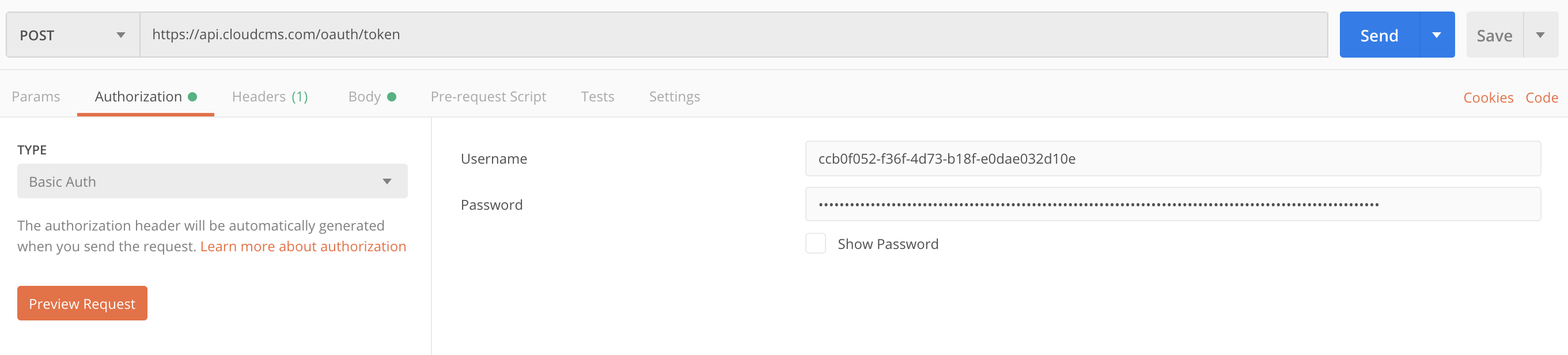
- Go to the body tab, and ensure the x-www-form-urlencoded radio button is selected. Then, add a grant_type key with value password, and scope key with value api. Add username and password as well, and set these to the username and password from your api keys.
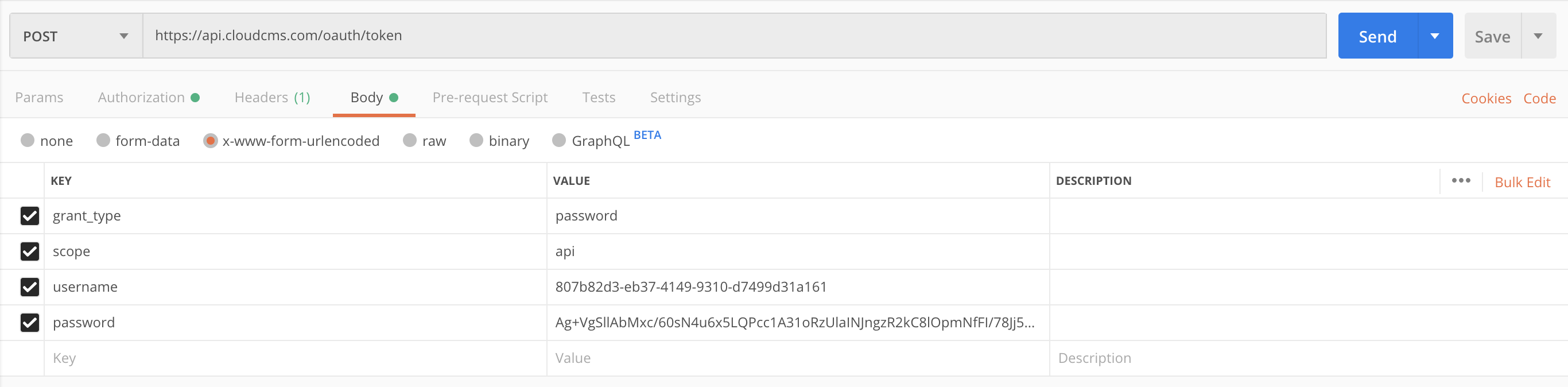
- Send the request, and you should get a response with the following data:
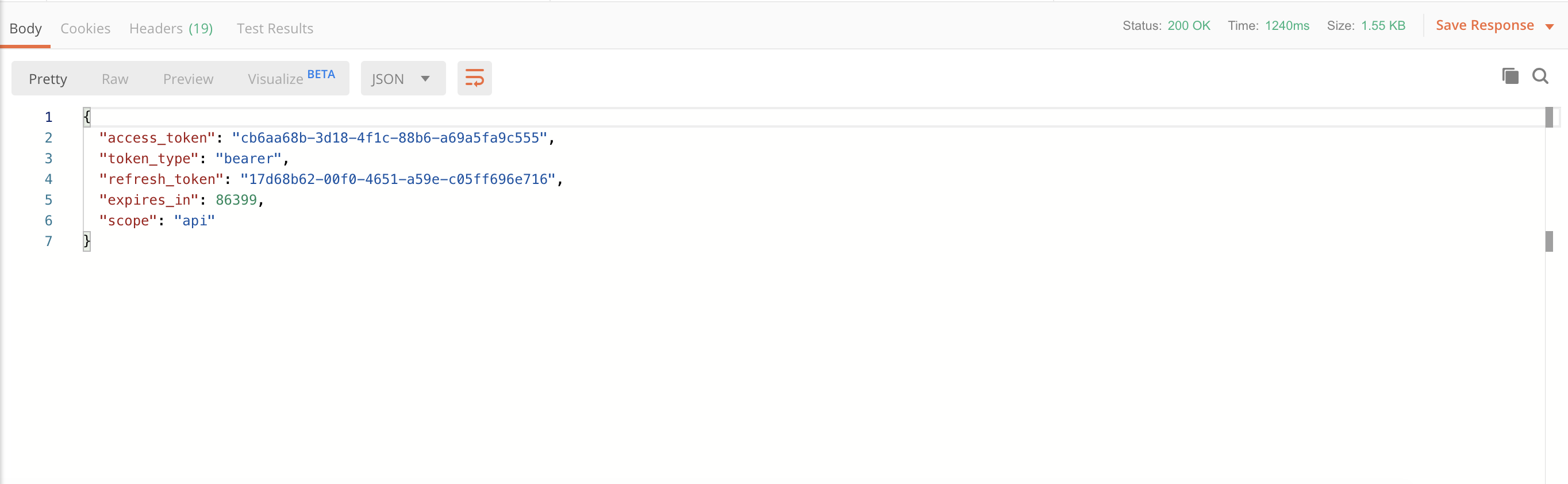
- For all future requests to the API, you will need an authorization header. Copy the access_token from the previous response, and add Bearer in front as the value for this Authorization header